Making local adjustments with camera raw, About local adjustments in camera raw – Adobe After Effects CS4 User Manual
Page 134
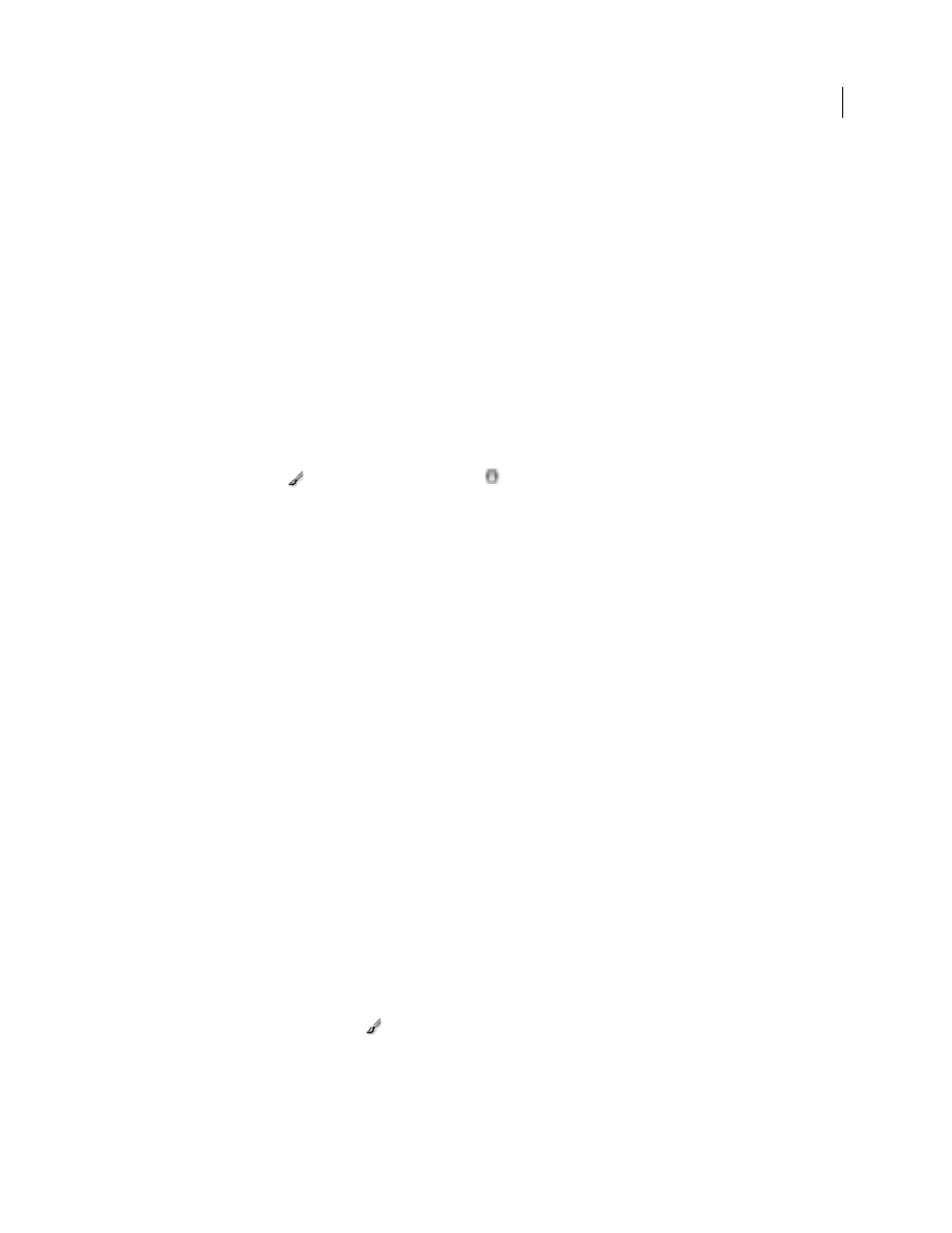
128
USING AFTER EFFECTS CS4
Importing and managing footage items
Last updated 12/21/2009
Detail
Adjusts how much high-frequency information is sharpened in the image and how much the sharpening
process emphasizes edges. Lower settings primarily sharpen edges to remove blurring. Higher values are useful for
making the textures in the image more pronounced.
Masking
Controls an edge mask. With a setting of zero (0), everything in the image receives the same amount of
sharpening. With a setting of 100, sharpening is mostly restricted to those areas near the strongest edges. Press Alt
(Windows) or Option (Mac
OS) while dragging this slider to see the areas to be sharpened (white) versus the areas
masked out (black).
Making local adjustments with Camera Raw
About local adjustments in Camera Raw
The controls in the image adjustment tabs of Camera Raw let you affect the color and tone of an entire photo. To make
adjustments to a specific area of a photo, like dodging and burning in traditional photography, you can use the
Adjustment Brush tool
and the Graduated Filter tool
in Camera Raw.
The Adjustment Brush tool lets you selectively apply Exposure, Brightness, Clarity, and other adjustments by
“painting” them onto the photo.
The Graduated Filter tool lets you apply the same types of adjustments gradually across a region of a photo. You can
make the region as wide or as narrow as you like.
You can apply both types of local adjustments to any photo, customizing and refining them to your liking. You can
also synchronize local adjustment settings across multiple selected images, and you can create local adjustment presets
so that you can quickly reapply an effect that you use frequently.
Getting local adjustments “right” in Camera Raw may take some experimentation. The recommended workflow is to
select a tool and specify its options, and then apply the adjustment to the photo. Then you can go back and edit that
adjustment, or apply a new one.
As with all other adjustments applied in Camera Raw, local adjustments are nondestructive. They are never
permanently applied to the photo. Local adjustments are saved with an image in the same way that global adjustments
are saved: in an XMP sidecar file or in the Camera Raw database, depending on what’s specified in Camera Raw
preferences.
More Help topics
Process, compare, and rate multiple images in Camera Raw
Save and apply local adjustment presets in Camera Raw
Specify where Camera Raw settings are stored
Apply local adjustments with the Adjustment Brush tool in Camera Raw
1
Select the Adjustment Brush tool
from the toolbar (or press K).
Camera Raw opens the Adjustment Brush tool options under the Histogram and sets the mask mode to New.
