Alter shapes with path operations, Performed from top to bottom. (see – Adobe After Effects CS4 User Manual
Page 343
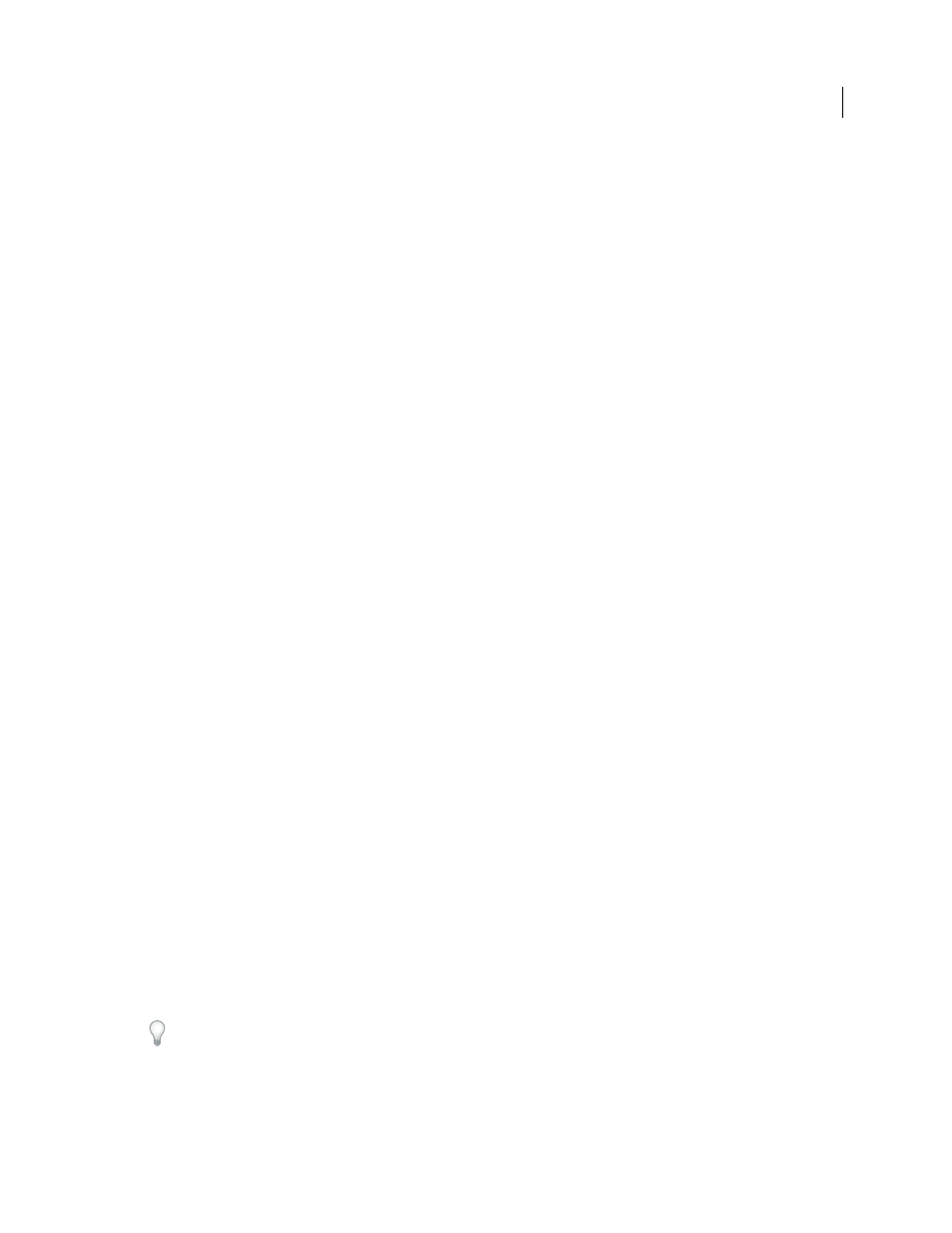
337
USING AFTER EFFECTS CS4
Drawing, painting, and paths
Last updated 12/21/2009
Alter shapes with path operations
Path operations are similar to effects. These live operations act nondestructively on a shape’s path to create a modified
path that other shape operations (such as fills and strokes) can apply to. The original path is not modified. Because
path operations are live, you can modify or remove them at any time. Path operations apply to all paths above them in
the same group; as with all shape attributes, you can reorder path operations by dragging, cutting, copying, and pasting
in the Timeline panel.
1
In the Composition panel or Timeline panel, select the shape group into which to add the path operation.
2
Choose a path operation from the Add menu in the Tools panel or the Timeline panel:
Merge Paths
Combines paths into a compound path. (See “
Offset Paths
Expands or contracts a shape by offsetting the path from the original path. For a closed path, a positive
Amount value expands the shape; a negative Amount value contracts it. The Line Join property specifies the
appearance of the path where offset path segments come together. A bevel join is a squared-off connection. A miter
join is a pointed connection. The miter limit determines the conditions under which a beveled join is used instead of
a miter join. If the miter limit is 4, then when the length of the point reaches four times the stroke weight, a bevel join
is used instead. A miter limit of 1 causes a bevel join.
Pucker & Bloat
Pulls the vertices of a path outward while curving the segments inward (Pucker), or pulls the vertices
inward while curving the segments outward (Bloat).
Repeater
Creates multiple copies of a shape, applying a specified transformation to each copy. (See “
Round Corners
Rounds corners of paths. Higher Radius values cause greater roundness.
Trim Paths
Animate the Start, End, and Offset properties to trim a path to create results similar to results achieved with
the Write-on effect and the Write On setting for paint strokes. If the Trim Paths path operation is below multiple paths
in a group, then you can choose to have the paths trimmed simultaneously or treated as a compound path and trimmed
individually.
that shows how to use the Trim Paths
operation to animate a dashed line following a path on a map.
Twist
Rotates a path more sharply in the center than at the edges. Entering a positive value twists clockwise; entering
a negative value twists counterclockwise.
Wiggle Paths
Randomizes (wiggles) a path by converting it into a series of jagged peaks and valleys of various sizes.
The distortion is auto-animated, meaning that it changes over time without the need to set any keyframes or add
expressions.
Several properties for this path operation behave the same as properties of the same name for the Wiggly selector for
text animation. (See “
” on page 361.) The Correlation property specifies the amount of
similarity between the movement of a vertex and that of its neighbors; smaller values create more jagged results, as the
position of a vertex depends less on the position of its neighbors. The Correlation property is similar to Correlation
for the Wiggly selector, except that the Wiggle Paths version specifies the correlation between neighboring vertices
instead of neighboring characters. Set the maximum length for segment paths using an absolute or relative size. Set the
density of jagged edges (Detail) and choose between soft edges (Smooth) or sharp edges (Corner).
Animate the Size property to fade the wiggling up or down. To smoothly accelerate or decelerate the wiggling, set
Wiggles/Second to a constant value of 0, and animate the Temporal Phase property.
Wiggle Transform
Randomizes (wiggles) any combination of the position, anchor point, scale, and rotation
transformations for a path. Indicate the desired magnitude of the wiggle for each of these transformations by setting a
value in the Transform property group that is contained in the Wiggle Transform property group. The wiggled
