Create, A shape or mask by dragging with shape tools – Adobe After Effects CS4 User Manual
Page 321
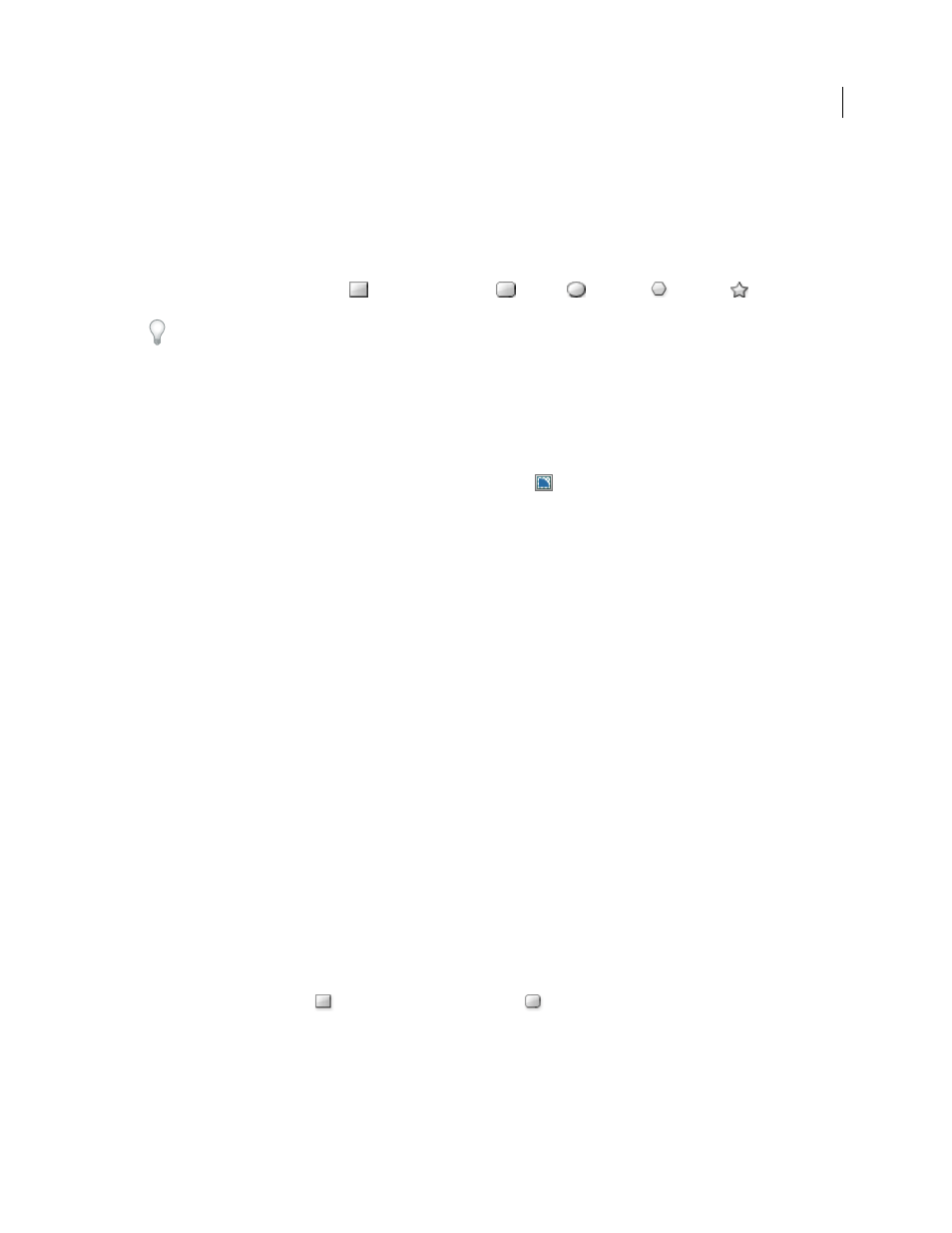
315
USING AFTER EFFECTS CS4
Drawing, painting, and paths
Last updated 12/21/2009
More Help topics
Create a shape or mask by dragging with shape tools
The shape tools are the Rectangle
, Rounded Rectangle
, Ellipse
, Polygon
, and Star
tools.
To activate and cycle through the shape tools, press Q.
A polygon is a star without an Inner Radius or Inner Roundness property, so the name of the shape created for a
polygon or a star is the same: polystar.
You can create a mask by dragging with a shape tool on a selected layer in the Composition panel or Layer panel. You
can create a shape by dragging with a shape tool on a selected shape layer in the Composition panel. If you drag with
a shape tool in the Composition panel with no layer selected, you create a shape on a new shape layer.
Note: To draw a mask on a shape layer, click the Tool Creates Mask
button in the Tools panel with a shape tool active.
When you create a shape by dragging with a shape tool in the Composition panel, you create a parametric shape path.
To instead create a Bezier shape path, press the Alt (Windows) or Option (Mac OS) key before you click to begin
dragging. You can release the key before you complete the drag operation. All mask paths are Bezier paths. (See “
Dragging starts when you click in the Composition panel or Layer panel to begin drawing, and ends when you release
the mouse button. Pressing modifier keys at different times during a single dragging operation achieves different
results:
•
To reposition a shape or mask as you are drawing, hold the spacebar or the middle mouse button while dragging.
•
To scale a circle, ellipse, square, rounded square, rectangle, or rounded rectangle around its center while drawing,
hold the Ctrl (Windows) or Command (Mac OS) key after you begin dragging. Don’t release the key until you have
released the mouse button to finish drawing.
•
To cancel the drawing operation, press Esc.
Note: Each shape tool retains the settings of the most recent drawing operation with that tool. For example, if you draw
a star and modify the number of points to be 10, then the next star that you draw will also have 10 points. To reset settings
for a tool and create a shape with the default settings, double-click the tool in the Tools panel. (See “
318.)
More Help topics
Shape layers (keyboard shortcuts)
Draw rectangles, rounded rectangles, squares, and rounded squares
1
Select the Rectangle tool
or the Rounded Rectangle tool
, and do one of the following:
•
To draw a rectangle or rounded rectangle, drag diagonally.
•
To draw a square or rounded square, Shift-drag diagonally.
