Change frame rate for a footage item, Change frame rate for a composition – Adobe After Effects CS4 User Manual
Page 82
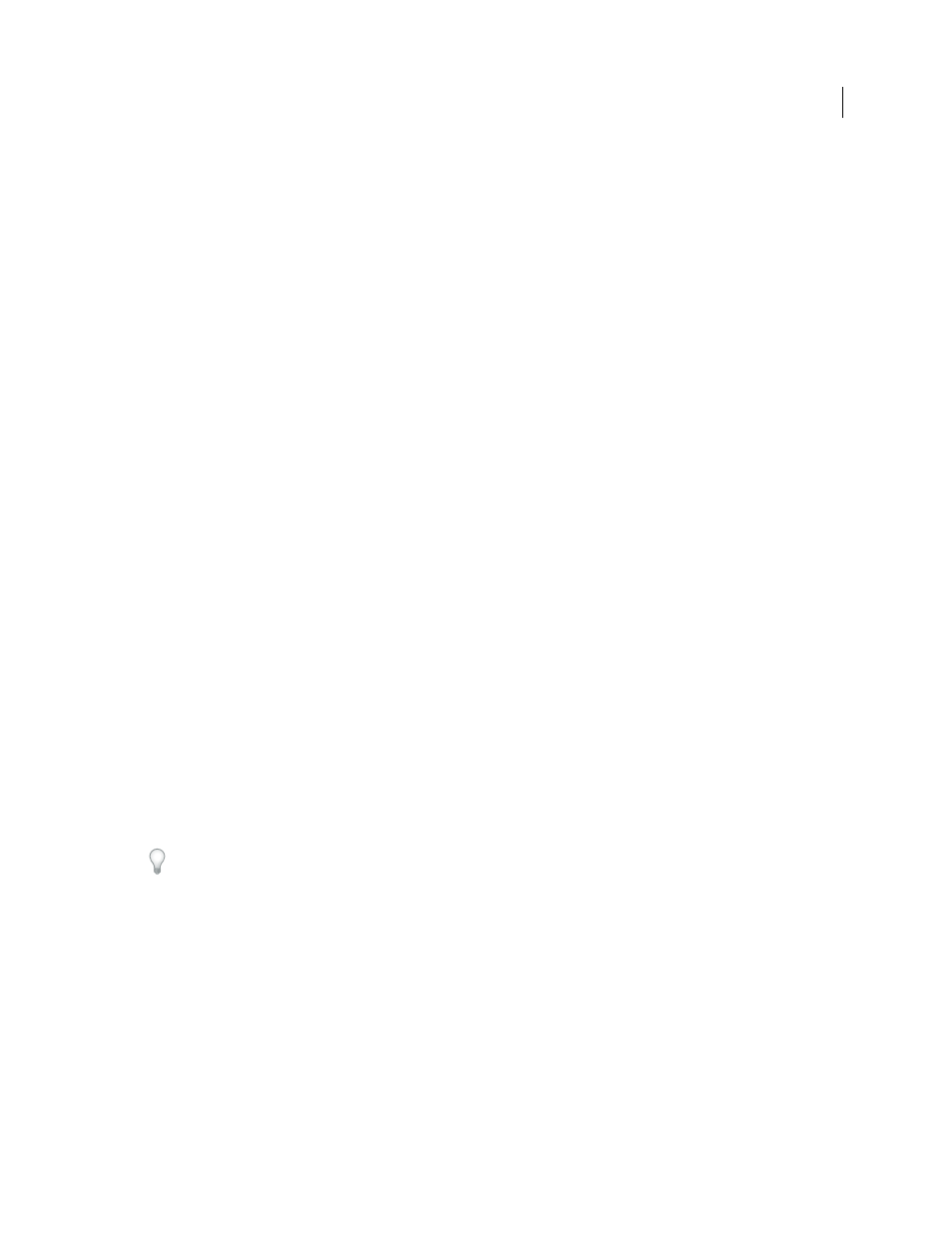
76
USING AFTER EFFECTS CS4
Importing and managing footage items
Last updated 12/21/2009
Note: Conforming can change the synchronization of visual footage that has an audio track, because changing the frame
rate changes the duration of the video but leaves the audio unchanged. If you want to stretch both audio and video, use
the Time Stretch command. (See “
245.) Keyframes applied to the source footage remain at
their original locations (which retains their synchronization within the composition but not the visual content of the
layer). You may need to adjust keyframe locations after conforming a footage item.
You can change the frame rate for any movie or sequence of still images. For example, you can import a sequence of
ten still images and specify a frame rate for that footage item of 5 frames per second (fps); this sequence would then
have a duration of two seconds when used in a composition.
Lower frame rates tend to give the impression of unreality, so many people prefer to work at a lower frame rate such
as 24 frames per second for creative work instead of working at the 29.97 frames per second that is standard for NTSC
video.
Note: If you remove 3:2 pulldown from interlaced video footage, After Effects automatically sets the frame rate of the
resulting footage item to four-fifths of the original frame rate. When removing 3:2 pulldown from NTSC video, the
resulting frame rate is 24 fps.
The frame rate of the composition should match the frame rate of the final output format. In most cases, you can
simply choose a composition settings preset. In contrast, set the frame rate for each footage item to the frame rate of
the original source footage.
Trish and Chris Meyer provide tips and tricks regarding conforming footage items to a specific frame rate in an article
Trish and Chris Meyer provide links to technical reference materials about frame rates and other details of digital video
More Help topics
Change frame rate for a footage item
1
Select the footage item in the Project panel.
2
Choose File
> Interpret Footage > Main.
3
Select Conform To Frame Rate, enter a new frame rate for Frames Per Second, and then click OK.
Instead of using Interpret Footage to change a footage item’s frame rate, you can time-stretch a layer based on the
footage item. For example, time-stretch a layer by 100.1% to convert between 30fps and 29.97fps. Time-stretching
modifies the speed of audio as well as video. (See “
Change frame rate for a composition
1
Choose Composition > Composition Settings.
2
Do one of the following:
•
Choose a composition settings preset from the Preset menu.
•
Set the Frame Rate value.
Note:
to set the frame rate and duration of the current composition
and all compositions nested within it.
