Camera system and camera position controls, Corner pins controls, Creating a custom shatter map – Adobe After Effects CS4 User Manual
Page 585
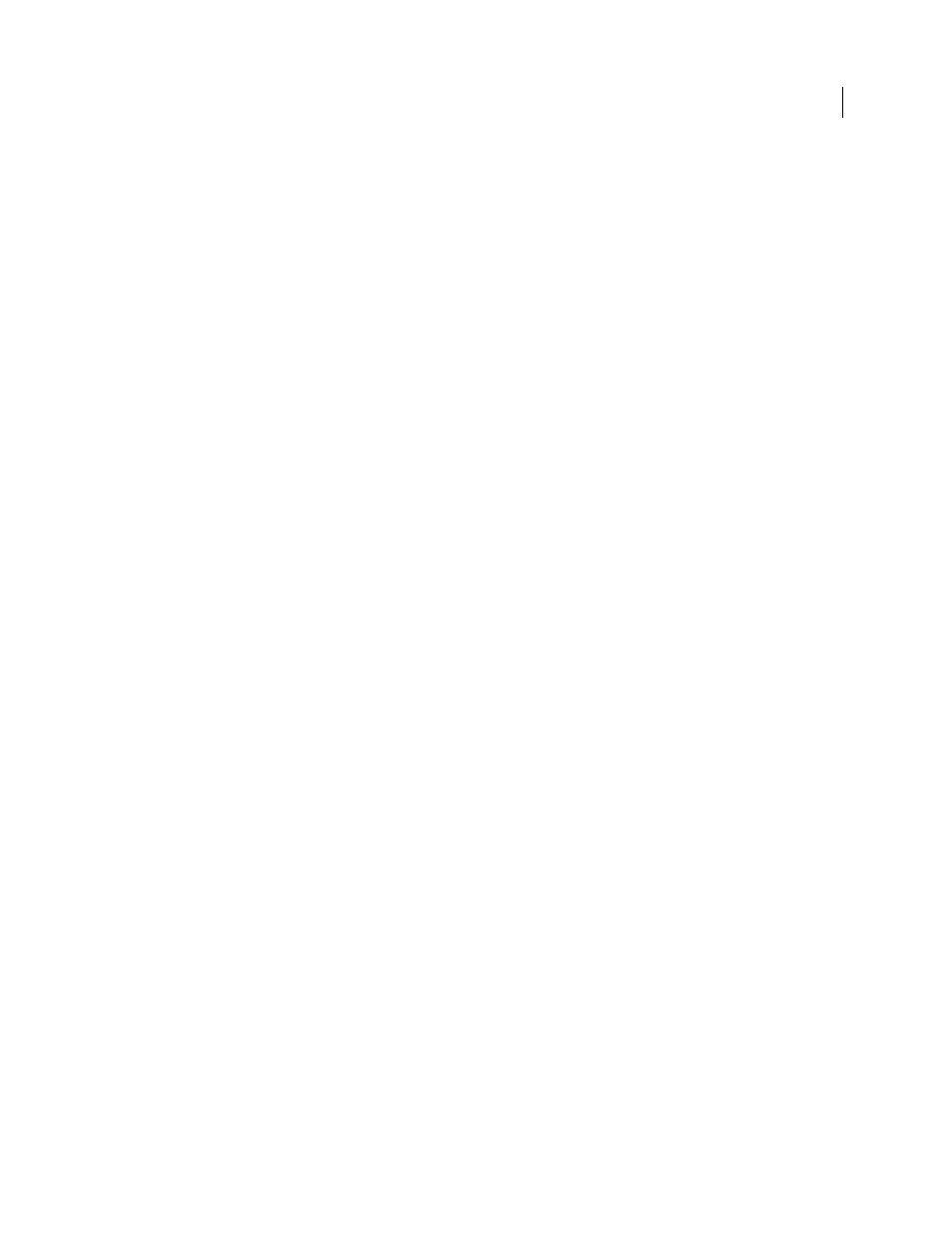
579
USING AFTER EFFECTS CS4
Effects and animation presets
Last updated 12/21/2009
Note: If you choose a layer with an effect applied, the effect does not show up in the texture unless you precompose the
layer. However, if you select None, the layer to which you have applied Shatter, along with any effects that occur before
Shatter, is used as the texture map, with no precomposing required.
Camera System and Camera Position controls
Camera System
Whether to use the effect’s Camera Position properties, the effect’s Corner Pins properties, or the
default composition camera and light positions to render 3D images.
X Rotation, Y Rotation, Z Rotation
Rotate the camera around the corresponding axis. Use these controls to look at the
cards from the top, side, back, or any other angle.
X, Y Position
Where the camera is positioned in (x,y) space.
Z Position
Where the camera is positioned along the z axis. Smaller numbers move the camera closer to the cards, and
larger numbers move the camera away from the cards.
Focal Length
The zoom factor. Smaller numbers zoom in.
Transform Order
The order in which the camera rotates around its three axes, and whether the camera rotates before
or after it is positioned using the other Camera Position controls.
Corner Pins controls
Corner pinning is an alternative camera control system. Use it as an aid for compositing the result of the effect into a
scene on a flat surface that is tilted with respect to the frame.
Upper Left Corner, Upper Right Corner, Lower Left Corner, Lower Right Corner
Where to attach each of the corners of
the layer.
Auto Focal Length
Controls the perspective of the effect during the animation. If this option is deselected, the focal
length you specify is used to find a camera position and orientation that place the corners of the layer at the corner
pins, if possible. If not, the layer is replaced by its outline, drawn between the pins. If this option is selected, the focal
length required to match the corner points is used, if possible. If not, the correct value is interpolated from nearby
frames.
Focal Length
Overrides the other settings if the results you’ve obtained aren’t what you need. If you set the Focal
Length to something that doesn’t correspond to what the focal length would be if the pins were actually in that
configuration, the image may look unusual (strangely sheared, for example). But if you know the focal length that you
are trying to match, this option is the easiest way to get correct results.
Creating a custom shatter map
All layers in After Effects are represented as an RGBA image, including black-and-white images. The Shatter effect
calculates the luminance threshold of each channel to create a custom shatter map. Shatter calculates the 50%
luminance threshold of each channel, creating an image composed of only eight colors: red, green, blue, yellow,
magenta, cyan, white, and black. These eight colors become possible combinations of the channels set either all the way
on (255) or all the way off (0). The shatter layer splits along the edges of these different colored sections.
When designing custom shatter maps, you can find it useful to manually set a threshold for each channel of the image
at 50% (you can use the Curves effect to do so). When you set the threshold, you can see how the image will be broken
into pieces. Alternatively, you can create custom shatter maps by drawing an image using only the eight colors listed
above, with no intermediate shades or anti-aliasing.
Note: Use the Colorama effect to posterize the colors of an image to these eight colors. Turn off Interpolate Palette in the
Colorama effect controls. See “
459.
