Colorama effect, Input phase controls – Adobe After Effects CS4 User Manual
Page 465
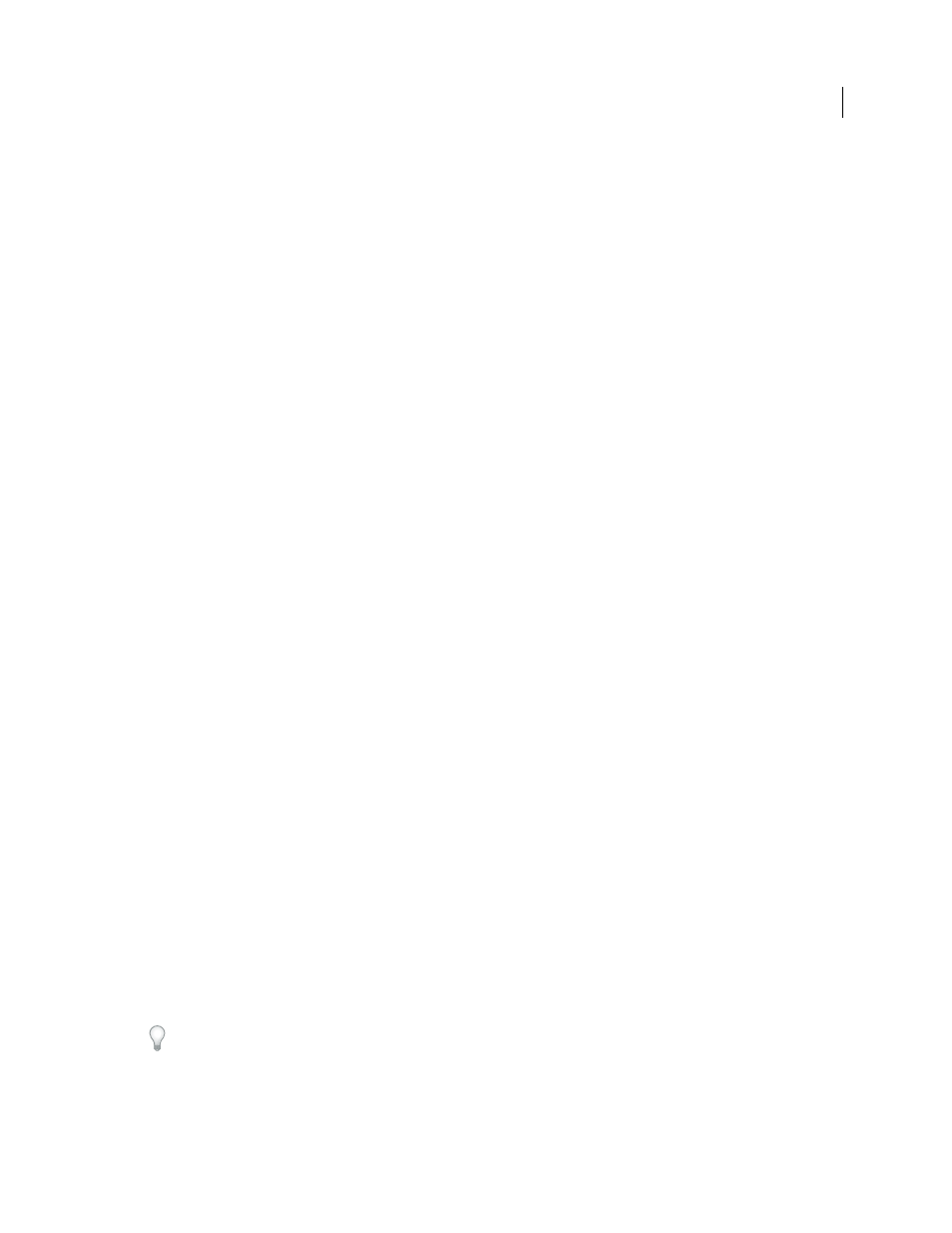
459
USING AFTER EFFECTS CS4
Effects and animation presets
Last updated 12/21/2009
White Point
Place this point on a bright area to stabilize.
Sample Size
Radius, in pixels, of sampled areas.
More Help topics
Color correction and adjustment
Colorama effect
The Colorama effect is a versatile and powerful effect for converting and animating colors in an image. Using the
Colorama effect, you can subtly tint an image or radically change its color palette.
Colorama works by first converting a specified color attribute to grayscale and then remapping the grayscale values to
one or more cycles of the specified output color palette. One cycle of the output color palette appears on the Output
Cycle wheel. Black pixels are mapped to the color at the top of the wheel; increasingly lighter grays are mapped to
successive colors going clockwise around the wheel. For example, with the default Hue Cycle palette, pixels
corresponding to black become red, while pixels corresponding to 50% gray become cyan.
This effect works with 8-bpc and 16-bpc color.
to generate the base noise (in this case for the turbulent surface of the Sun) and then colorizes the noise with the
Colorama effect.
Input Phase controls
Get Phase From
The color attribute to use as input. Choose Zero to use a color attribute from another layer.
Add Phase
The second layer to use as input. To use only this layer as input, select Zero for Get Phase From; otherwise,
both the Add Phase layer and the layer to which the effect is applied are used. You can choose the layer to which the
effect is applied to add a second input attribute from the same layer.
Add Phase From
The color attribute from the second layer to use as input.
Add Mode
How input values are combined:
•
Wrap
Adds the values of the two attributes for each pixel. Values above 100% are wrapped around the cycle again.
For example, a sum of 125% wraps around to 25%.
•
Clamp
Adds the values of the two attributes for each pixel. Values above 100% are clipped to 100%.
•
Average
Averages the values of the two attributes for each pixel. Because the average of two values that are each
in the range 0% to 100% is never over 100%, wrapping and clamping by this operation are never necessary. Average is
therefore the safest option for predictable output.
•
Screen
Screens the second layer over the original layer; the brighter areas in the second layer brighten the first
layer, and the darker areas in the second layer are discarded. Screen mode is especially useful for compositing fire, lens
flares, and other lighting effects.
Phase Shift
The point on the Output Cycle wheel at which the mapping of the input colors begins. A positive value
moves the starting point clockwise around the Output Cycle wheel.
Animate Phase Shift to cycle colors around the wheel.
