Render and export with the render queue panel, Render and export, With the render queue panel – Adobe After Effects CS4 User Manual
Page 697
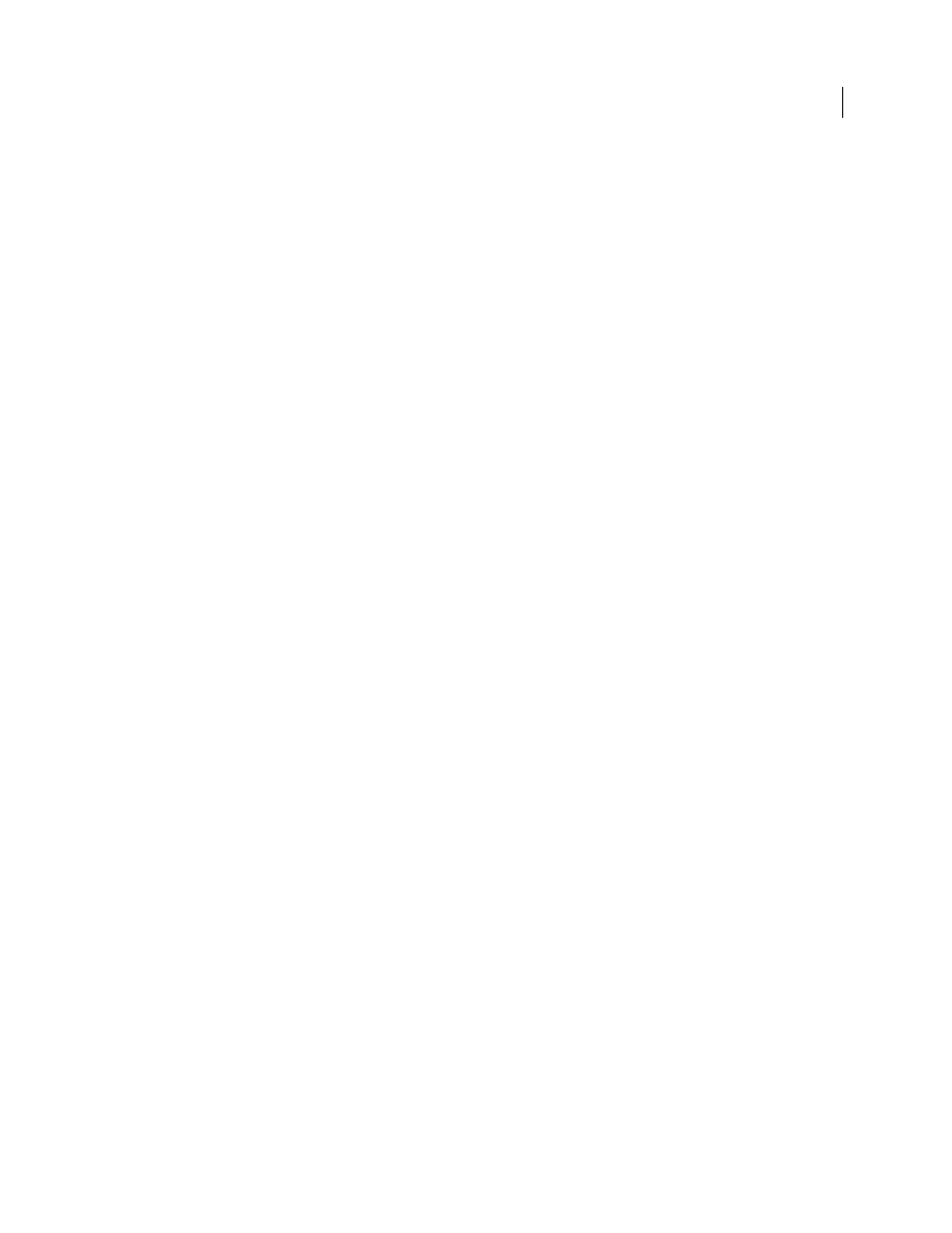
691
USING AFTER EFFECTS CS4
Rendering and exporting
Last updated 12/21/2009
Video project formats
•
Adobe Premiere Pro project (PRPROJ; Windows and Mac OS on Intel-based Mac only)
Still-image formats
•
Adobe Photoshop (PSD; 8, 16, and 32 bpc)
•
Bitmap (BMP, RLE)
•
Cineon (CIN, DPX; 16 bpc and 32 bpc converted to 10 bpc)
•
CompuServe GIF (GIF)
•
Maya IFF (IFF; 16 bpc)
•
JPEG (JPG, JPE)
•
Open EXR (EXR)
•
Pict (PCT, PIC)
•
PNG (PNG; 16 bpc)
•
Radiance (HDR, RGBE, XYZE)
•
RLE (RLE)
•
SGI (SGI, BW, RGB, 16 bpc)
•
Targa (TGA, VBA, ICB, VST)
•
TIFF (TIF; 8, 16, and 32 bpc)
Audio-only formats
•
AU audio file (AU)
•
Audio Interchange File Format (AIFF)
•
MP3
•
WAV
More Help topics
Render and export with the Render Queue panel
Use the Render Queue panel to render compositions, apply render settings and output module settings, and obtain
information on the rendering process.
When you place a composition into the Render Queue panel, it becomes a render item. You can add many render items
to the render queue, and After Effects can render multiple items in a batch, unattended. When you click the Render
button in the upper-right corner of the Render Queue panel, all items with the status of Queued are rendered and
output in the order in which they are listed in the Render Queue panel.
When rendering of a render item is complete, it remains in the Render Queue panel with its status changed to Done
until you remove the item from the Render Queue panel. You cannot rerender a completed item, but you can duplicate
it to create a new item in the queue with the same settings or with new settings. You can also drag an output module
to the Project panel to import the finished movie or a placeholder into the project for use as a footage item. (See
“
