Auto levels effect, Brightness & contrast effect, Broadcast colors effect – Adobe After Effects CS4 User Manual
Page 460
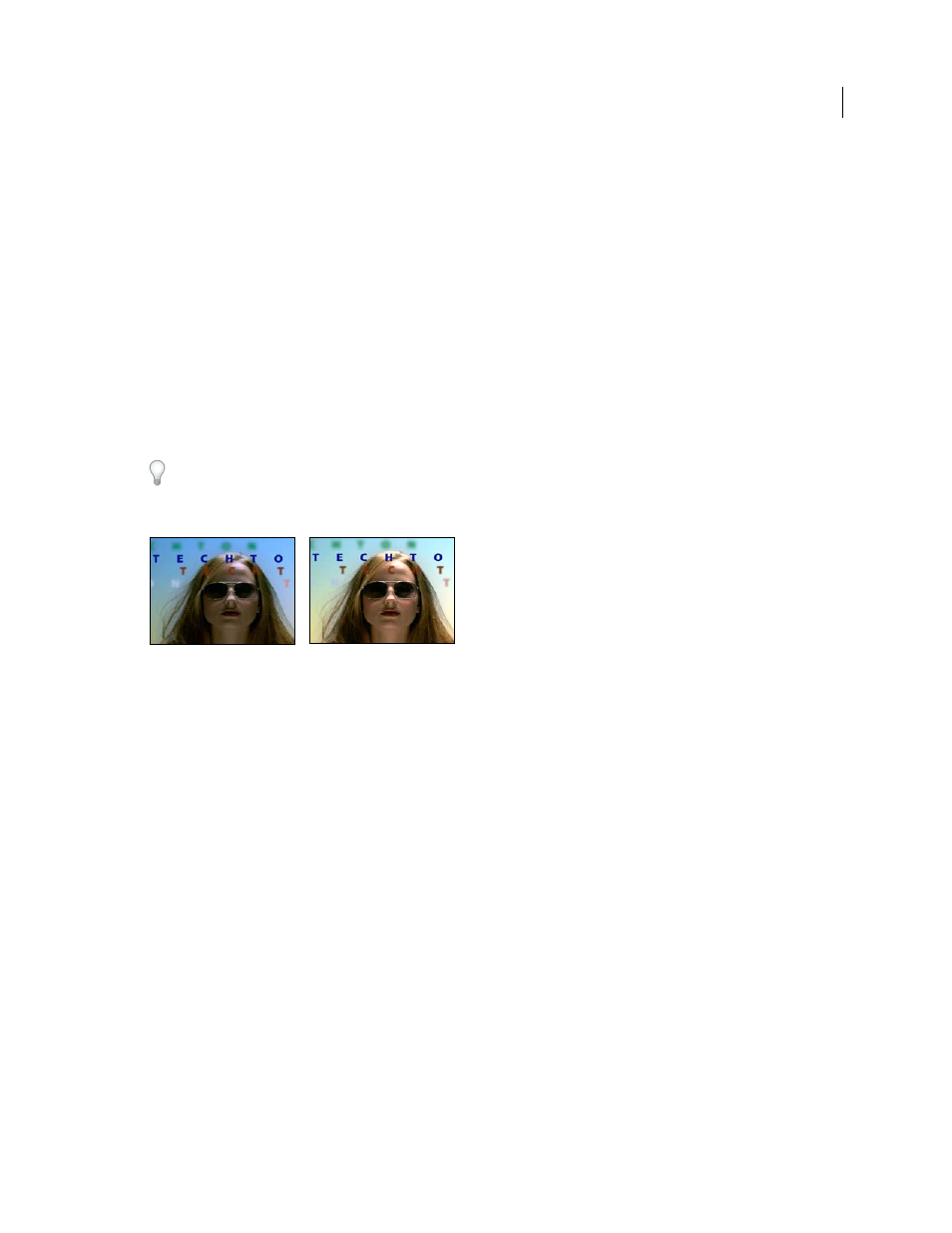
454
USING AFTER EFFECTS CS4
Effects and animation presets
Last updated 12/21/2009
Blend With Original
The transparency of the effect. The result of the effect is blended with the original image, with the
effect result composited on top. The higher you set this value, the less the effect affects the layer. For example, if you
set this value to 100%, the effect has no visible result on the layer; if you set this value to 0%, the original image doesn’t
show through.
More Help topics
Color correction and adjustment
Auto Levels effect
The Auto Levels effect maps the lightest and darkest values in each color channel in the image to white and black, and
then redistributes the intermediate values. As a result, highlights appear lighter and shadows appear darker. Because
Auto Levels adjusts each color channel individually, it may remove or introduce color casts.
Auto Color and Auto Contrast effects
” on page 453 for explanations of the controls for this effect.
A quick way to remove (or at least reduce) the flicker caused by fluctuations in exposure from one frame to the next
is to apply the Auto Levels effect. This is useful, for example, in reducing the flicker of old film.
This effect works with 8-bpc and 16-bpc color.
Original (left), and with effect applied (right)
More Help topics
Color correction and adjustment
Brightness & Contrast effect
The Brightness & Contrast effect adjusts the brightness and contrast of an entire layer (not individual channels). The
default value of 0.0 indicates that no change is made. Using the Brightness & Contrast effect is the easiest way to make
simple adjustments to the tonal range of the image. It adjusts all pixel values in the image at once—highlights, shadows,
and midtones.
This effect works with 8-bpc, 16-bpc, and 32-bpc color.
More Help topics
Color correction and adjustment
Broadcast Colors effect
Note: The Color Finesse plug-in included with After Effects includes excellent tools that can help you keep your colors
within the broadcast-safe range. For more information, see the Color Finesse documentation in the Color Finesse
subfolder in the Plug-ins folder. (See “
The Broadcast Colors effect alters pixel color values to keep signal amplitudes within the range allowed for broadcast
television.
