Adobe After Effects CS4 User Manual
Page 392
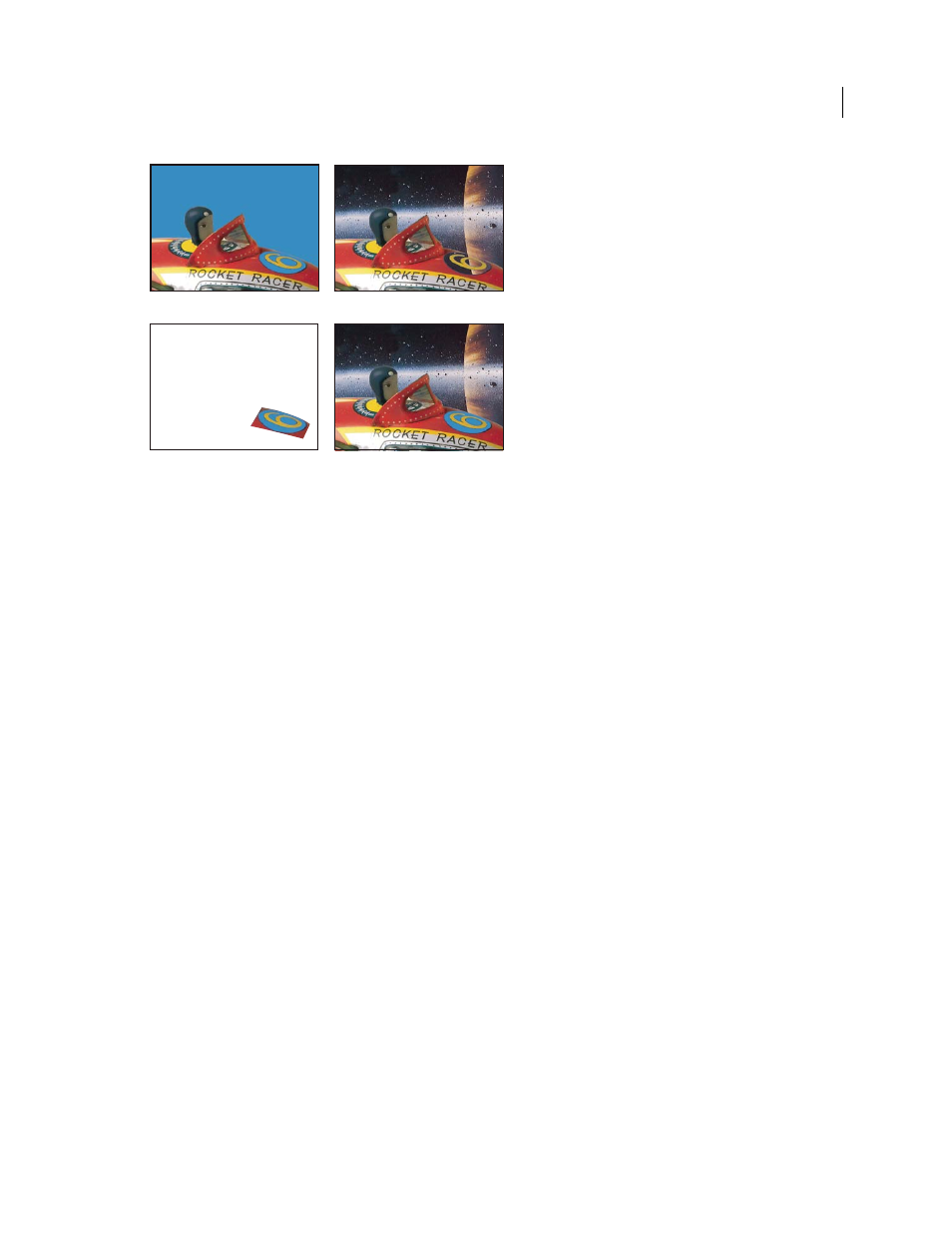
386
USING AFTER EFFECTS CS4
Transparency, opacity, and compositing
Last updated 12/21/2009
Example of using a hold-out matte
A. Original bluescreen image. The background for the number is also blue. B. After keying, the background for the number is also transparent.
C. Hold-out matte containing the part of the image you want to remain opaque D. When the hold-out matte is placed on top of the keyed image,
the background for the number is now opaque.
1
Duplicate the layer containing the color screen.
2
Apply keying effects and Matte effects to the original layer to create transparency.
3
On the duplicate layer, create masks to mask out everything in the image except the area that you want to preserve.
4
Make sure that the copy (the hold-out matte) is positioned directly on top of the keyed layer.
Note: Don’t change Transform properties of only one of the layers after making the duplicate; keep the layers moving
together. Consider parenting one to the other. (See “
More Help topics
Keying introduction and resources
A
B
C
D
