Position, rotation, and scale controls, Camera system and camera position controls, Corner pins controls – Adobe After Effects CS4 User Manual
Page 562: Caustics effect
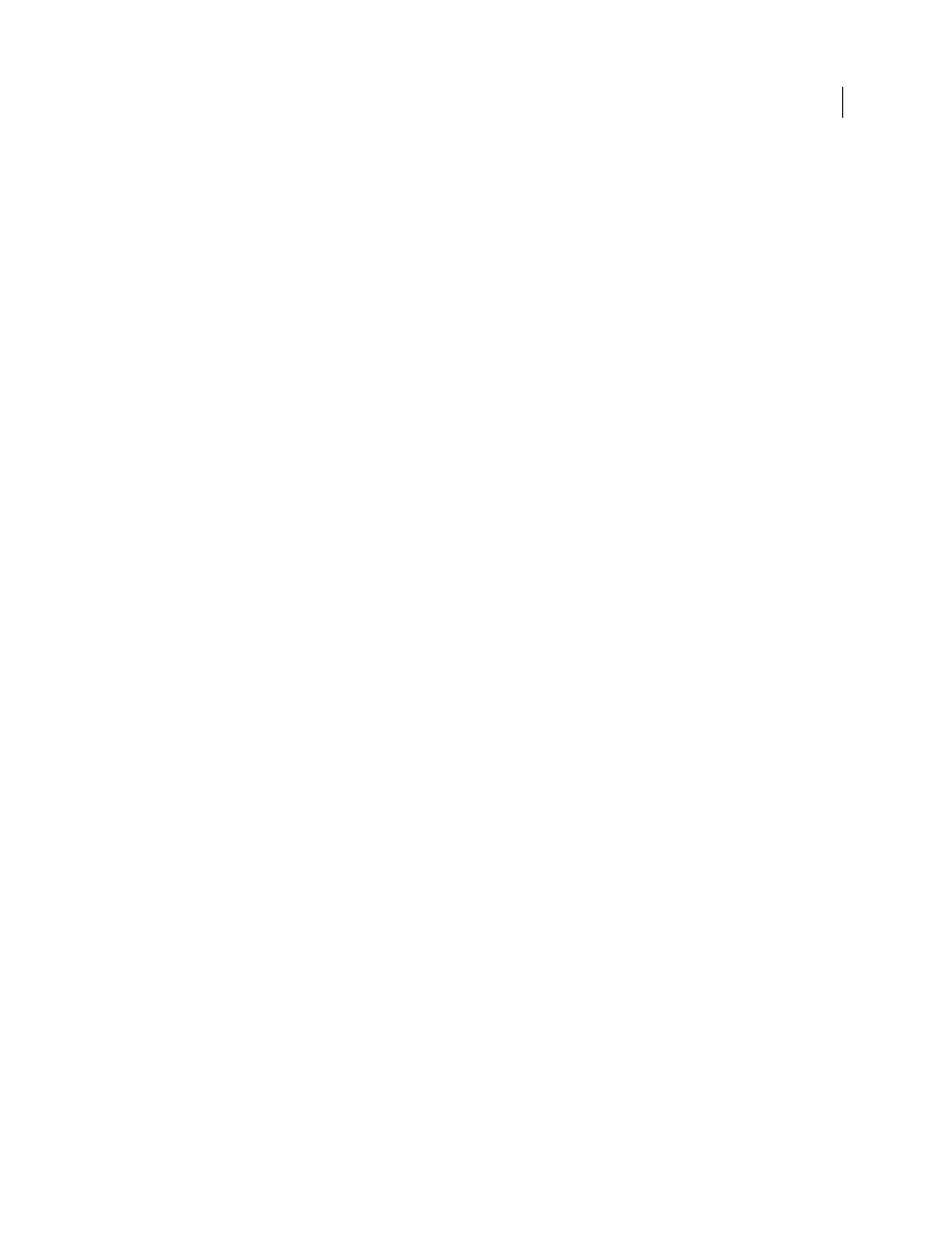
556
USING AFTER EFFECTS CS4
Effects and animation presets
Last updated 12/21/2009
Transformation Order
The order in which the transformations (scale, rotation, and position) are performed.
Position, Rotation, and Scale controls
Position (X, Y, Z), Rotation (X, Y, Z), and Scale (X, Y) specify the transformation properties you want to adjust.
Because Card Dance is a 3D effect, you can control these properties separately for each axis of the cards. However,
because the cards themselves are still 2D, they have no inherent depth—hence the absence of z scaling.
Source
Specifies the gradient layer channel you want to use to control the transformation. For example, select
Intensity 2 to use the intensity from Gradient Layer 2.
Multiplier
The amount of transformation applied to the cards.
Offset
The base value from which the transformation begins. It is added to the transformation value (a card’s center
pixel value times the Multiplier amount) so that you can start the transformation from some place other than 0.
Camera System and Camera Position controls
Camera System
Specifies whether to use the effect’s Camera Position properties, the effect’s Corner Pins properties,
or the default composition camera and light positions to render 3D images of the cards.
X Rotation, Y Rotation, Z Rotation
Rotate the camera around the corresponding axis. Use these controls to look at the
cards from the top, side, back, or any other angle.
X, Y Position
Where the camera is positioned along the x and y axes.
Z Position
Where the camera is positioned along the z axis. Smaller numbers move the camera closer to the cards, and
larger numbers move the camera away from the cards.
Focal Length
The zoom factor. Smaller numbers zoom in.
Transform Order
The order in which the camera rotates around its three axes, and whether the camera rotates before
or after it is positioned using the other Camera Position controls.
Corner Pins controls
Corner Pinning is an alternative camera control system. Use it as an aid for compositing the result of the effect into a
scene on a flat surface that is tilted with respect to the frame.
Upper Left Corner, Upper Right Corner, Lower Left Corner, Lower Right Corner
Where to attach each of the corners of
the layer.
Auto Focal Length
Controls the perspective of the effect during the animation. When Auto Focal Length is deselected,
the focal length you specify is used to find a camera position and orientation that place the corners of the layer at the
corner pins. If this isn’t possible, the layer is replaced by its outline, drawn between the pins. When Auto Focal Length
is selected, the focal length required to match the corner points is used, if possible. If not, it interpolates the correct
value from nearby frames.
Focal Length
Overrides the other settings if the results you’ve obtained aren’t what you need. If you set the Focal
Length to something that doesn’t correspond to what the focal length would be if the pins were actually in that
configuration, the image may look unusual (strangely sheared, for example). But if you know the focal length that you
are trying to match, manually setting Focal Length is the easiest way to get correct results.
Caustics effect
This effect simulates caustics—reflections of light at the bottom of a body of water, created by light refracting through
the surface of the water. The Caustics effect generates this reflection and creates realistic water surfaces when used with
Wave World and Radio Waves.
