Gradient controls, Physics controls – Adobe After Effects CS4 User Manual
Page 583
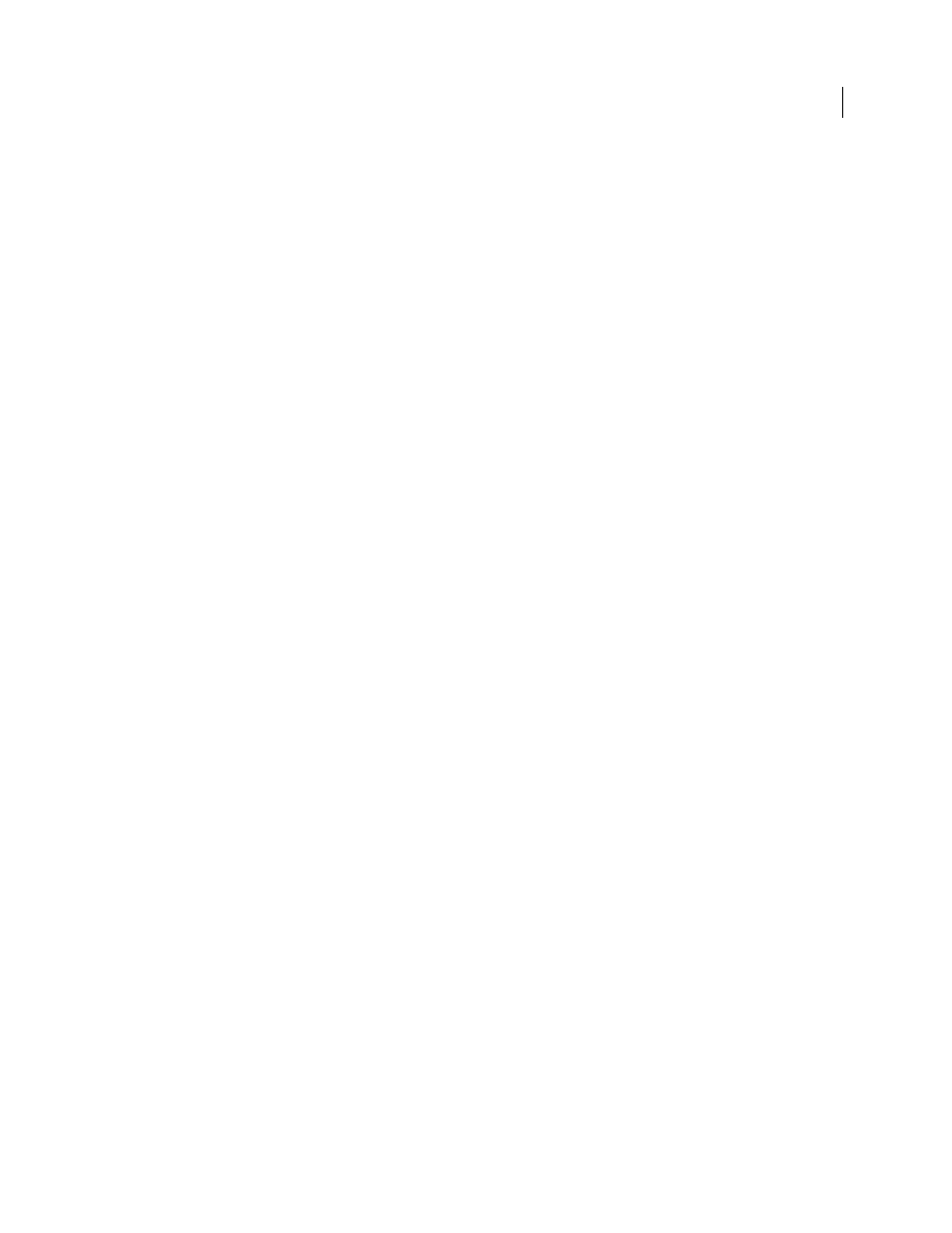
577
USING AFTER EFFECTS CS4
Effects and animation presets
Last updated 12/21/2009
Strength
Specifies the speed at which the exploded pieces travel—how hard they are blown away from or sucked back
into the blast point. A positive value blows the pieces away from the blast point; a negative value sucks the pieces into
the blast point. The greater the positive value, the faster and farther they fly away from the center point. The greater
the negative value, the faster the pieces launch themselves toward the center of the force sphere. Once the pieces are
launched, the force sphere no longer affects them; the Physics settings take over. A negative Strength value does not
suck the pieces into a black hole; instead, the pieces fly through each other and back out the other side of the sphere.
Setting Strength low causes the pieces to break up into shapes, creating cracks in the layer, but it doesn’t blow the pieces
apart. If gravity is set to anything other than 0, the pieces are pulled in the direction of gravity after they break up.
Note: A shatter piece is made up of vertices (points or dots that define the corners of the shape), edges (lines that connect
the dots), and planes (walls of the shape). Shatter determines when a shape has come in contact with a force sphere based
on when a vertex comes in contact with the sphere.
Gradient controls
Gradient controls specify the gradient layer used to control the timing of an explosion and the pieces that the blast
affects.
Shatter Threshold
Specifies which pieces in the force sphere shatter according to the corresponding luminance of the
specified gradient layer. If Shatter Threshold is set to 0%, no pieces in the force sphere shatter. If it is set to 1%, only
the pieces in the force sphere corresponding to white (or nearly white) areas on the gradient layer shatter. If it is set to
50%, all the pieces in the force sphere corresponding to white-to-50%-gray areas on the gradient layer shatter. If it is
set to 100%, all pieces in the force sphere shatter. Because there are 256 shades of gray (including black and white), each
percentage point represents approximately 2.5 shades of gray.
Animating Shatter Threshold influences the timing of the explosion. If you leave it set to 0%, the layer never explodes.
However, if you set a Shatter Threshold keyframe at 50%, the pieces of your layer in the force field that correspond to
areas of your gradient layer that range from white to 50% gray explode. If you then animate Shatter Threshold up to
100%, the remaining pieces in the force sphere explode.
Gradient Layer
Specifies the layer to use to determine when specific areas of the target layer shatter. White areas
shatter first; black areas shatter last. Shatter determines which pixels correspond to which pieces by subdividing the
layer into pieces, each with a center point or balance point. If you superimpose the shatter map over the gradient layer,
the gradient layer pixels that are precisely under each balance point control the explosion.
Note: Some shapes have a balance point that falls outside the actual area of the shape—for example, the letters C and U.
When designing a gradient layer in such a situation, avoid using grayscale versions of letters. Instead, use larger shapes
that cover the balance point of each character.
Invert Gradient
Inverts the pixel values in the gradient. White becomes black, and black becomes white.
Physics controls
Physics controls specify the way the pieces move and fall through space.
Rotation Speed
Specifies the speed at which pieces rotate around the axis set by the Tumble Axis control, allowing you
to simulate different rotation speeds for different materials. In nature, similarly shaped pieces spin at different speeds
based on their mass and air friction. For example, a brick spins faster than Styrofoam.
Tumble Axis
Specifies the axis that the pieces spin around. Free spins the pieces in any direction. None eliminates all
rotation. X, Y, and Z spin the pieces only around the selected axis. XY, XZ, and YZ spin the pieces only around the
selected combination of axes.
Note: Any application of z-axis rotation appears only when a second force hits the layer. The pieces do not rotate from
the first blast if only z-axis rotation is selected.
