Move a mask, Pan a layer behind its mask, Apply motion blur to a mask – Adobe After Effects CS4 User Manual
Page 338: You can apply motion blur to masks. see
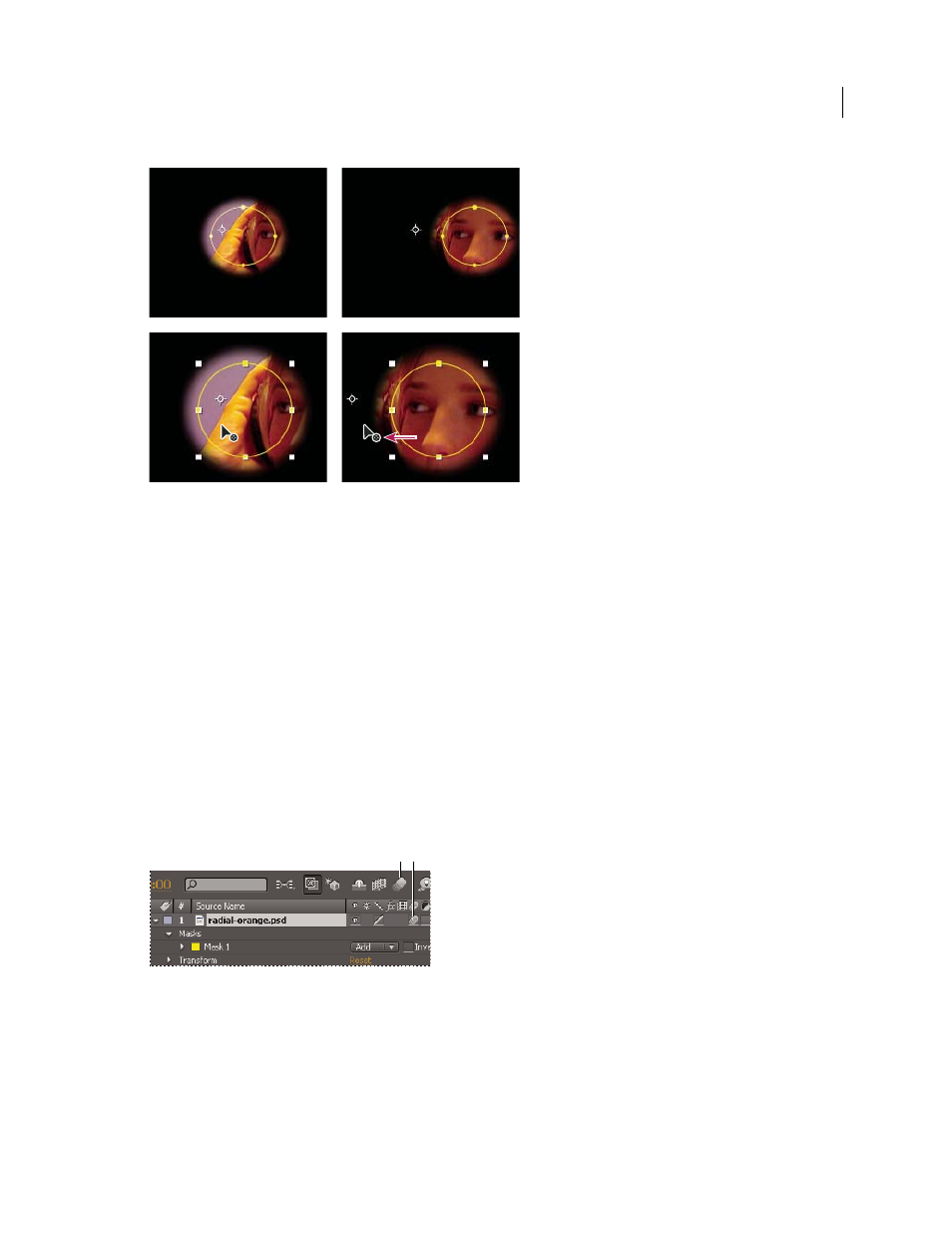
332
USING AFTER EFFECTS CS4
Drawing, painting, and paths
Last updated 12/21/2009
When you use the Pan Behind tool in the Composition panel, After Effects automatically makes two adjustments. In the Layer panel, the mask
is moved in relation to its layer (top), and in the Composition panel, the layer is moved in relation to the composition (bottom).
Move a mask
1
Select the mask or masks you want to move.
2
In the Composition panel, drag the mask or masks to a new location. To constrain the movement of the mask or
masks to horizontal or vertical, hold down Shift after you start dragging.
Pan a layer behind its mask
1
Select the Pan Behind tool in the Tools panel.
2
Click inside the mask area in the Composition panel and drag the layer to a new position.
Apply motion blur to a mask
Motion blur creates a blur based on the movement of a mask in the composition. You can apply motion blur to
individual masks. Within each composition, the Enable Motion Blur composition switch must be selected for any layer
or any mask within a layer to exhibit motion blur.
Motion blur settings for a layer and a composition
A. Enable Motion Blur composition switch B. Motion Blur layer switch
1
Select one or more masks.
2
Choose Layer
> Masks
> Motion Blur, and choose one of the following options:
Same As Layer
The mask will have motion blur only if the Motion Blur switch is selected for the layer.
On
The mask will have motion blur regardless of the setting of the Motion Blur switch for the layer.
A B
