Smoothing a vector paint stroke, Configure a stylus for vector paint (windows only) – Adobe After Effects CS4 User Manual
Page 549
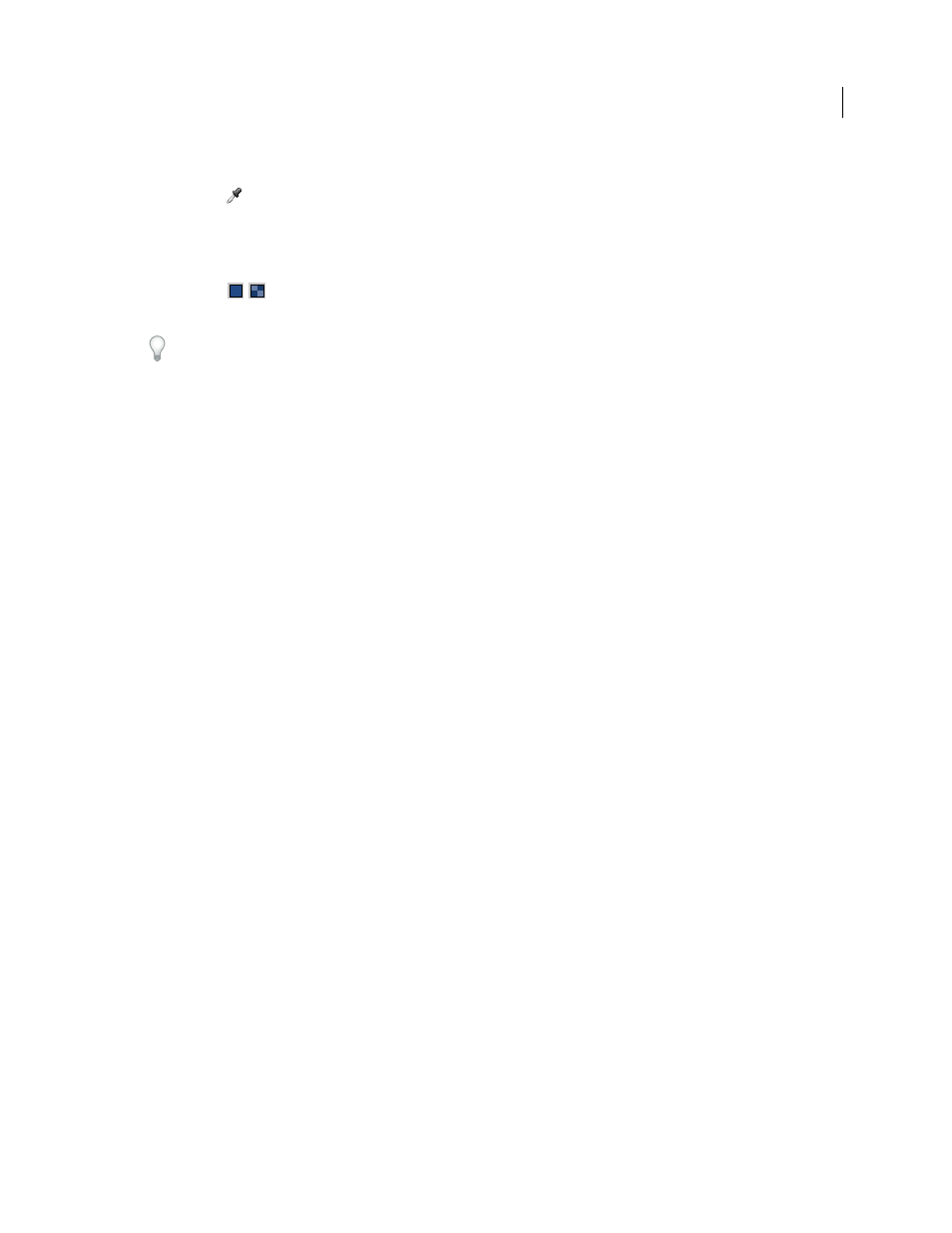
543
USING AFTER EFFECTS CS4
Effects and animation presets
Last updated 12/21/2009
Note: Don’t use the Undo command on the Edit menu to undo Vector Paint actions.
Eyedropper
Use the eyedropper to select a color to paint with from a sampling anywhere on the desktop. Press
the Escape key to cancel the eyedropper.
Note: By default, the eyedropper samples a single pixel. Hold down Ctrl (Windows) or Command (Mac OS) and click the
eyedropper to sample a 3-x-3-pixel average. Hold down Shift and drag to sample a range of multiple pixels.
Color swatch
Displays the current selection as a solid color. When clicked, it opens the Color Picker dialog box.
If the Opacity setting is less than 100%, the Color Swatch icon appears checkered, not solid.
If Color Clone is enabled in the Effect Controls panel, this swatch represents the sampled color. Shift-click the Color
Swatch to open the Set Value dialog box for Opacity without turning off Color Clone.
Smoothing a Vector Paint stroke
The Smoother command in the Vector Paint options menu removes points from a selected stroke or strokes. This
action simplifies stroke paths, smoothing out the curves. By eliminating unneeded points, the Smoother command can
also dramatically reduce the size of the project file if you have complex drawings composed of many strokes.
When you select a path and choose Smoother, a dialog box appears in which you can type a Max Error value. This value
sets the tolerance for the smoothing. Higher values remove more points on the path, resulting in a smoother stroke.
Values can range from 0 through 100. The default value, 1.0, removes only redundant points, maintaining details in
the stroke.
After you click OK in the dialog box, the stroke paths immediately reflect the smoothing in the Composition panel.
Smoothing cannot be undone. Removing these points may alter the shape of the path. If you want to preview the
results, create a duplicate of the layer and apply Smoothing to test the result. If the results are satisfactory, then apply
the command to the original layer.
Configure a stylus for Vector Paint (Windows only)
You can specify preferences for a Wacom or Creation Station tablet in several areas of the After Effects interface.
Note: Using a tablet with the Vector Paint effect isn’t supported in Mac OS. You can, however, use a tablet with the
standard paint tools and the Paint effect.
❖
In the Vector Paint Preferences dialog box, click Options in the Effects Control panel, and select the following
preferences:
Stylus Vendor
Tablets aren’t supported in Vector Paint on Mac OS. “Unknown” appears.
Use High Res. Coordinates
If this option is selected, data is recorded at high resolution (if supported by the stylus).
This setting overrides normal mouse coordinates to use the higher resolution of the tablet, recording strokes with
greater precision and subpixel precision.
Note: Wacom tablets don’t support the High Res. Coordinates option if Proportional mode is selected in the Wacom
control panel.
If you experience offset coordinates with the pen, try the following:
•
Check that screen resolution and monitor settings haven’t changed.
•
If using a Wacom tablet, make sure that the tablet-mapping aspect isn’t set to Proportional. Select To Fit mode or
One To One mode instead.
•
Restart the computer.
•
If all else fails, deselect Use High Res. Coordinates. Subpixel precision is lost, but Pressure and Eraser modes are
still available.
