Image adjustment tabs, Work with the camera raw cache in adobe bridge – Adobe After Effects CS4 User Manual
Page 121
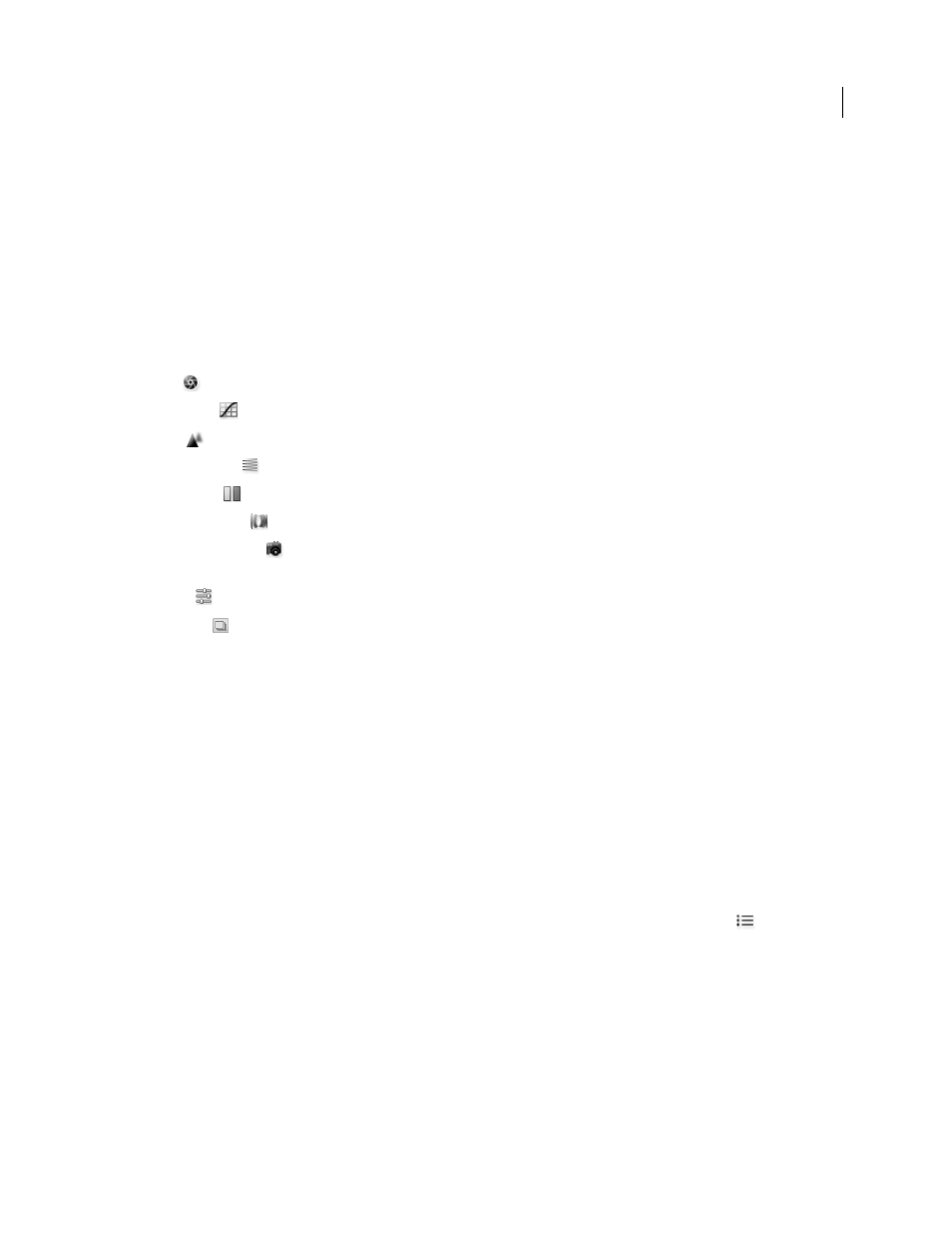
115
USING AFTER EFFECTS CS4
Importing and managing footage items
Last updated 12/21/2009
Preview
Displays a preview of the image adjustments made in the current tab, combined with the settings in the other
tabs. Deselect to show the image with the original settings of the current tab combined with the settings in the other
tabs.
RGB
Shows the red, green, and blue values of the pixel under the pointer in the preview image.
Shadows and Highlights
Displays shadow and highlight clipping using the buttons at the top of the Histogram.
Clipped shadows appear in blue, and clipped highlights appear in red. Highlight clipping is shown if any one of the
three RGB channels is clipped (fully saturated with no detail). Shadow clipping is shown if all three RGB channels are
clipped (black with no detail).
Image adjustment tabs
Basic
Adjust white balance, color saturation, and tonality.
Tone Curve
Fine-tune tonality using a Parametric curve and a Point curve.
Detail
Sharpen images or reduce noise.
HSL / Grayscale
Fine-tune colors using Hue, Saturation, and Luminance adjustments.
Split Toning
Color monochrome images or create special effects with color images.
Lens Corrections
Compensate for chromatic aberration and vignetting caused by the camera lens.
Camera Calibration
Apply camera profiles to raw images to correct color casts and adjust non-neutral colors to
compensate for the behavior of a camera’s image sensor.
Presets
Save and apply sets of image adjustments as presets.
Snapshots
Create versions of a photo that record its state at any point during the editing process.
Work with the Camera Raw cache in Adobe
Bridge
When you view camera raw files in Adobe Bridge, the thumbnails and previews use either the default settings or your
adjusted settings. The Adobe Bridge cache stores data for the file thumbnails, metadata, and file information. Caching
this data shortens the loading time when you return to a previously viewed folder in Adobe Bridge. The Camera Raw
cache speeds the opening of images in Camera Raw and rebuilds of previews in Adobe Bridge when image settings
change in Camera Raw.
Because caches can become very large, you may want to purge the Camera Raw cache or limit its size. You can also
purge and regenerate the cache if you suspect that it is corrupted or old.
Note: The Camera Raw cache holds data for about 200 images for each gigabyte of disk storage allocated to it. By default,
the Camera Raw cache is set to a maximum size of 1
GB. You can increase its limit in the Camera Raw preferences.
1
In Adobe Bridge, choose Edit > Camera Raw Preferences (Windows) or Bridge > Camera Raw Preferences
(Mac
OS). Or, with the Camera Raw dialog box open, click the Open Preferences Dialog button
.
2
Do any of the following:
•
To change the cache size, enter a Maximum Size value.
•
To purge the camera raw cache, click the Purge Cache button.
•
To change the location of the camera raw cache, click Select Location.
