View an effect control point, Move an effect control point, Effect control point coordinates – Adobe After Effects CS4 User Manual
Page 402: Randomness and random seeds
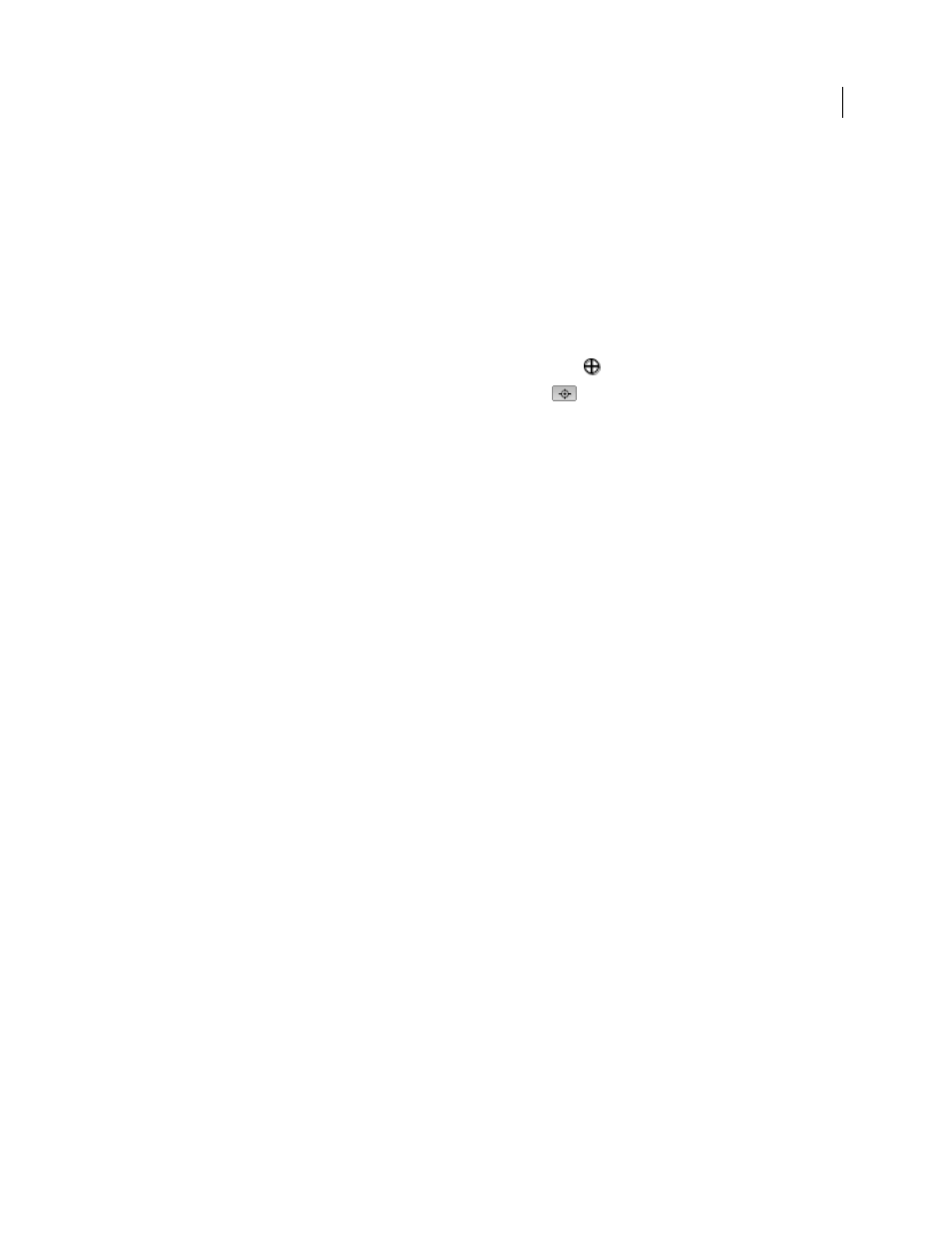
396
USING AFTER EFFECTS CS4
Effects and animation presets
Last updated 12/21/2009
View an effect control point
•
To view an effect control point in the Layer panel, choose the effect name from the View menu at the bottom of the
Layer panel.
•
To view an effect control point in the Composition panel, select the effect name in the Timeline panel or Effect
Controls panel.
Note: To view effect control points in the Composition panel, select Show Layer Controls in the View menu and select
Effect Controls in View Options (View
> View Options).
Move an effect control point
•
In the Composition panel or Layer panel, drag the effect control point
.
•
In the Effect Controls panel, click the effect control point button
; then, in the Composition or Layer panel,
click where you want the effect control point.
•
In the Timeline or Effect Controls panel, drag or enter values for the x and y coordinates for the effect control point
as you would to modify any other property.
More Help topics
Layer properties in the Timeline panel
Effect control point coordinates
Effect control points are in layer space for layers that are not continuously rasterized and for which transformations
are not collapsed. If a layer is continuously rasterized or has collapsed transformations, then effect control points are
in composition space. (See “
Coordinate systems: composition space and layer space
(including shape layers and text layers) are always continuously rasterized, so for them effect control points are always
in composition space.
Null object layers, solid-color layers, and other layers based on source footage items by default have effect control
points in layer space. For more information about render order and collapsing transformations, see “
For more information about continuous rasterization, see “
Continuously rasterize a layer containing vector graphics
Randomness and random seeds
Because true randomness is not repeatable, many effects simulate randomness by using a calculation that generates
seemingly random results for each value of a Random Seed property. Multiple instances of the same effect give the
same results if all of their settings—including the Random Seed property values—are the same. This allows you to get
predictable, deterministic results, while still achieving the appearance of randomness.
Changing the Random Seed value doesn’t make things more or less random; it only makes them seem random in a
different way.
You can add randomness to any property with the expressions in the Random Numbers category.
More Help topics
