Online resources about the shatter effect, View controls – Adobe After Effects CS4 User Manual
Page 581
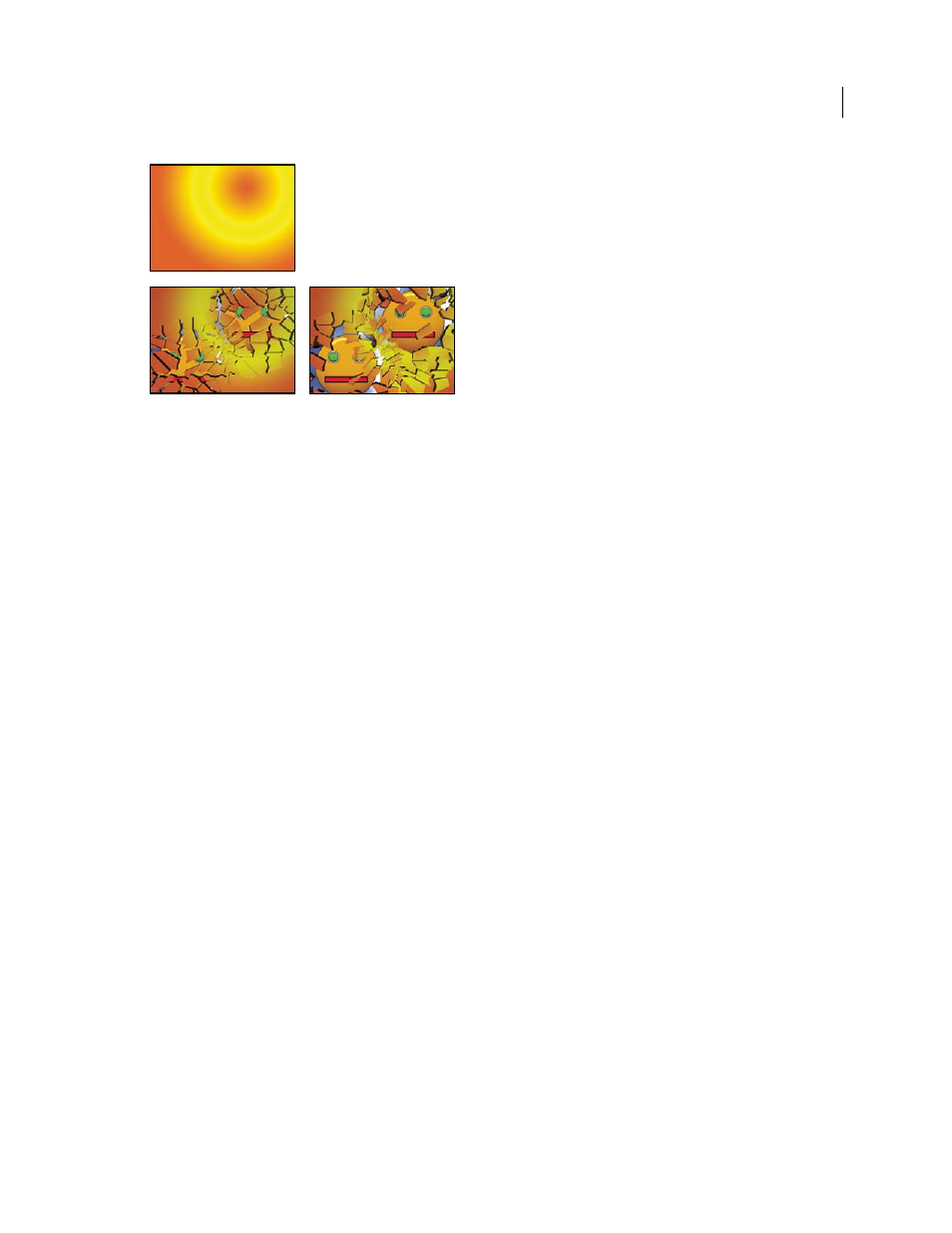
575
USING AFTER EFFECTS CS4
Effects and animation presets
Last updated 12/21/2009
Original (upper-left), and as Shatter is applied over time to reveal another layer (lower-left and right)
More Help topics
Common Lighting controls and Material controls
Reverse the playback direction of a layer
Online resources about the Shatter effect
Aharon Rabinowitz provides a video tutorial on the
that shows how make 3D extruded text in
After Effects using the Shatter effect.
extruded 3D object from a 2D element.
Chris and Trish Meyer provide an article on the
expressions to orient a layer with the Shatter effect so that it integrates with other 3D layers in a composition.
View controls
The View control specifies exactly how a scene appears in the Composition panel by using the following views:
Rendered
Displays the pieces with textures and lighting—as they will look at final output. Use this view when
rendering the animation.
Wireframe Front View
Displays the layer from a full-screen, straight-on camera angle with no perspective. Use this
view to adjust effect points and other parameters that are hard to see from an angle. In addition, the outlines of the
shatter map are visible so you can precisely position, rotate, and scale the shatter pattern. It’s handy to toggle between
this view and the perspective view you use for the scene.
Wireframe
Displays the correct perspective of the scene, so you can quickly set up the camera the way you like it and
fine-tune the Extrusion Depth.
Wireframe Front View + Forces
Displays the wireframe front-view representation of the layer, plus a blue
representation of each force sphere.
Wireframe + Forces
Displays the wireframe view, plus a blue representation of the force spheres. This view includes
camera controls, so you can position everything precisely in 3D space.
