Blending options for layer styles, Exclude channels from blending, 3d layers – Adobe After Effects CS4 User Manual
Page 185: 3d layers overview and resources
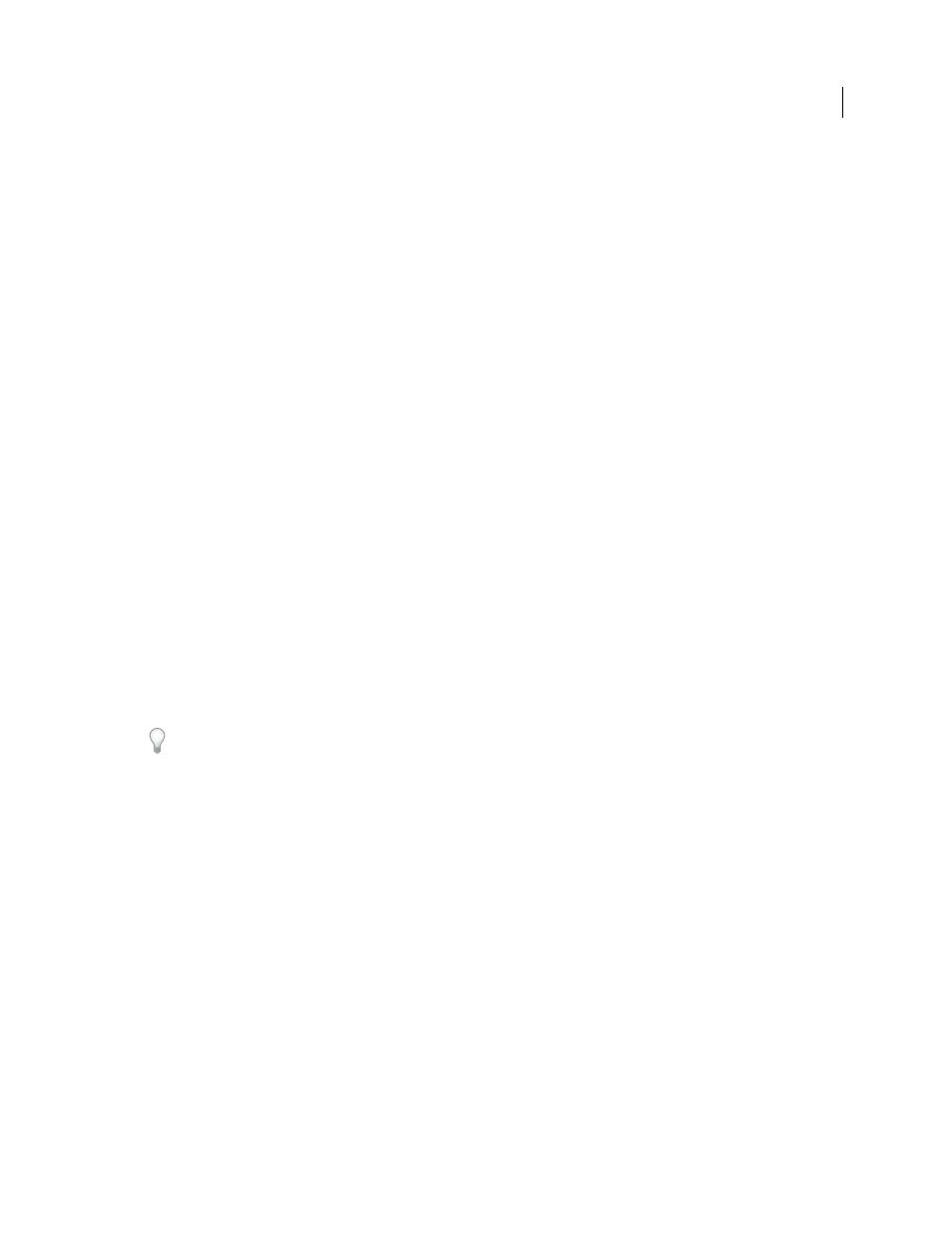
179
USING AFTER EFFECTS CS4
Layers and properties
Last updated 12/21/2009
Spread
Expands the boundaries of the matte before blurring.
Use Global Light
Set this option to On to use the Global Light Angle and Global Light Altitude in the Blending Options
property group instead of the Angle and Altitude settings for each individual layer style. This option is useful if you
have multiple layer styles applied to the same layer and want to animate the position of the light for all of them.
Blending options for layer styles
Each layer style has its own blending mode, which determines how it interacts with underlying layers. The underlying
layer in this context may or may not include the layer to which the layer style is applied. For example, a drop shadow
does not blend with the layer to which it’s applied, because the shadow falls behind the layer; whereas an inner shadow
does blend with the layer to which it’s applied.
Layer styles can be categorized as interior layer styles or exterior layer styles. Interior layer styles affect the opaque
pixels of the layer to which they’re applied. Interior layer styles include Inner Glow, Inner Shadow, Color Overlay,
Gradient Overlay, Satin, and Bevel And Emboss. Exterior layer styles do not blend with the pixels of the layer to which
they’re applied, but only interact with the underlying layers. Exterior layer styles include Outer Glow and Drop
Shadow.
If Blend Interior Styles As Group is set to On, interior layer styles use the blending mode of the layer.
If you modify the Opacity property of a layer, the opacity of the contents of the layer and the opacity of the layer styles
are all affected. If, however, you modify the Fill Opacity property in the Blending Options property group, the opacity
of the layer styles is unaffected. For example, if a text layer has the Drop Shadow layer style applied, decreasing the Fill
Opacity to 0 makes the text disappear, but the drop shadow remains visible.
Use the Blend Ranges From Source option to use the advanced blending options set for the Photoshop file that
determine what blending operations to perform based on the color characteristics of the input layer.
Exclude channels from blending
You can exclude one or more of the color channels of a layer from blending operations.
The Blending Options property group is only included for a layer if the layer has had a layer style added to it. To add
a Blending Options property group without a layer style, add an arbitrary layer style and then immediately delete it;
the Blending Options property group and its containing Layer Styles property group remain.
1
Expand the Blending Options property group for the layer in the Layer Styles property group in the Timeline panel.
2
To exclude a channel from blending, set Red, Green, or Blue to Off in the Advanced Blending property group.
You can animate these properties, so you can exclude a channel from blending at some times but include the channel
at other times.
3D layers
3D layers overview and resources
The basic objects that you manipulate in After Effects are flat, two-dimensional (2D) layers. When you make a layer a
3D layer, the layer itself remains flat, but it gains additional properties: Position (z), Anchor Point (z), Scale (z),
Orientation, X Rotation, Y Rotation, Z Rotation, and Material Options properties. Material Options properties specify
how the layer interacts with light and shadows. Only 3D layers interact with shadows, lights, and cameras.
