Online resources for time-remapping, Time-remap a layer, Freeze the first frame without changing the speed – Adobe After Effects CS4 User Manual
Page 255
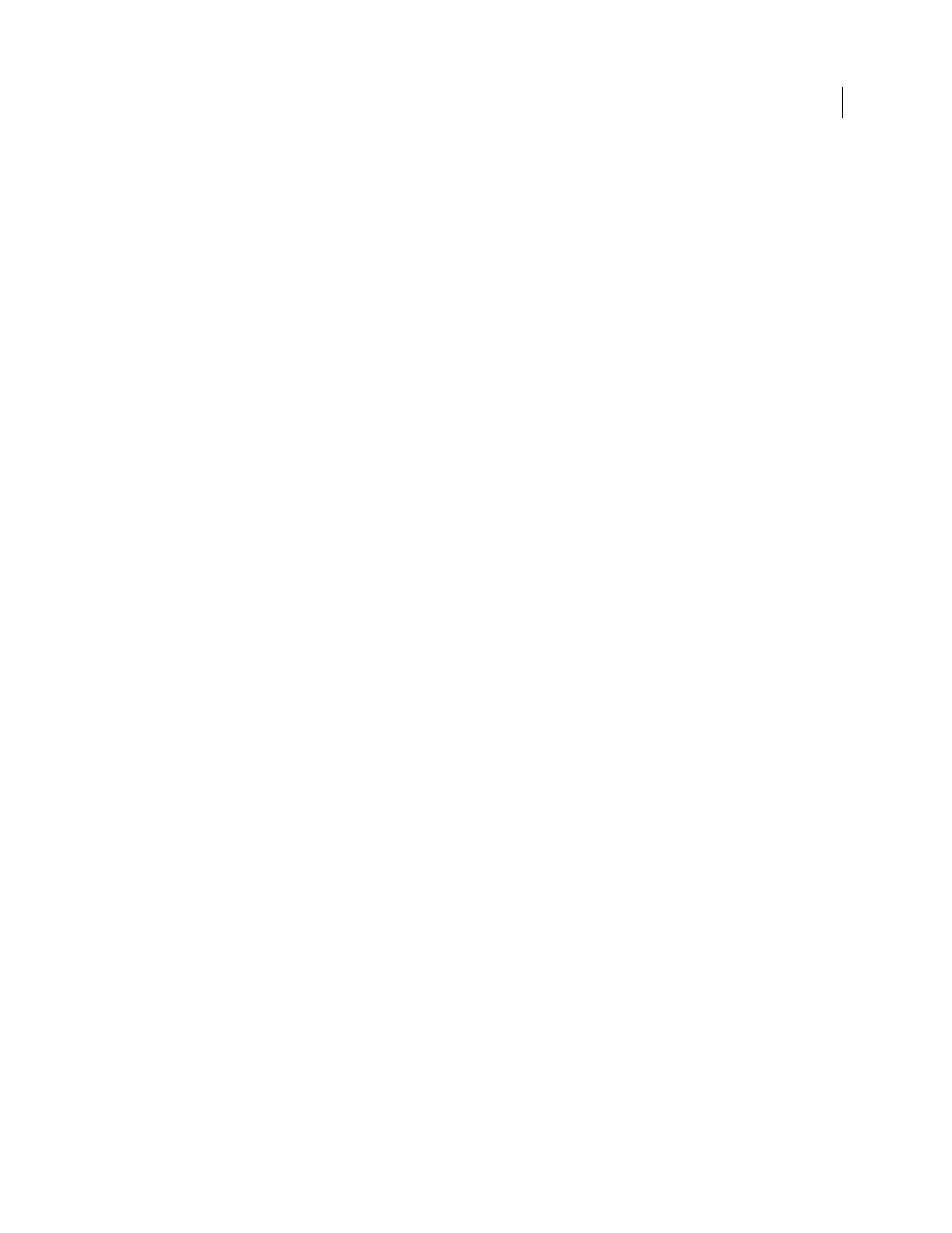
249
USING AFTER EFFECTS CS4
Animation and keyframes
Last updated 12/21/2009
By setting additional Time Remap keyframes, you can create complex motion results. Each time you add a Time
Remap keyframe, you create another point at which you can change the speed or direction of playback. As you move
the keyframe up or down in the value graph, you adjust which frame of the video is set to play at the current time. After
Effects then interpolates intermediate frames and plays the footage forward or backward from that point to the next
Time Remap keyframe. In the value graph, reading from left to right, an upward angle indicates forward playback,
while a downward angle indicates reverse playback. The amount of the upward or downward angle corresponds to the
speed of playback.
Similarly, the value that appears next to the Time Remap property name indicates which frame plays at the current
time. As you drag a value graph marker up or down, this value changes accordingly and a Time Remap keyframe is set,
if necessary. You can click this value and type a new one, or drag the value to adjust it.
The original duration of the source footage may no longer be valid when remapping time, because parts of the layer
no longer play at the original rate. If necessary, set a new duration for the layer before you remap time.
As with other layer properties, you can view the values of the Time Remap graph as either a value graph or a speed
graph.
If you remap time and the resulting frame rate is very different from the original, the quality of motion within the layer
may suffer. Apply frame blending to improve time remapping for slow motion or fast motion.
Note: Use the information shown in the Info panel to guide you as you work with time-remapping. The ratio given in the
units of seconds/sec indicates the current speed of playback—the number of seconds of the original layer being played for
each second after time-remapping.
More Help topics
About animation, keyframes, and expressions
Online resources for time-remapping
Aharon Rabinowitz provides a tutorial on the
that shows how to use time-remapping to do lip-
synching. This same basic concept can be used for many kinds of character animation.
that automatically modulates time-
remapping on a layer according to audio amplitude.
Sam Morris provides a tutorial that introduces time-remapping on
.
Time-remap a layer
You can time-remap all or part of a layer to create many different results, such as freeze-frame or slow-motion results.
(See “
Time-remapping overview and resources
More Help topics
About animation, keyframes, and expressions
Freeze the first frame without changing the speed
1
In a Composition or Timeline panel, select the layer that you want to remap.
