Utility effects, Cineon converter effect – Adobe After Effects CS4 User Manual
Page 615
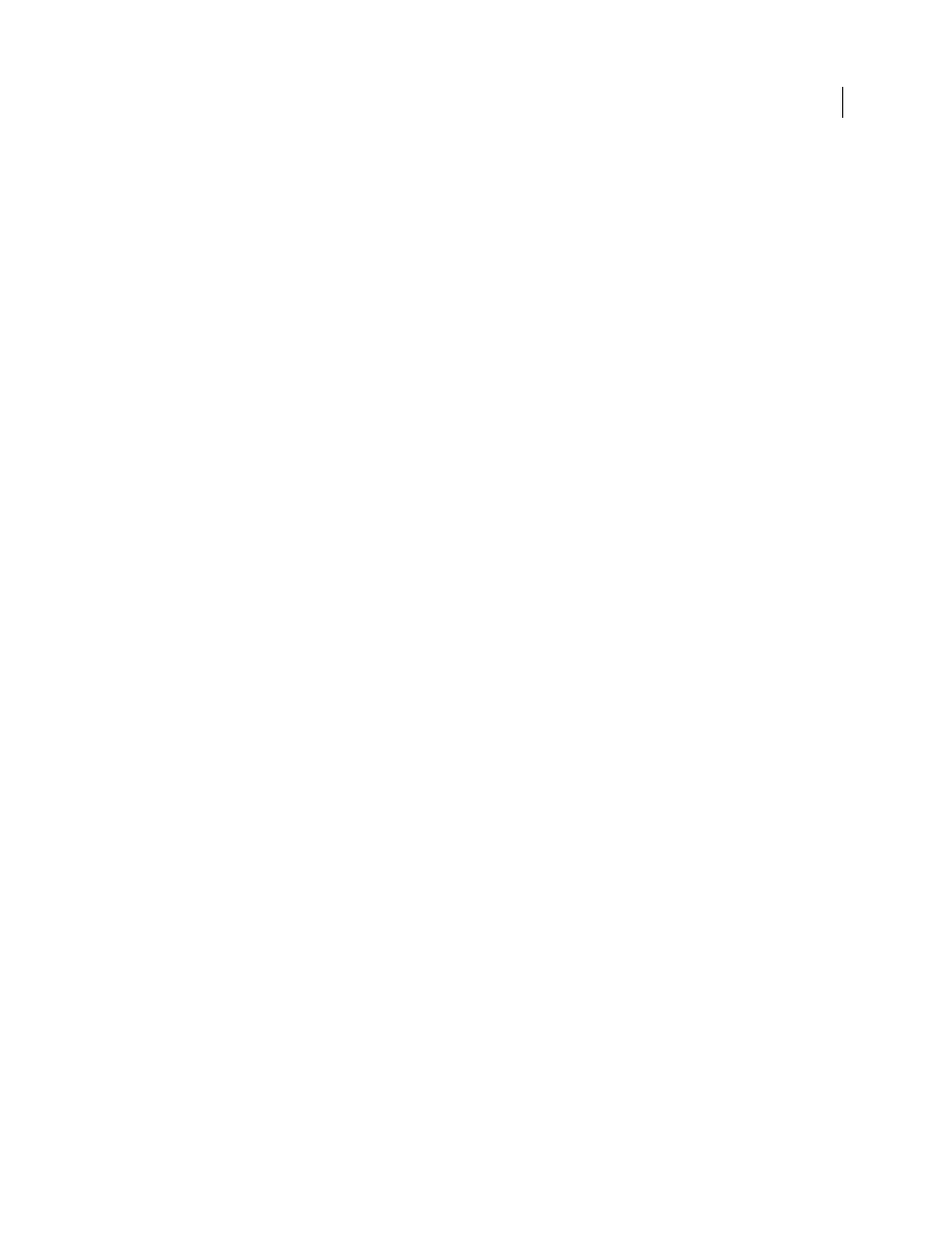
609
USING AFTER EFFECTS CS4
Effects and animation presets
Last updated 12/21/2009
Utility effects
Cineon Converter effect
The Cineon Converter effect provides a high degree of control over color conversions of Cineon frames, but in most
cases you should convert the colors in a Cineon file using color management features. (See “
This effect works with 8-bpc, 16-bpc, and 32-bpc color.
To use the Cineon Converter effect, import a Cineon file and leave it in its default state; After Effects either condenses
the colors to 8 bpc or expands them to 16 bpc or 32 bpc, depending on the mode you work in. You can then apply the
Cineon Converter effect to the file and precisely adjust the colors while interactively viewing the results in the
Composition panel. You can set keyframes or expressions to adjust for changes in tone over time—use keyframe
interpolation and ease handles to precisely match the most irregular lighting changes. Consider using other Color
Correction effects to perform these corrections instead. (See “
The 10 bits of data available in each Cineon channel for each pixel make it easier to enhance an important range of
tones while preserving overall tonal balance. By carefully specifying the range, you can create a version of the image
that faithfully resembles the original.
Note: Each computer monitor has unique display characteristics that affect your perception of color. For best results when
evaluating tonal balance, use the Info panel in After Effects to see the true color values of pixels as you move the pointer
over them.
Pete O’Connell provides an article on the
that describes the use of the Cineon Converter effect.
Conversion Type
How the Cineon file is converted. Log To Linear converts an 8-bpc logarithmic non-Cineon layer
that you plan to render as a Cineon sequence. Linear To Log converts a layer containing an 8-bpc linear proxy of a
Cineon file into an 8-bpc logarithmic file so that its display characteristics are consistent with the original Cineon file.
Log To Log detects an 8-bpc or 10-bpc logarithmic Cineon file when you plan to render it as an 8-bpc logarithmic
proxy.
Note: For compatibility, obsolete versions of each option appear if you open a project that uses an earlier version of the
Cineon Converter effect.
10 Bit Black Point
The black point (minimum density) for converting a 10-bpc logarithmic Cineon layer.
Internal Black Point
The black point used for the layer in After Effects.
10 Bit White Point
The white point (maximum density) for converting a 10-bpc logarithmic Cineon layer.
Internal White Point
The white point used for the layer in After Effects.
Gamma
Increase or decrease Gamma to lighten or darken midtones, respectively.
Highlight Rolloff
The rolloff value used to correct bright highlights. If adjusting the brightest areas makes the rest of
the image appear too dark, use Highlight Rolloff to adjust these bright highlights. If highlights appear as white blotches,
increase Highlight Rolloff until details are visible. An image with high contrast may require a high rolloff value.
More Help topics
Importing and interpreting Cineon and DPX sequences
