Enter paragraph text, Select and edit text in text layers – Adobe After Effects CS4 User Manual
Page 350
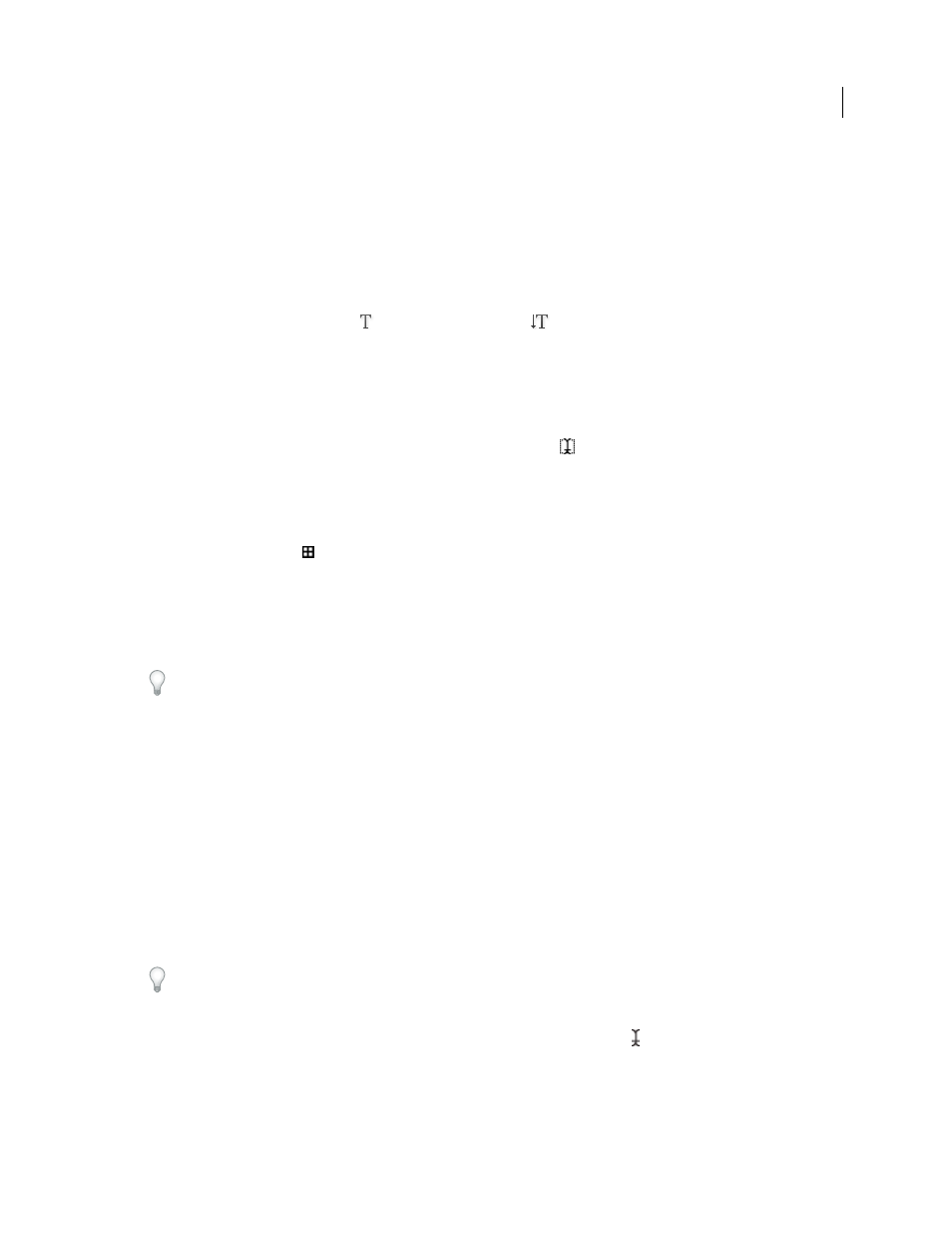
344
USING AFTER EFFECTS CS4
Text
Last updated 12/21/2009
Enter paragraph text
When you enter paragraph text, the lines of text wrap to fit the dimensions of the bounding box. You can enter
multiple paragraphs and apply paragraph formatting.
You can resize the bounding box at any time, which causes the text to reflow within the adjusted rectangle.
When you enter paragraph text, it has the properties set in the Character and Paragraph panels. You can change these
properties later by selecting the text and modifying settings in the Character and Paragraph panels.
1
Select the Horizontal Type tool
or the Vertical Type tool
.
2
Do one of the following in the Composition panel to create a text layer:
•
Drag to define a bounding box from a corner.
•
Alt-drag (Windows) or Option-drag (Mac OS) to define a bounding box around a center point.
Note: The pointer for a type tool changes depending on whether it is over a text layer in the Composition panel. When the
pointer is not directly over a text layer, it appears as a new text pointer
; drag to create a new text layer. Shift-drag
always creates a new text layer.
3
Enter text by typing. Press Enter on the main keyboard (Windows) or Return (Mac OS) to begin a new paragraph.
Press Shift+Enter on the main keyboard (Windows) or Shift+Return (Mac OS) to create a soft carriage return,
which begins a new line without beginning a new paragraph. If you enter more text than can fit in the bounding
box, the overflow icon
appears on the bounding box.
Note: You can also choose Edit > Paste to paste text that you have copied from any application that uses Unicode
characters. Text receives the formatting of the first character in the text layer into which it is pasted.
4
To end text-editing mode, press Enter on the numeric keypad, select another tool, or press Ctrl+Enter (Windows)
or Command+Return (Mac OS).
After Effects doesn’t have a direct way to enter a non-breaking space between two words, but you can create a non-
breaking space in Photoshop and copy it into After Effects. Select the two words in Photoshop (or at least the space
and the following character), and then use the No Break option in the Photoshop Character panel to prevent the text from
breaking after that space. Then copy the text from Photoshop and paste it into After Effects. The two words will be treated
as independent words by a word-based selector, but they will also stay together on a line of paragraph text.
More Help topics
Formatting characters and the Character panel
Formatting paragraphs and the Paragraph panel
Select and edit text in text layers
You can edit text in text layers at any time. If you set the text to follow a path, designate it as a 3D layer, transform it,
or animate it, you can still continue to edit it. Before you can edit text, you must select it.
To select all text in a text layer and activate the most recently used type tool, double-click the text layer in the Timeline
panel.
The pointer for a type tool changes, depending on whether it is over a text layer in the Composition panel. When the
pointer for a type tool is directly over a text layer, it appears as the edit text pointer
; click to place the insertion point
in the existing text.
❖
To select text with a type tool, do one of the following:
•
To select a range of text, drag over the text.
