Color link effect, Color stabilizer effect – Adobe After Effects CS4 User Manual
Page 464
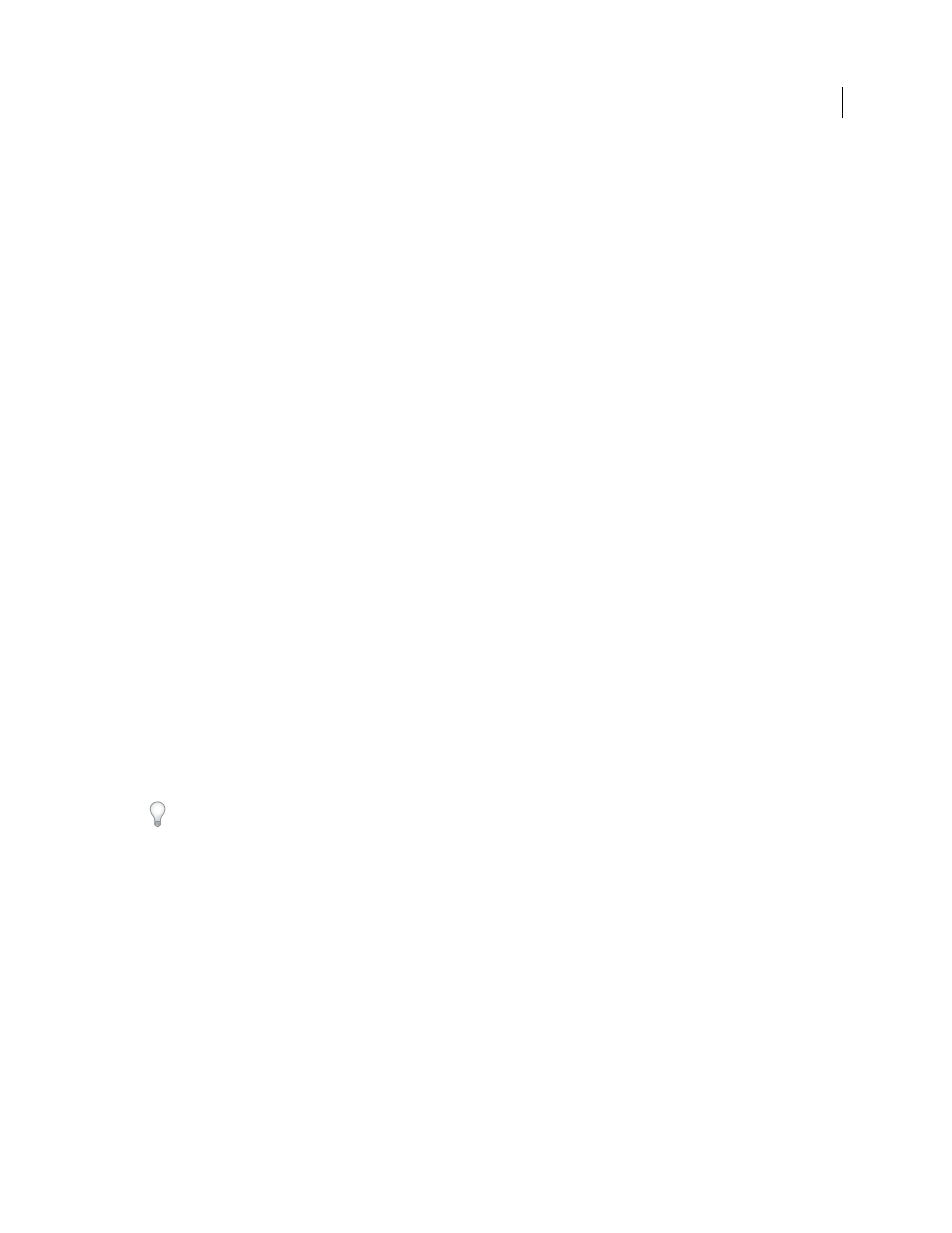
458
USING AFTER EFFECTS CS4
Effects and animation presets
Last updated 12/21/2009
Color Link effect
The Color Link effect colorizes one layer with the average pixel values of another layer. This effect is useful for quickly
finding a color that matches the color of a background layer.
This effect works with 8-bpc color.
Link effect to blend a foreground layer with a background layer.
Source Layer
The layer from which to sample colors. If you choose None, the layer to which the effect is applied is used
as the source layer, taking into account any masks and other effects applied to the layer. If you choose the name of the
layer from the menu, the source layer without masks and effects is used.
Sample
Specifies what values are sampled and what operation is performed on them.
Clip
The percentage of pixels to ignore at the extreme channel values. This clipping is useful for reducing the influence
of noise or other nonrepresentative pixels.
Stencil Original Alpha
The effect places a stencil of the original alpha channel of the layer over the new value.
Opacity
The opacity of the effect. The result of the effect is blended with the original image, with the effect result
composited on top. The lower you set this value, the less the effect affects the layer. For example, if you set this value
to 0%, the effect has no visible result on the layer; if you set this value to 100%, the original image doesn’t show through.
Blending Mode
The blending mode to use to combine the effect result with the original layer. These blending modes
aren’t available when averaging alpha channel values in the layer.
More Help topics
Color correction and adjustment
Color Stabilizer effect
The Color Stabilizer effect samples the color values of a single reference frame, or pivot frame, at one, two, or three
points; it then adjusts the colors of other frames so that the color values of those points remain constant throughout
the duration of the layer. This effect is useful for removing flicker from footage and equalizing the exposure of footage
with color shifts caused by varying lighting situations.
Use this effect to remove the flicker common to time-lapse photography and stop-frame animation.
You can animate the effect control points that define the sample areas to track objects for which you want to stabilize
colors. The greater the difference in color values between the sample points, the better the effect works.
This effect works with 8-bpc and 16-bpc color.
Set Frame
Sets the pivot frame. Display the frame that has the area of brightness or color that you want to match, and
click Set Frame.
Stabilize
What to stabilize:
•
Brightness
Brightness is stabilized using one sample point (Black Point).
•
Levels
Color is stabilized using two sample points (Black Point and White Point).
•
Curves
Color is stabilized using all three sample points (Black Point, White Point, and Mid Point).
Black Point
Place this point on a dark area to stabilize.
Mid Point
Place this point on a midtone area to stabilize.
