Turbulent displace effect, Create a seamless loop using turbulent displace – Adobe After Effects CS4 User Manual
Page 490
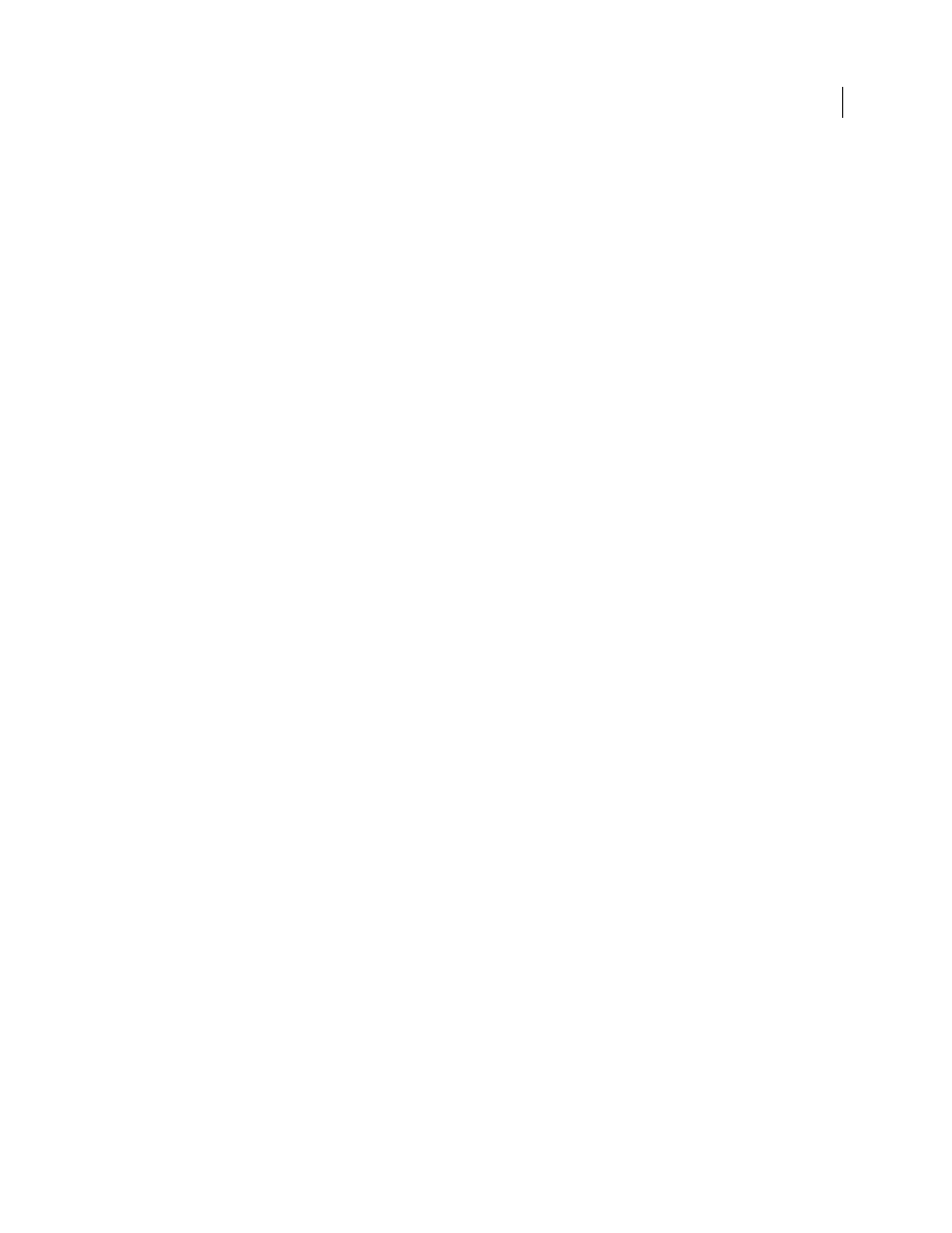
484
USING AFTER EFFECTS CS4
Effects and animation presets
Last updated 12/21/2009
More Help topics
Turbulent Displace effect
The Turbulent Displace effect uses fractal noise to create turbulent distortions in an image. For example, use it to create
flowing water, funhouse mirrors, and waving flags.
Rhys Enniks provides a demonstration of the Turbulent Displace effect in part 2 of his “Rain over water” tutorial on
This effect works with 8-bpc, 16-bpc, and 32-bpc color.
Displacement
The type of turbulence used. Turbulent Smoother, Bulge Smoother, and Twist Smoother each perform
the same operations as Turbulent, Bulge, and Twist, except that the Smoother options create smoother warps and take
longer to render. Vertical Displacement warps the image vertically only. Horizontal Displacement warps the image
horizontally only. Cross Displacement warps the image both vertically and horizontally.
Amount
Higher values cause more distortion.
Size
Higher values cause larger areas of distortion.
Offset (Turbulence)
Determines the portion of the fractal shape that is used to create the distortion.
Complexity
Determines the level of detail in the turbulence. Lower values cause smoother distortions.
Evolution
Animating this setting results in changes of the turbulence over time.
Note: Although the Evolution value is set in units called revolutions, it’s important to realize that these revolutions are
progressive. The Evolution state continues to progress infinitely at each new value. Use the Cycle Evolution option to
return the Evolution setting to its original state at each revolution.
Evolution Options
Evolution Options provide controls that render the effect for one short cycle and then loop it for the
duration of the layer. Use these controls to pre-render turbulence elements into loops, and thus speed up rendering time.
•
Cycle Evolution
Creates a loop that forces the Evolution state to return to its starting point.
•
Cycle
The number of revolutions of the Evolution setting that the fractal cycles through before it repeats. The
amount of time between Evolution keyframes determines the timing of the Evolution cycles.
Note: The Cycle control affects only the state of the fractal, not geometrics or other controls, so you can get different results
with different Size or Offset settings.
•
Random Seed
Specifies a value from which to generate the fractal noise. Animating this property results in flashing
from one set of fractal shapes to another (within the same fractal type), which is not usually the result that you want.
For smooth transition of the fractal noise, animate the Evolution property.
Note: Create new turbulence animations by reusing previously created Evolution cycles and changing only the Random
Seed value. Using a new Random Seed value alters the noise pattern without disturbing the Evolution animation.
Pinning
Specifies which edges to pin so that the pixels along those edges aren’t displaced.
Resize Layer
Enables the distorted image to expand past the original bounds of the layer.
Create a seamless loop using Turbulent Displace
1
Set two keyframes for the Evolution control, using full revolutions only.
2
Adjust the time between keyframes, and the number of Evolution revolutions until you’re satisfied with the
appearance of the displacement.
