Adobe After Effects CS4 User Manual
Page 544
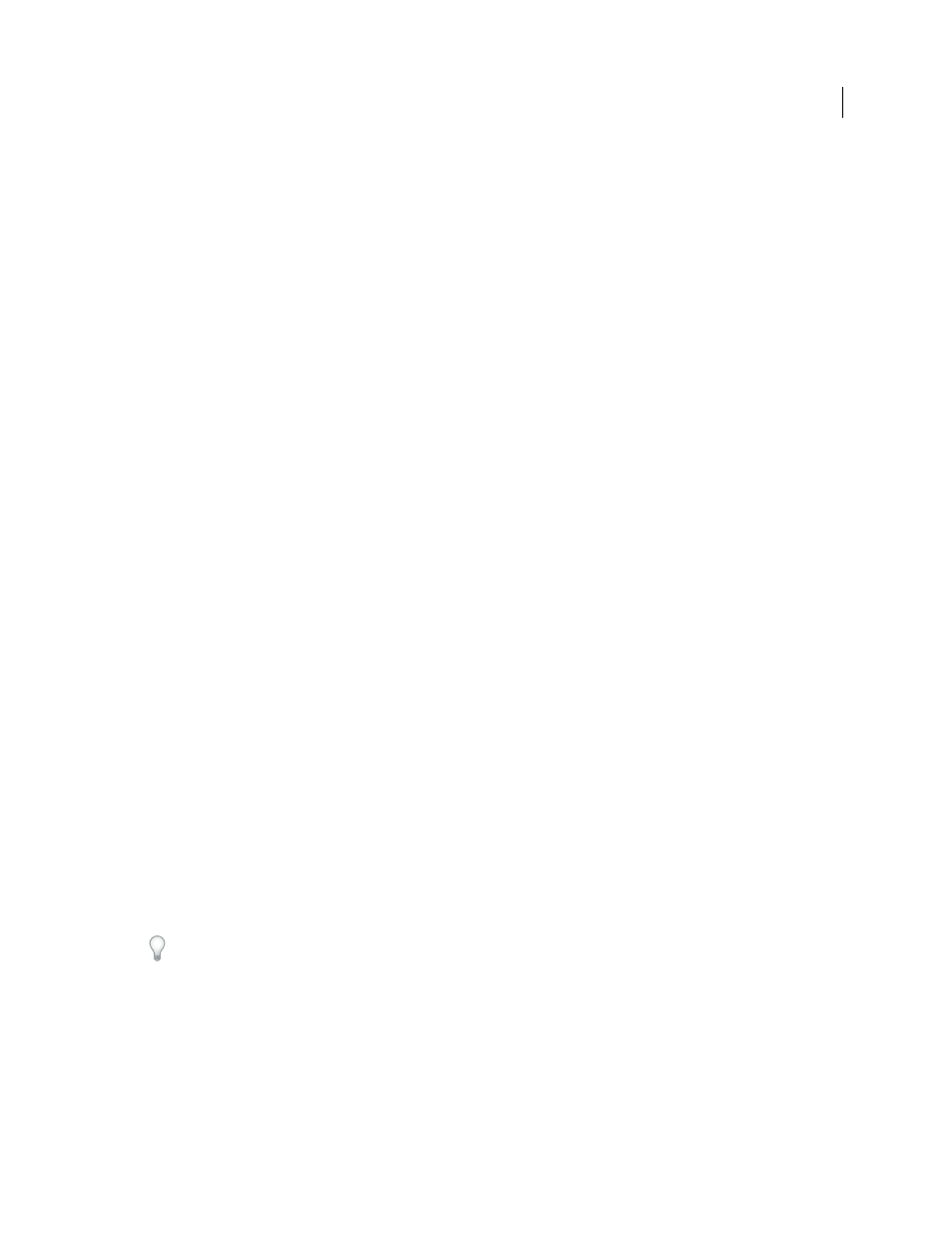
538
USING AFTER EFFECTS CS4
Effects and animation presets
Last updated 12/21/2009
•
Wrap Back
Remaps triangularly, so that values above 1.0 or below 0 fall back into the range. This option reveals
subtle detail when Contrast is set above 100. When used as a luma matte, the layer reveals more detailed textured areas
of transparency.
•
Allow HDR Results
No remapping is performed. Values outside the range of 0-1.0 are preserved.
Transform
Settings to rotate, scale, and position the noise layers. The layers appear as if they are at different depths if
you select Perspective Offset.
Complexity
The number of noise layers that are combined (according to the Sub Settings) to create the noise.
Increasing this number increases the apparent depth and amount of detail in the noise.
Note: Increasing Complexity results in longer rendering times. If appropriate, try reducing the Size rather than increasing
Complexity to achieve similar results and avoid longer rendering. A trick to increase apparent complexity without
increasing rendering time is to use a negative or very high Contrast or Brightness setting and choose Wrap Back for
Overflow.
Sub Settings
The noise is generated by combining layers of noise. The Sub Settings control how this combination
occurs and how the properties of the noise layers are offset from one another. Scaling successive layers down creates
finer details.
•
Sub Influence
How much influence each successive layer has on the combined noise. At 100%, all iterations have
the same amount of influence. At 50%, each iteration has half as much influence as the previous iteration. A value of
0% makes the effect appear exactly as if Complexity is 1.
•
Sub Scaling
The scale percentage of a noise layer relative to the previous noise layer.
Evolution
Uses progressive revolutions that continue to change the image with each added revolution. This method
is unlike typical revolutions that refer to a setting on the dial control for which the result is the same for every multiple
of 360°. For Evolution, the appearance at 0° is different from the appearance at 1 revolution, which is different from
the appearance at 2 revolutions, and so on.
You can specify how much the noise evolves over a period of time by animating Evolution. The more revolutions
within a given amount of time, the more rapidly the noise changes. Large changes in the Evolution value over a short
period of time may result in flashing.
Evolution Options
•
Turbulence Factor
The amount by which the speed of smaller noise features differs from the speed of larger noise
features. A value of 0 makes the movement of the noise resemble the noise generated by the Fractal Noise effect, in
which smaller noise features move at the same speed as larger noise features. A larger value makes the multiple layers
of noise appear to roil in a manner more like that of natural turbulence in a fluid.
•
Random Seed
Sets a random value from which to generate the noise. Animating the Random Seed property results
in flashing from one set of noise to another (within that fractal type), which is usually not the result that you want. For
smooth animation of noise, animate the Evolution property.
You can easily create new noise animations by reusing previously created Evolution cycles and changing only the
Random Seed value. Using a new Random Seed value alters the noise pattern without disturbing the Evolution
animation.
Opacity
The opacity of the noise.
Blending Mode
The blending operation between the noise and the original image. These blending modes are identical
to the ones in the Modes column in the Timeline panel, with the following exceptions:
•
None
Renders the fractal noise only and does not composite on the original layer.
