Change a mask path numerically, Designate the first vertex for a bezier path, Animate a mask path with smart mask interpolation – Adobe After Effects CS4 User Manual
Page 335: Preserve constant vertex count when editing masks, Animate a mask path with, Smart mask interpolation, Animate a mask path with smart mask, Interpolation
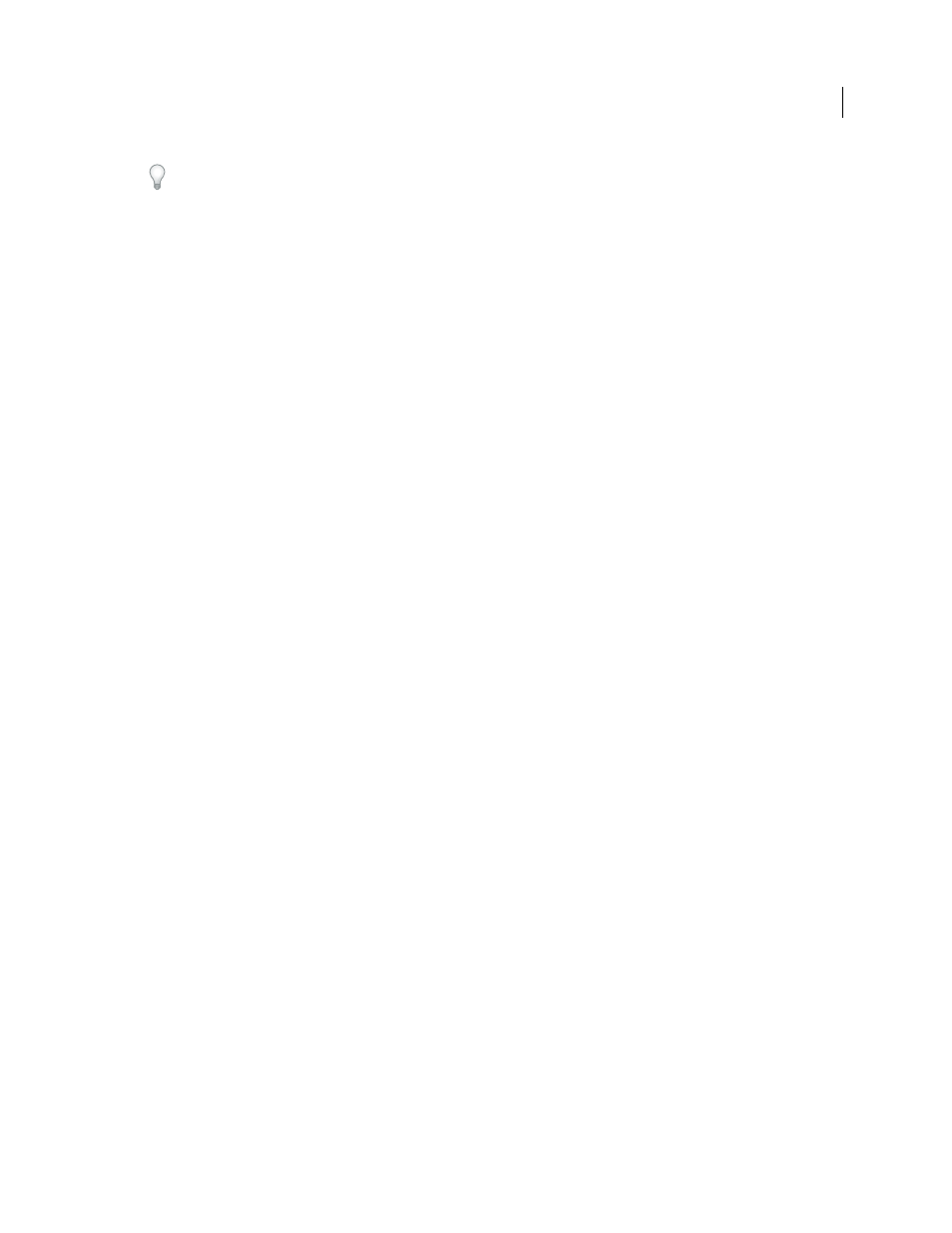
329
USING AFTER EFFECTS CS4
Drawing, painting, and paths
Last updated 12/21/2009
To view the tension value of a vertex, look in the Info panel as you adjust the tension.
Change a mask path numerically
1
Select the mask.
2
In the Timeline panel, expand the Mask properties.
3
Next to the Mask Path property, click the underlined word, and specify the changes in the Mask Shape dialog box.
Designate the first vertex for a Bezier path
To animate a path, After Effects designates the topmost vertex at the initial keyframe as the first vertex and numbers
each successive vertex in ascending order from the first vertex. After Effects then assigns the same numbers to the
corresponding vertices at all successive keyframes. After Effects interpolates the movement of each vertex from its
initial position at one keyframe to the position of the correspondingly numbered vertex at the next keyframe. At any
time during an animation, you can designate another vertex as the first vertex; this causes After Effects to renumber
the vertices of the path. Renumbering vertices causes path animation to change, because After Effects then maps the
new vertex numbers to the corresponding old vertex numbers still saved at successive keyframes.
When copying a closed path into a motion path, the vertex designated as the first vertex of the closed path is used as
the beginning of the motion path. All motion paths are open paths.
Some shape path operations, such as Trim Paths, also use the first vertex as input to determine how to modify the path.
Note: By default, when you add a vertex to a path, the new vertex appears on the path throughout the duration of the
path but reshapes the path only at the time at which it was added. When you delete a vertex from a path at a specific point
in time, the vertex is deleted from the path throughout the duration of the path. Prevent After Effects from adding and
deleting vertices throughout the duration of the path by choosing Edit > Preferences > General (Windows) or After
Effects
> Preferences > General (Mac OS), and deselecting Preserve Constant Vertex Count When Editing Masks.
1
Create an animated path.
2
In the Timeline panel, move the current-time indicator to the point where you want to designate a new first vertex.
3
Select the vertex to designate as the first vertex.
4
Choose Layer
> Mask And Shape Path
> Set First Vertex.
Note: The vertex designated as the first vertex appears slightly larger than the other vertices in the Composition panel.
More Help topics
Animate a mask path with Smart Mask Interpolation
Smart Mask Interpolation provides a high level of control for creating mask path keyframes and smooth, realistic
animation. After you select the mask path keyframes to interpolate, Smart Mask Interpolation creates intermediate
keyframes based on settings you provide. The Info panel displays the progress of the interpolation and the number of
keyframes created.
1
Choose Window
> Mask Interpolation.
2
Select at least two adjacent mask path keyframes.
