Set composition background color, Composition thumbnail images, Zoom in or out in time – Adobe After Effects CS4 User Manual
Page 65: Disable thumbnails in project panel
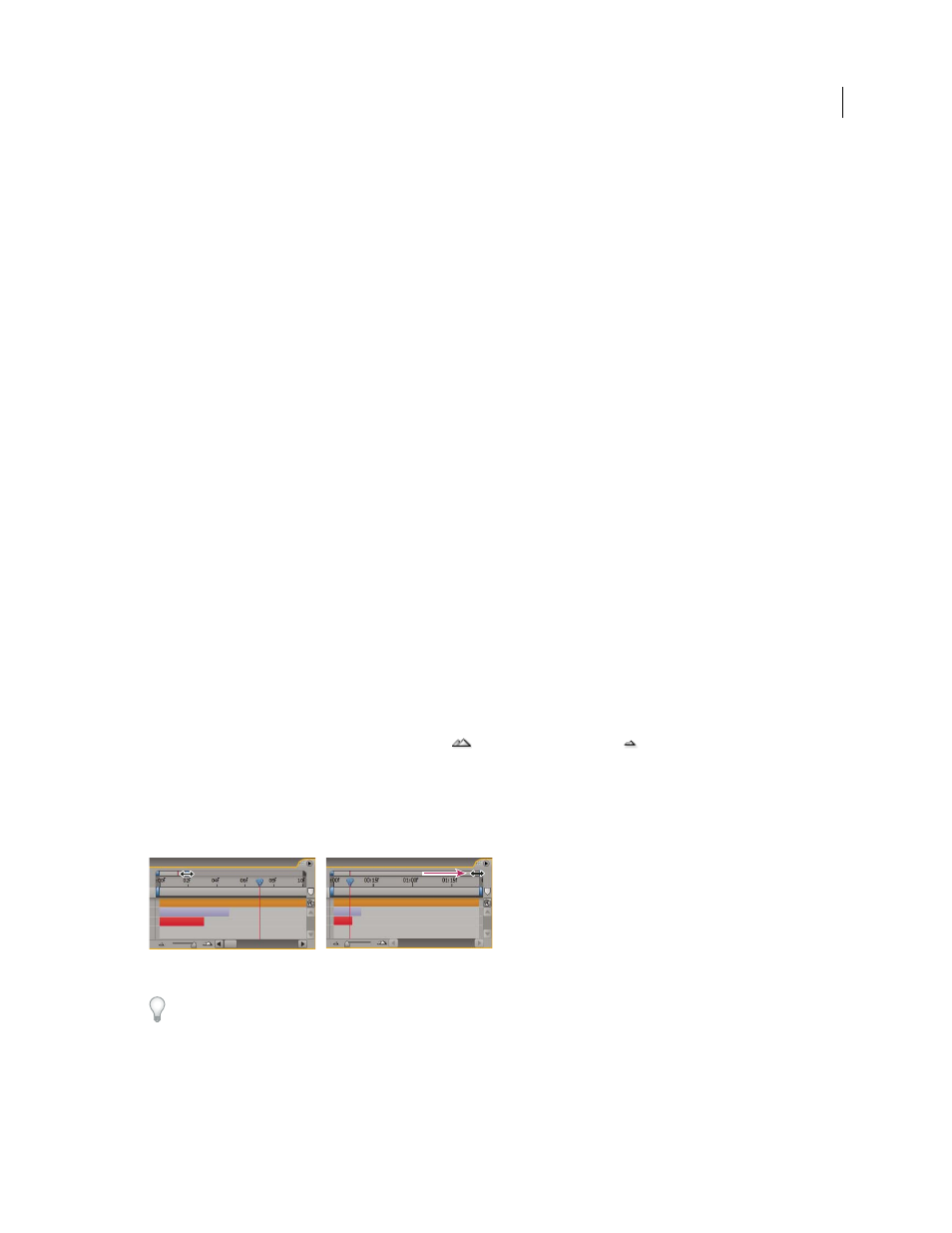
59
USING AFTER EFFECTS CS4
Projects and compositions
Last updated 12/21/2009
About precomposing and nesting
Set composition background color
❖
Choose Composition
> Background Color, and then click the color swatch or use the eyedropper to pick a color.
Note: When you add one composition to another (nesting), the background color of the containing composition is
preserved, and the background of the nested composition becomes transparent. To preserve the background color of the
nested composition, create a solid-color layer to use as a background layer in the nested composition.
More Help topics
Select a color or edit a gradient
Create or modify a solid-color layer or footage item
Composition thumbnail images
You can choose which frame of a composition to show as a thumbnail image (poster frame) for the composition in the
Project panel. By default, the thumbnail image is the first frame of the composition, with transparent portions shown
as black.
•
To set the thumbnail image for a composition, move the current-time indicator to the desired frame of the
composition in the Timeline panel, and choose Composition
> Set Poster Time.
•
To add a transparency grid to the thumbnail view, choose Thumbnail Transparency Grid from the Project panel menu.
•
To hide the thumbnail images in the Project panel, choose Edit > Preferences
> Display (Windows) or After
Effects
> Preferences
> Display (Mac OS) and select Disable Thumbnails In Project Panel.
Zoom in or out in time
•
In the Timeline panel, click the Zoom In button
or the Zoom Out button
, or drag the zoom slider between
the buttons.
•
On the main keyboard, press the = (equal sign) key to zoom in or press the – (hyphen) key to zoom out in time.
•
In the navigator view, drag the Time Navigator Start or Time Navigator End brackets to magnify or shrink a section
of the time ruler.
Dragging Time Navigator End bracket to show more of time ruler.
When zoomed in time, press D to center the time graph on the current time.
