Depth matte effect – Adobe After Effects CS4 User Manual
Page 438
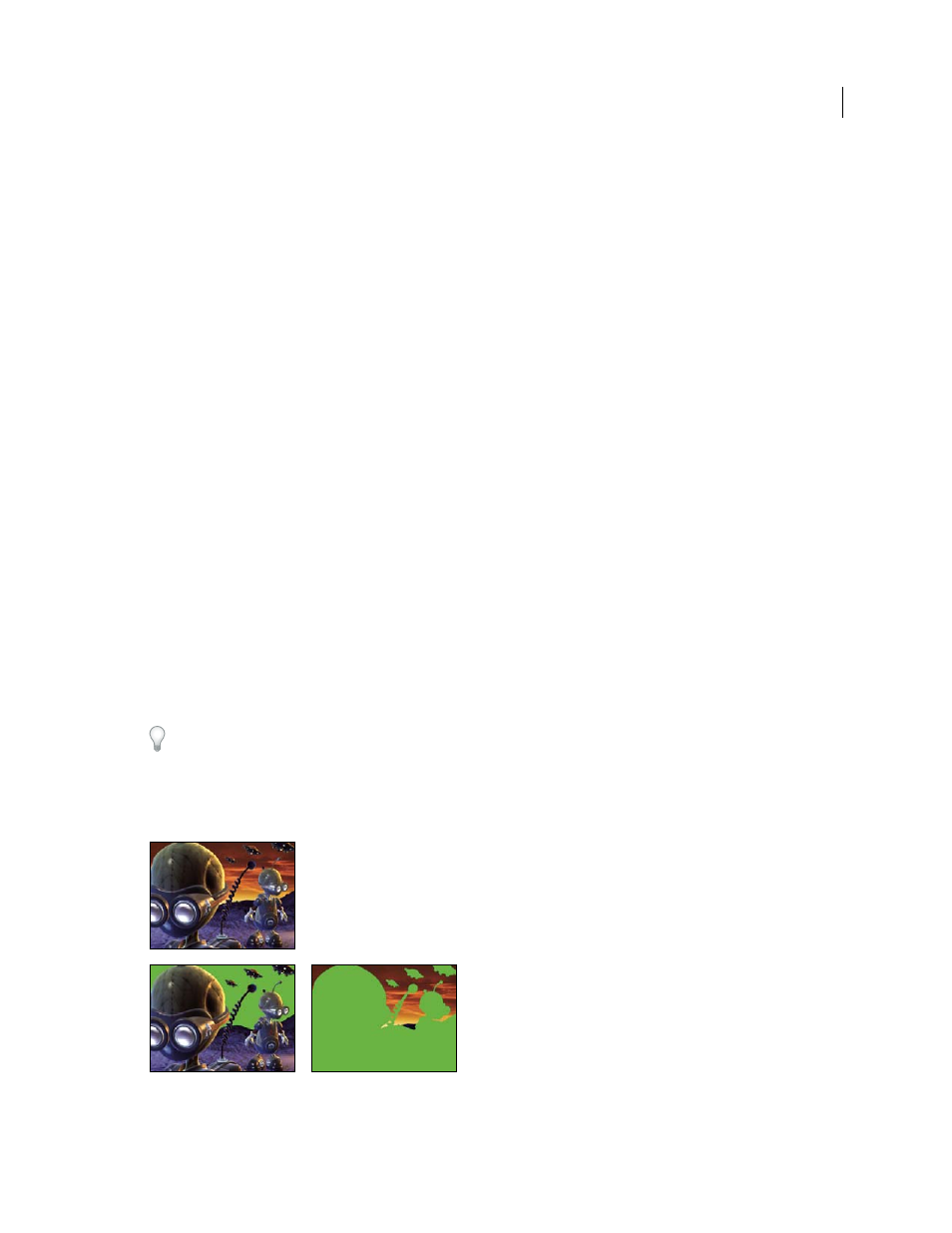
432
USING AFTER EFFECTS CS4
Effects and animation presets
Last updated 12/21/2009
This channel can be used to check your UV maps or as input for the Displacement Map effect. The RE:Vision Effects
.
•
Surface Normals
This channel maps the direction vector of each point on the surface of an object to the RGB
channels. The vectors are relative to the camera. Third-party plug-ins can use this channel as the basis for dynamic
relighting and relief rendering. This channel is anti-aliased.
•
Coverage
The behavior for this channel varies for various 3D applications. It is used to mark areas near the edges
and contours of objects to provide information about their anti-aliasing and overlap behavior.
•
Background RGB
This channel contains all RGB pixel values of the background without any foreground objects. It
is mostly used to store dynamic environmental effects unique to 3D programs such as skies or backgrounds generated
from procedural textures. This channel is anti-aliased.
•
Unclamped RGB
This channel contains the colors from the 3D application as they were presented to the 3D
application’s renderer before it applied exposure and gamma adjustments. This channel is anti-aliased.
•
Material ID
Each material can be assigned a separate ID value in the 3D application. You can use a map generated
using this channel to selectively apply effects to certain materials in a 3D scene. This channel is not anti-aliased.
More Help topics
Preparing and importing 3D image files
Depth Matte effect
The Depth Matte effect reads the depth information in a 3D image and slices the image anywhere along the z axis. For
example, you can remove a background in a 3D scene, or you can insert objects into a 3D scene.
To insert a layer into a 3D scene, apply the Depth Matte effect to the layer containing the 3D scene, set the Depth
property to the depth at which you want to insert the new layer, duplicate the 3D scene layer, select Invert for the 3D
scene layer on top, and place the new layer between the two 3D scene layers in the layer stacking order in the Timeline
panel.
This effect works with 8-bpc, 16-bpc, and 32-bpc color.
Original (upper-left), with effect applied (lower-left), and with effect applied and Invert Alpha selected (lower-right)
Depth
The z-axis value at which to slice the image. Everything with a depth value less than this Depth value is matted out.
