Adobe After Effects CS4 User Manual
Page 225
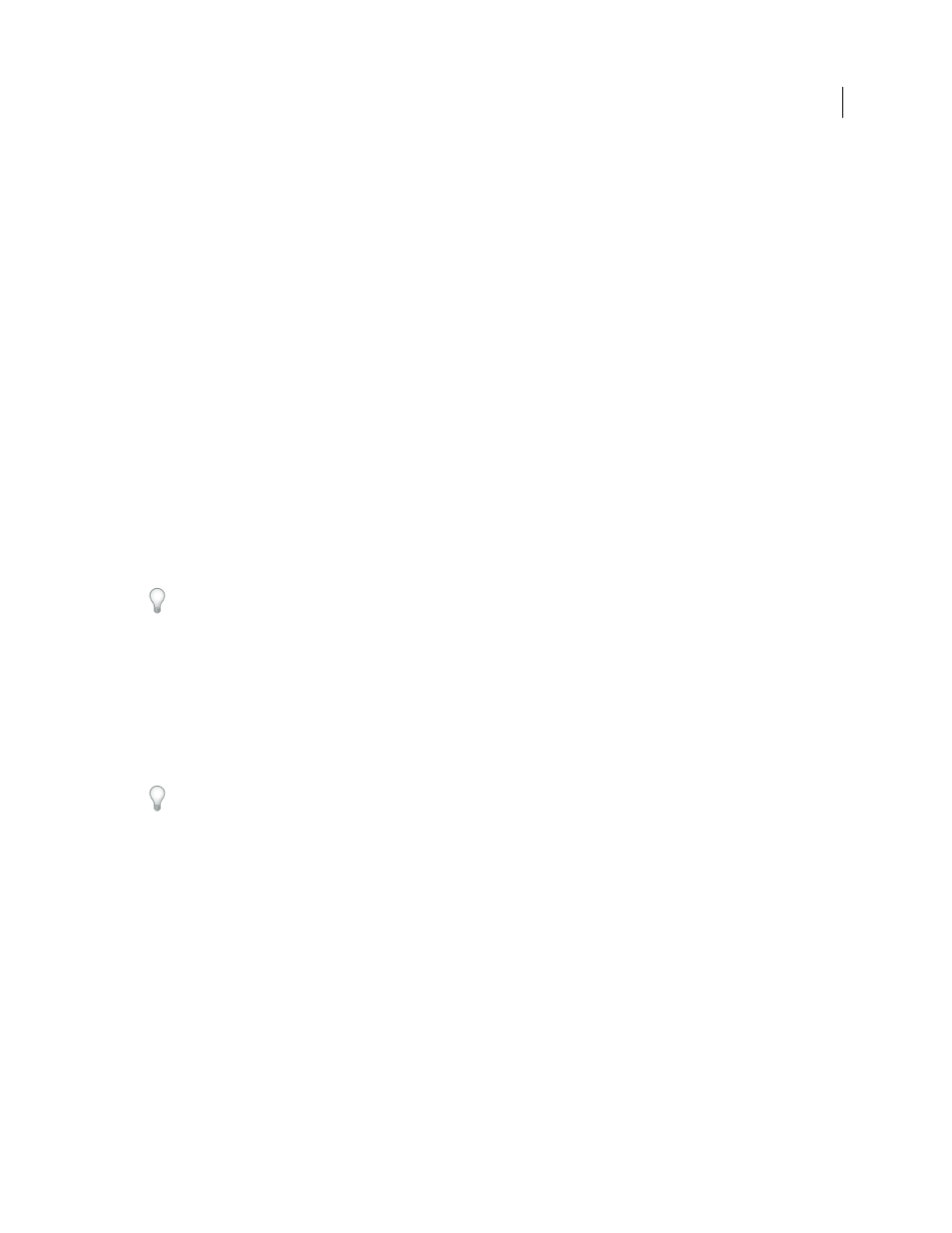
219
USING AFTER EFFECTS CS4
Animation and keyframes
Last updated 12/21/2009
5
Do one of the following:
•
To paste to the same property of the copied keyframes, select the destination layer.
•
To paste to a different property, select the destination property.
6
Choose Edit > Paste.
More Help topics
Layer properties in the Timeline panel
About animation, keyframes, and expressions
Keyframes and the Graph Editor (keyboard shortcuts)
Showing properties and groups in the Timeline panel (keyboard shortcuts)
Edit keyframe values using a spreadsheet or text editor
You can copy and paste keyframe data as tab-delimited text for use in a spreadsheet program (such as Microsoft Excel)
or other text-editing program. You can use a spreadsheet program to perform numerical analysis on keyframe data or
create or edit keyframe values.
You can copy and paste most properties, including the Transform properties (such as Position and Opacity), Material
Options properties, and motion trackers.
You can use the motion tracking tools to track the motion of an object in a layer, and then paste the tracker data into
a spreadsheet to perform numerical analysis on the data.
Some utility applications, such as Imagineer Systems mocha for After Effects (mocha-AE), copy keyframe data to the
clipboard so that you can paste it into the appropriate layer in After Effects.
You can copy keyframes from only one layer at a time as tab-delimited text.
1
In the Timeline panel, select keyframes for one or more properties on the same layer. To select all keyframes for a
property, click the name of the property.
2
Move the current-time indicator to the first selected keyframe.
Place a composition marker at the time of the first selected keyframe so that you will know where to paste the modified
keyframes in the last step. (See “
Layer markers and composition markers
619.)
3
With the keyframes selected, choose Edit > Copy.
4
Paste keyframe data into the spreadsheet. Assuming that the first column in the spreadsheet is labeled A and the
first row is labeled 1, you should paste into cell A1. Frame numbers appear in column B. Property values appear in
columns C, D, and E, depending on the dimensions of the property. (Position in a 3D layer has values in all three
columns; Opacity has only a value in column C.)
5
Edit the numerical information for the keyframes. Do not change any text other than frame numbers and property
values.
6
Select the cells that contain your data. The top-left cell in your selection should be A1. The bottom row of your
selection should be the row that contains the text End of Keyframe Data.
7
Copy the data from the spreadsheet.
8
In After Effects, move the current-time indicator to the time at which you want to paste the new keyframe data.
This time is usually the time of the first keyframe that you selected and copied at the beginning of this procedure.
9
Choose Edit > Paste.
