Play back your painting with vector paint – Adobe After Effects CS4 User Manual
Page 550
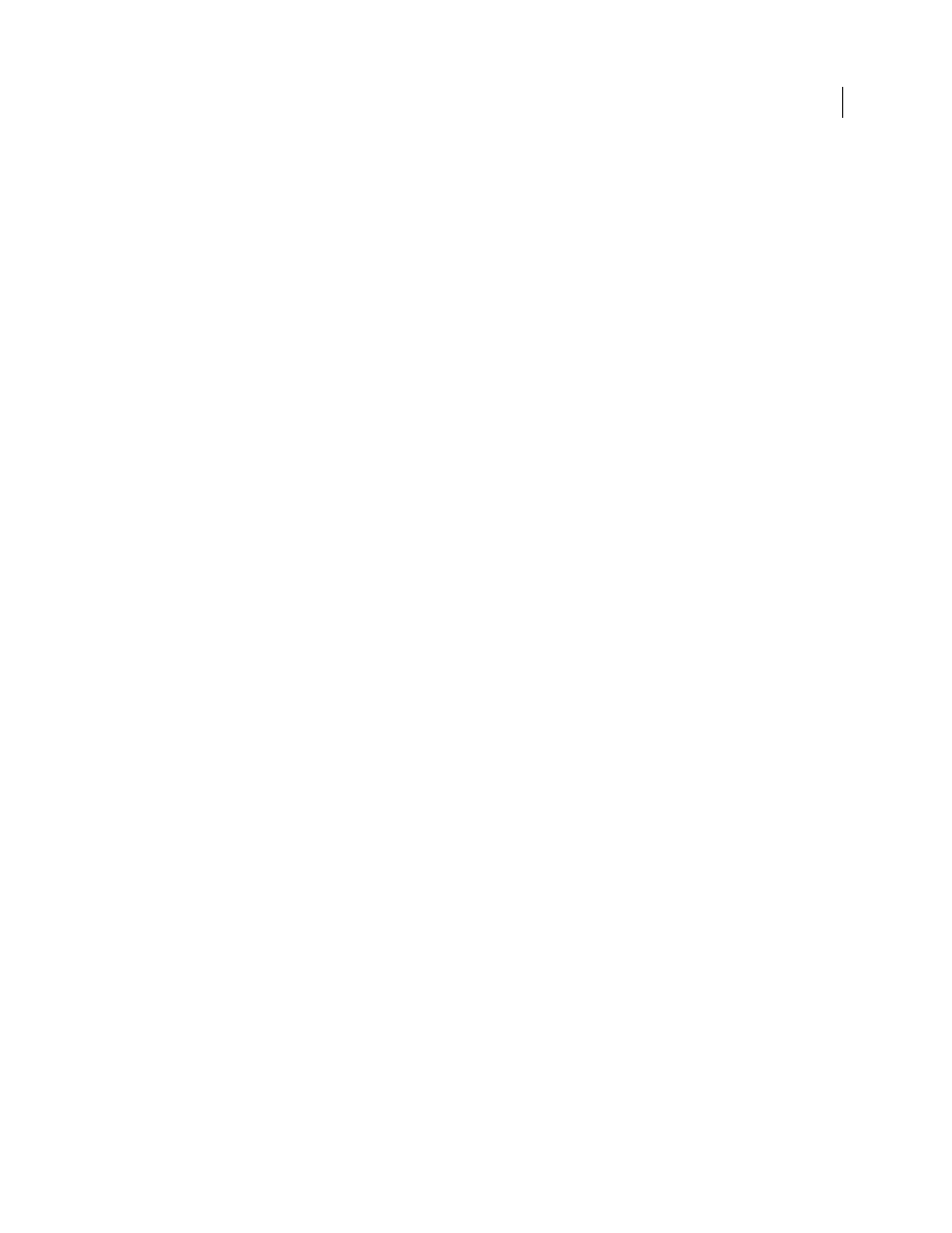
544
USING AFTER EFFECTS CS4
Effects and animation presets
Last updated 12/21/2009
Play back your painting with Vector Paint
Use the Playback Mode pop-up menu in the Effect Controls panel to specify when and how quickly your strokes
appear in a composition. When you draw strokes, Vector Paint records information for the stroke start time and the
drawing time of each stroke (in real time). The playback mode you select determines when a stroke starts and for how
long it appears. You can set the speed at which the strokes play back using Playback Speed.
Play back your strokes using standard (spacebar) preview or RAM preview, or by viewing the results of a rendered
composition.
Note: Regardless of how you record your strokes and which Playback mode you select when recording, you can always
switch to another Playback Mode at any time.
While the playback mode chosen affects what you see during playback, it also determines what you see while you are
drawing strokes. Onion Skin mode, for example, is used primarily while drawing strokes, and then another mode is
selected before rendering.
Note: Note the position of the current-time indicator when you begin drawing strokes. This position affects the
appearance of strokes in all modes except All Strokes.
Adjust the following controls to affect the way that strokes appear in the composition:
All Strokes
Displays all strokes for the full duration of the layer, regardless of the position of the current-time indicator
when you drew them.
Past Strokes
Displays strokes from the time at which they were recorded until the end of the layer (the Out point).
Hold Strokes
Displays strokes from the frame on which they were drawn and holds them only until the point at which
the next stroke was drawn. This mode treats strokes like Hold keyframes; as a stroke appears, it replaces the next, as in
a slide show.
Animate Strokes
Begins drawing the stroke at the current time (that is, at the frame where the current-time indicator
is when you draw the stroke). The stroke animates in the same way as it was drawn.
Current Frame
The default Draw Strokes setting. This mode displays the stroke only at the frame at which it was
painted.
Onion Skin
Displays strokes drawn on the current frame plus strokes drawn on the surrounding few frames. These
additional strokes appear color-coded and at reduced opacity, to distinguish them from the strokes on the current
frame. Those strokes actually exist only on the frames in which they are drawn. Onion-skinning is useful for drawing
frame-by-frame animations because it gives you reference points for the stroke positions.
Use the Onion Skinning options in the Vector Paint Preferences dialog box to specify how previous and forward
strokes appear when Onion Skin is the active playback mode. (To open Vector Paint Preferences, use the Vector Paint
options menu and choose Options.) These options include the following:
•
Frames Backward/Frames Forward
Sets the number of frames backward or forward that are displayed. Both
backward and forward frames are displayed unless one or both of these values is set to 0.
•
Color Backward/Color Forward
Sets the color of the display of backward and forward strokes.
•
Skin Opacity
Sets the percentage of opacity for onion skin strokes.
Adjust the playback speed for the Vector Paint effect
The Playback Speed value in the Effect Controls panel can change the timing at which painted strokes appear in
previews and rendered compositions. Playback Speed affects the Vector Paint strokes only if you set Playback Mode
to Past Strokes, Hold Strokes, or Animate Strokes.
