Scatter effect, Strobe light effect – Adobe After Effects CS4 User Manual
Page 598
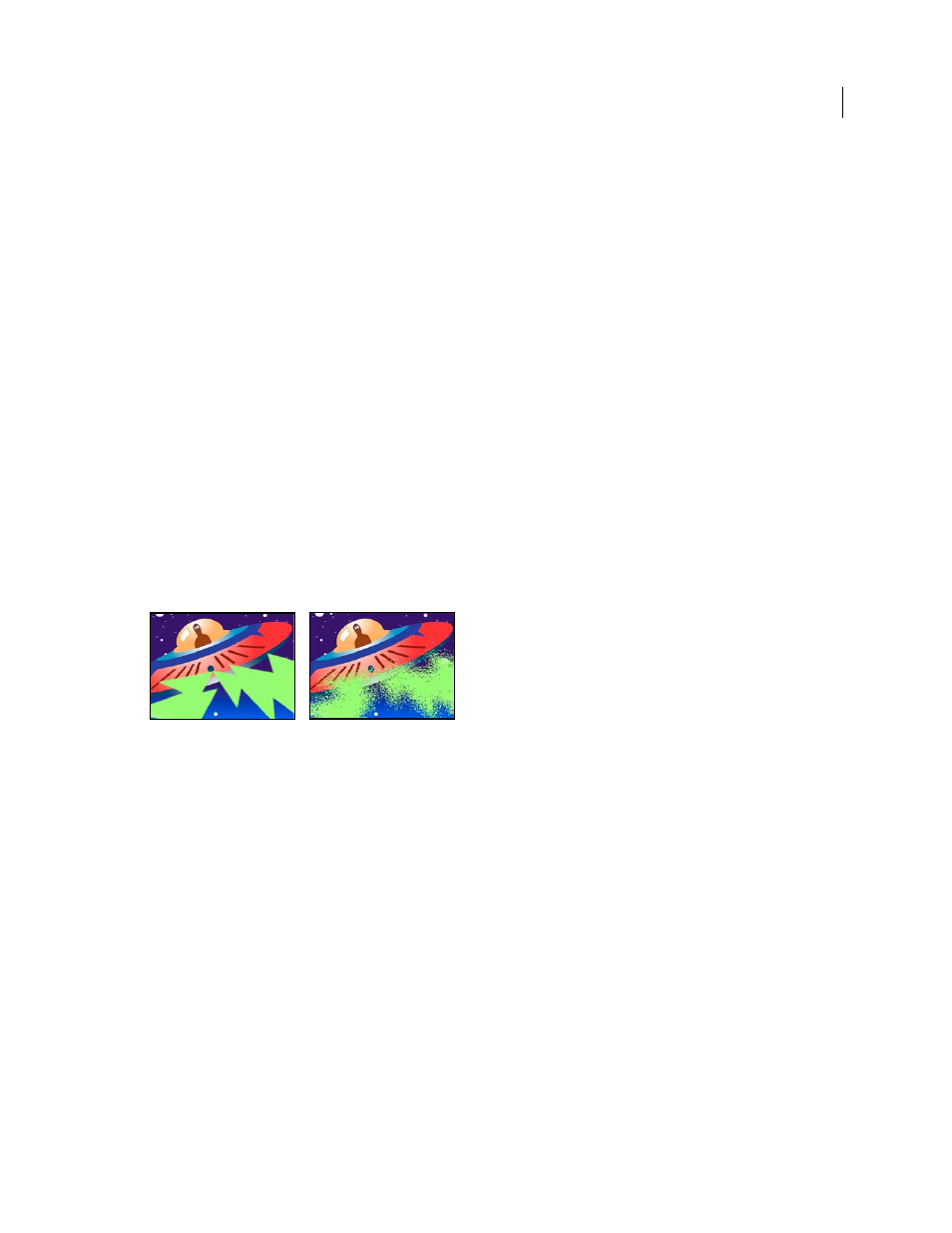
592
USING AFTER EFFECTS CS4
Effects and animation presets
Last updated 12/21/2009
Evolution Options
Evolution Options provide controls that render the effect for one short cycle and then loop it for
the duration of your layer. Use these controls to pre-render your roughen elements into loops, and thus speed up
rendering time. Use the following controls to create a smooth, progressive, nonrepeating loop:
•
Cycle Evolution
Creates a loop that forces the Evolution state to return to its starting point.
•
Cycle
The number of revolutions of the Evolution setting that the fractal cycles through before it repeats. The
amount of time between Evolution keyframes determines the timing of the Evolution cycles.
Note: The Cycle control affects only the state of the fractal, not geometrics or other controls, so you can get different results
with different Size or Offset settings.
•
Random Seed
Specifies a value from which to generate the roughness texture. Animating this property results in
flashing from one set of fractal shapes to another within the same fractal type. For smooth transition of the roughness,
use the Evolution control.
Note: Create new roughness animations by reusing previously created Evolution cycles and changing only the Random
Seed value. Using a new Random Seed value alters the noise pattern without disturbing the Evolution animation.
Scatter effect
The Scatter effect scatters the pixels in a layer, creating a blurry or smeared appearance. Without changing the color
of each individual pixel, the Scatter effect redistributes the pixels randomly, but in the same general area as their
original positions.
This effect works with 8-bpc and 16-bpc color.
Original (left), and with effect applied (right)
Grain
The direction in which to scatter the pixels—horizontally or vertically. Select None to scatter pixels in all
directions.
Scatter Randomness
Specifies whether scattering changes at each frame. To animate scattering without keyframes or
expressions, select the Randomize Every Frame option.
Strobe Light effect
The Strobe Light effect performs an arithmetic operation on a layer or makes the layer transparent at periodic or
random intervals. For example, every 5 seconds the layer could become completely transparent for one-tenth of a
second, or the colors of a layer could invert at random intervals.
This effect works with 8-bpc color.
Strobe Color
The color of the strobe light.
Blend With Original
The transparency of the effect. The result of the effect is blended with the original image, with the
effect result composited on top. The higher you set this value, the less the effect affects the layer. For example, if you
set this value to 100%, the effect has no visible result on the layer; if you set this value to 0%, the original image doesn’t
show through.
Strobe Duration (secs)
How long, in seconds, each strobe lasts.
