Create a light, Change light settings, Light settings – Adobe After Effects CS4 User Manual
Page 196
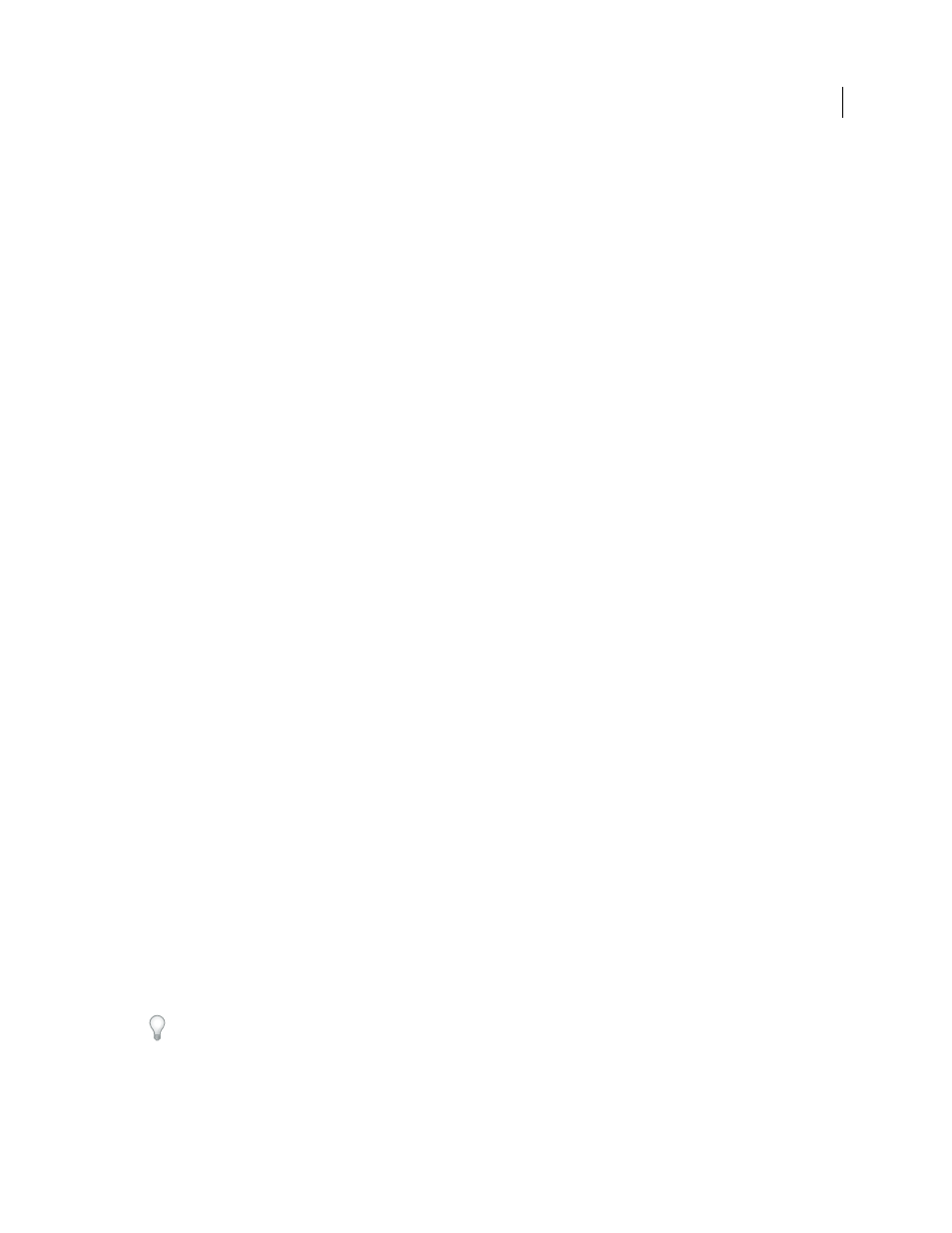
190
USING AFTER EFFECTS CS4
Layers and properties
Last updated 12/21/2009
You can specify which 3D layers a light affects by designating the light as an adjustment layer: place the light in the
Timeline panel above the layers on which you want it to shine. Layers that are above a light adjustment layer in the
layer stacking order in the Timeline panel do not receive the light, regardless of the positions of the layers in the
Composition panel.
More Help topics
Create a light
❖
Choose Layer
> New
> Light, or press Ctrl+Alt+Shift+L (Windows) or Command+Option+Shift+L (Mac OS).
Note: By default, new layers begin at the beginning of the composition duration. You can instead choose to have new
layers begin at the current time by deselecting the Create Layers At Composition Start Time preference (Edit >
Preferences > General (Windows) or After Effects
> Preferences > General (Mac OS)).
Change light settings
❖
Double-click a light layer in the Timeline panel or select the layer and choose Layer
> Light Settings.
Light settings
Light Type
Parallel emits directional, unconstrained light from an infinitely distant source, approximating the light
from a source like the Sun. Spot emits light from a source that is constrained by a cone, like a flashlight or a spotlight
used in stage productions. Point emits unconstrained omnidirectional light, like the rays from a bare light bulb.
Ambient creates light that has no source but rather contributes to the overall brightness of a scene and casts no
shadows.
Note: Because the position in space of an Ambient light does not affect its influence on other layers, an Ambient light does
not have an icon in the Composition panel.
Intensity
The brightness of the light. Negative values create nonlight. Nonlight subtracts color from a layer. For
example, if a layer is already lit, creating a directional light with negative values also pointing at that layer darkens an
area on the layer.
Cone Angle
The angle of the cone surrounding the source of a light, which determines the width of the beam at a
distance. This control is active only if Spot is selected for Light Type. The cone angle of a Spot light is indicated by the
shape of the light icon in the Composition panel.
Cone Feather
The edge softness of a spotlight. This control is active only if Spot is selected for Light Type.
Color
The color of the light.
Casts Shadows
Specifies whether the light source causes a layer to cast a shadow. The Accepts Shadows material
option must be On for a layer to receive a shadow; this setting is the default. The Casts Shadows material option must
be On for a layer to cast shadows; this setting is not the default.
Press Alt+Shift+C (Windows) or Option+Shift+C (Mac OS) to toggle Casts Shadows for selected layers. Press AA to
show Material Options properties in the Timeline panel.
Shadow Darkness
Sets the darkness of the shadow. This control is active only if Casts Shadows is selected.
Shadow Diffusion
Sets the softness of a shadow based on its apparent distance from the shadowing layer. Larger values
create softer shadows. This control is active only if Casts Shadows is selected.
