Delete masks, Control mask path color, Change mask path color – Adobe After Effects CS4 User Manual
Page 383: Cycle through colors for mask paths, Mask modes, Cycle mask colors
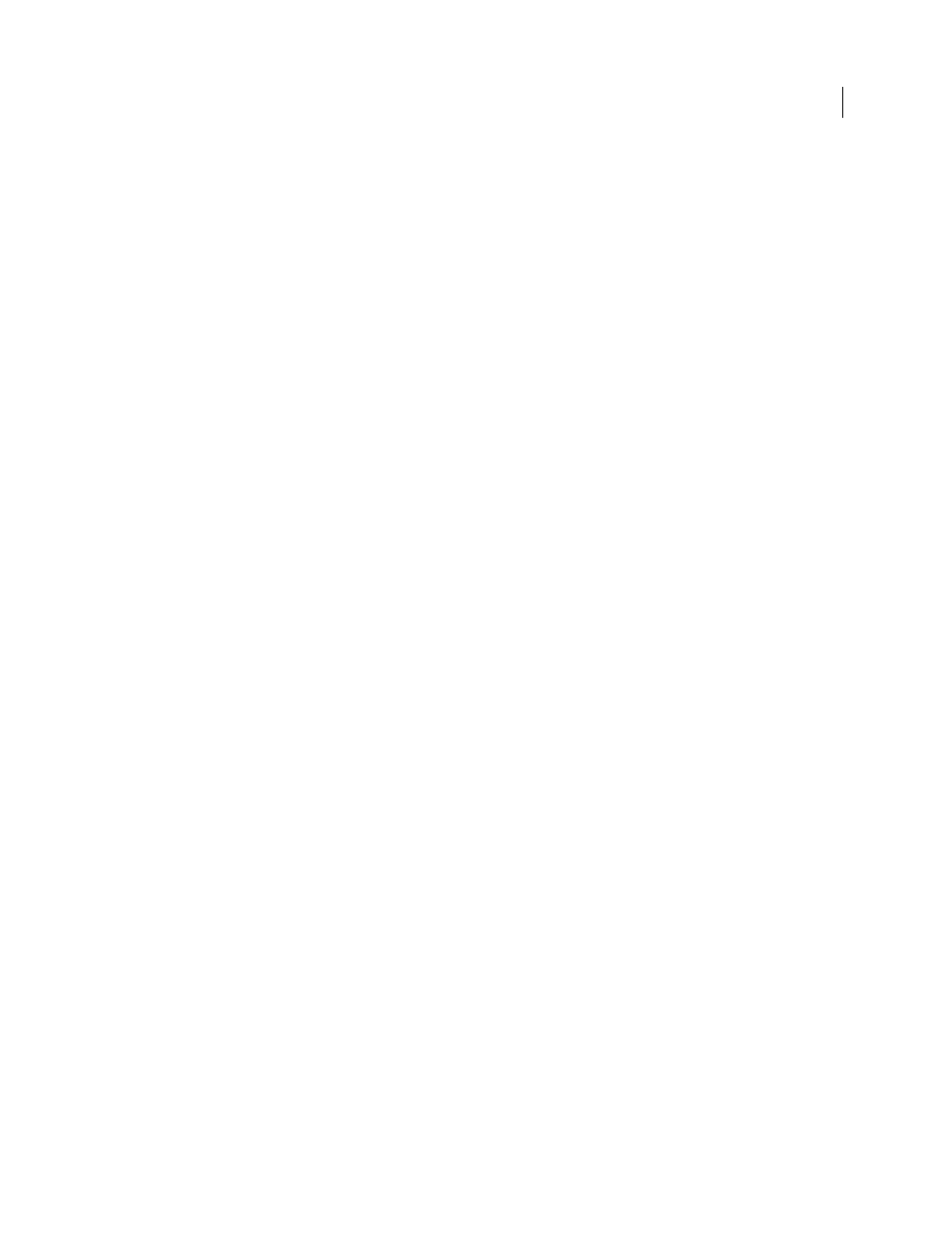
377
USING AFTER EFFECTS CS4
Transparency, opacity, and compositing
Last updated 12/21/2009
2
In the Timeline panel, expand the layer and mask properties for the mask.
3
Select the mask or keyframes.
4
Copy the mask or keyframes, and paste the mask or keyframes to the layer to which you want to apply the mask.
Delete masks
•
To delete one mask, select the mask in the Timeline panel and press Delete.
•
To delete all masks, select the layer containing the masks you want to remove and choose Layer
> Masks
> Remove
All Masks.
Control mask path color
To help you identify and work with masks, the Composition and Layer panels outline a mask path with color, and the
Timeline panel displays that same color next to the name of the mask. By default, After Effects uses the color yellow
for all masks. To make each mask more distinctive, you can manually change the color of a mask using the Timeline
panel, or you can set After Effects to cycle through mask colors for new masks.
More Help topics
Change mask path color
1
Select the mask in the Timeline panel.
2
Click the color swatch to the left of the mask name, pick a new color, and click OK.
Cycle through colors for mask paths
1
Choose Edit > Preferences
> Appearance.
2
Select Cycle Mask Colors.
Mask modes
Blending modes for masks (mask modes) control how masks within a layer interact with one another. By default, all
masks are set to Add, which combines the transparency values of any masks that overlap on the same layer. You can
apply a mode to each mask, but you can’t animate the mode of a mask—that is, you can’t set keyframes or expressions
for a mask mode property to make it change over time.
You choose a mask mode for a mask from the menu next to the mask name in the Timeline panel.
The first mask that you create interacts with the alpha channel of the layer. If that channel doesn’t define the entire
image as opaque, then the mask interacts with the layer frame. Each additional mask you create interacts with masks
located above it in the stacking order in the Timeline panel. The results of mask modes vary depending on the modes
set for the masks higher in the stacking order. Mask modes only operate between masks on the same layer.
Using mask modes, you can create complex compound masks with multiple transparent areas. For example, you can
set a mask mode that combines two masks and sets the opaque area to the areas where the two masks intersect.
