Animator properties, Text selectors – Adobe After Effects CS4 User Manual
Page 364
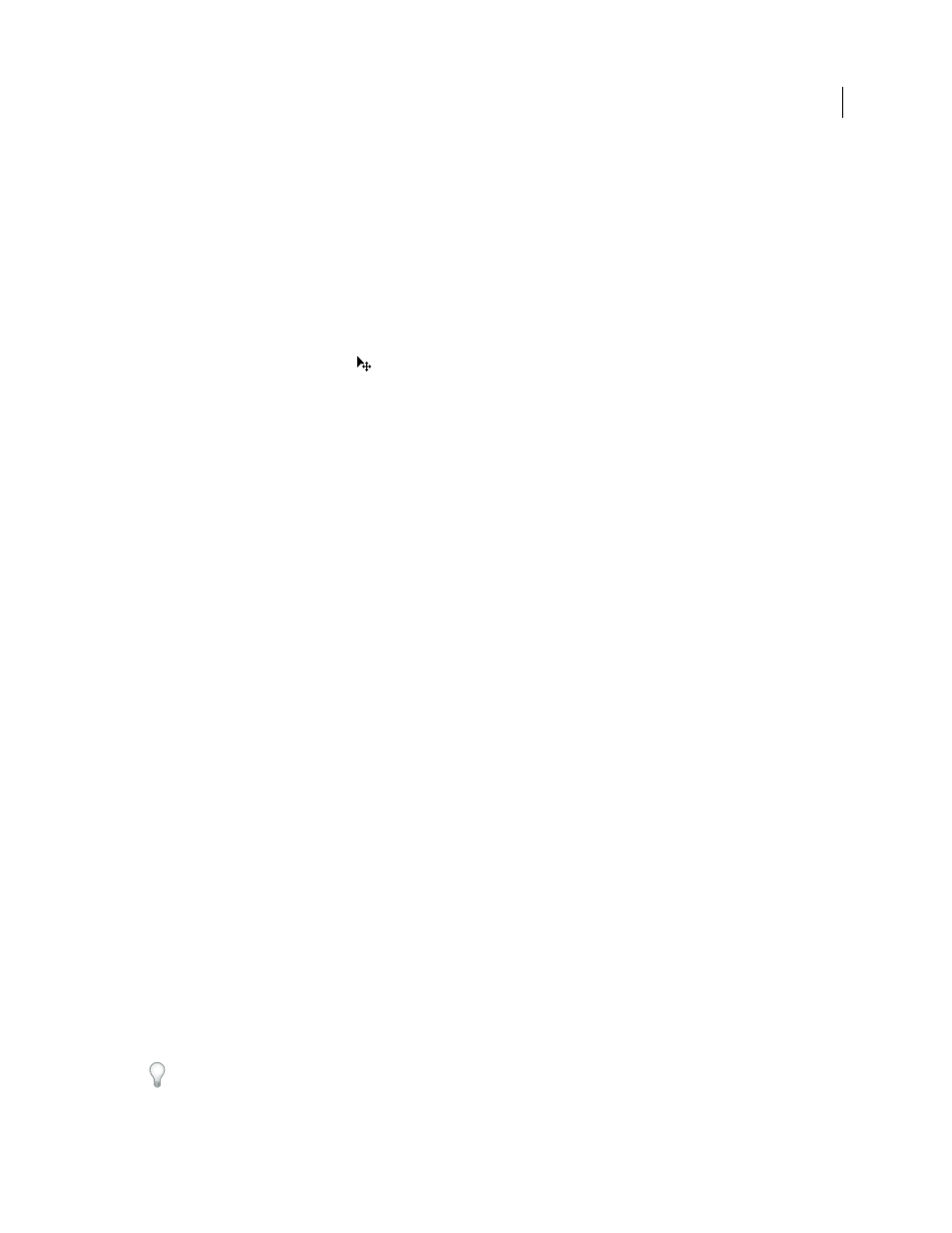
358
USING AFTER EFFECTS CS4
Text
Last updated 12/21/2009
•
To rename an animator group, make sure that it is the only thing selected, and then press Enter (Windows) or
Return (Mac OS); or right-click (Windows) or Control-click (Mac OS) the name and choose Rename.
•
To reorder an animator group, drag it to a new location in the stacking order in the Timeline panel.
Animator properties
Anchor Point
Anchor point for the characters: the point about which transformations—such as scaling and rotation—
are performed.
Position
The position of the characters. You can specify values for this property in the Timeline panel, or you can
modify it by selecting it in the Timeline panel and then dragging the layer in the Composition panel using the Selection
tool, which changes to a move tool
when positioned over text characters. Dragging with the move tool does not
affect the z (depth) component of Position.
Scale
The scale of the characters. Because scale is relative to the anchor point, changes to the z component of Scale
have no apparent result unless the text also has an Anchor Point animator with a nonzero z value.
Skew
The slant of the characters. The Skew Axis specifies the axis along which the character is skewed.
Rotation, X Rotation, Y Rotation, Z Rotation
If per-character 3D properties are enabled, you can set the rotation about
each axis individually. Otherwise, only Rotation (which is the same as Z Rotation) is available.
All Transform Properties
All of the Transform properties are added at once to the animator group.
Line Anchor
The alignment for the tracking in each line of text. A value of 0% specifies left alignment, 50% specifies
center alignment, and 100% specifies right alignment.
Line Spacing
The space between lines of text in a multiline text layer.
Character Offset
The number of Unicode values to offset selected characters. For example, a value of 5 advances the
characters in the word five steps alphabetically, so the word offset becomes tkkxjy.
Character Value
The new Unicode value for selected characters, replacing each character with one character
represented by the new value. For example, a value of 65 replaces all of the characters in a word with the 65th Unicode
character (A), so the word value becomes AAAAA.
Character Range
Specifies limits on the character. This property appears whenever you add the Character Offset or
Character Value property to a layer. Choose Preserve Case & Digits to keep characters in their respective groups.
Groups include uppercase Roman, lowercase Roman, digits, symbols, Japanese katakana, and so forth. Choose Full
Unicode to allow for unlimited character changes.
Blur
The amount of Gaussian blur to be added to the characters. Horizontal and vertical blur amounts can be specified
separately.
Text selectors
Each animator group includes a default range selector. You can replace the default selector, add additional selectors to
an animator group, and remove selectors from a group.
Selectors are a lot like masks: You use selectors to specify which part of a range of text you want to affect, and by how
much. You can use multiple selectors and specify a Mode setting for each one to determine how it interacts with the
text and with other selectors in the same animator group. If you have only one selector, Mode specifies the interaction
between the selector and the text—Add is the default behavior; and Subtract inverts the influence of the selector.
If you delete all selectors from an animator group, the values of the animator properties apply to all characters in the
layer. This technique is useful because properties of the text specified by the Character panel cannot otherwise be
animated (except by using Hold keyframes on the Source Text property itself).
