Working with footage items, Scripts for managing footage items – Adobe After Effects CS4 User Manual
Page 86
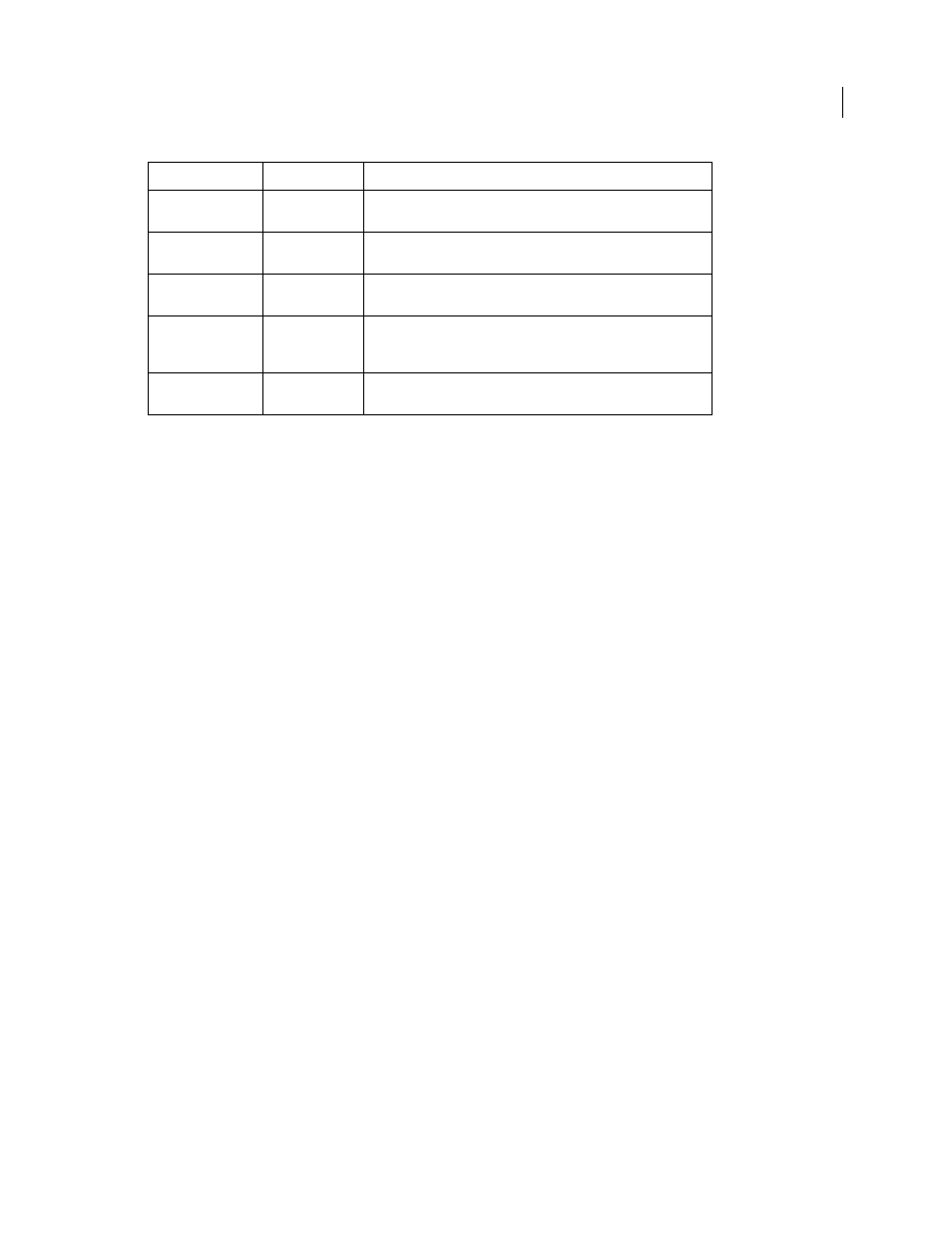
80
USING AFTER EFFECTS CS4
Importing and managing footage items
Last updated 12/21/2009
Working with footage items
Organize, view, and manage footage items in the Project panel
Compositions and footage items are listed in the Project panel. Unlike items in the Timeline panel and Effect Controls
panel, the order of items in the Project panel has no influence on the appearance of the movies that you create. You
can organize footage items and compositions however you like, including organizing them using folders. Solid-color
footage items are automatically placed in the Solids folder.
Folders that you create in the Project panel exist only in the Project panel. You can expand a folder to reveal its
contents, and put folders inside other folders. To move a file or folder to the top level of the Project panel, drag it to
the gray information area at the top of the panel.
You can use the search field in the Project panel to find footage items that meet various criteria, such as those with
missing source files. See “
Search and filter in the Timeline, Project, and Effects & Presets panels
More Help topics
Color labels for layers and footage items
Scripts for managing footage items
Jeff Almasol provides a script on his
that automatically writes specified information about footage
items or layers to the Comment fields for the respective items in the Project panel or Timeline panel.
compositions and footage items selected in the Project panel. You can search and replace text in the names, append
characters to the beginning or end of the names, or trim a specified number of characters from the beginning or end
of the names.
and replace the file paths for the sources of footage items. This is convenient for swapping out source files, updating a
project after moving sources, or updating a project after moving it to a different computer system.
D1/DV PAL
1.09
Footage has a 720x576 frame size, and the desired result is a 4:3 frame
aspect ratio.
D1/DV PAL
Widescreen
1.46
Footage has a 720x576 frame size, and the desired result is a 16:9 frame
aspect ratio.
Anamorphic 2:1
2.0
Footage was shot using an anamorphic film lens, or it was
anamorphically transferred from a film frame with a 2:1 aspect ratio.
HDV 1080/DVCPRO
HD 720, HD
Anamorphic 1080
1.33
Footage has a 1440x1080 or 960x720 frame size, and the desired result
is a 16:9 frame aspect ratio.
DVCPRO HD 1080
1.5
Footage has a 1280x1080 frame size, and the desired result is a 16:9
frame aspect ratio.
Pixel aspect ratio
When to use
