Collect files in one location, Command. (see – Adobe After Effects CS4 User Manual
Page 701
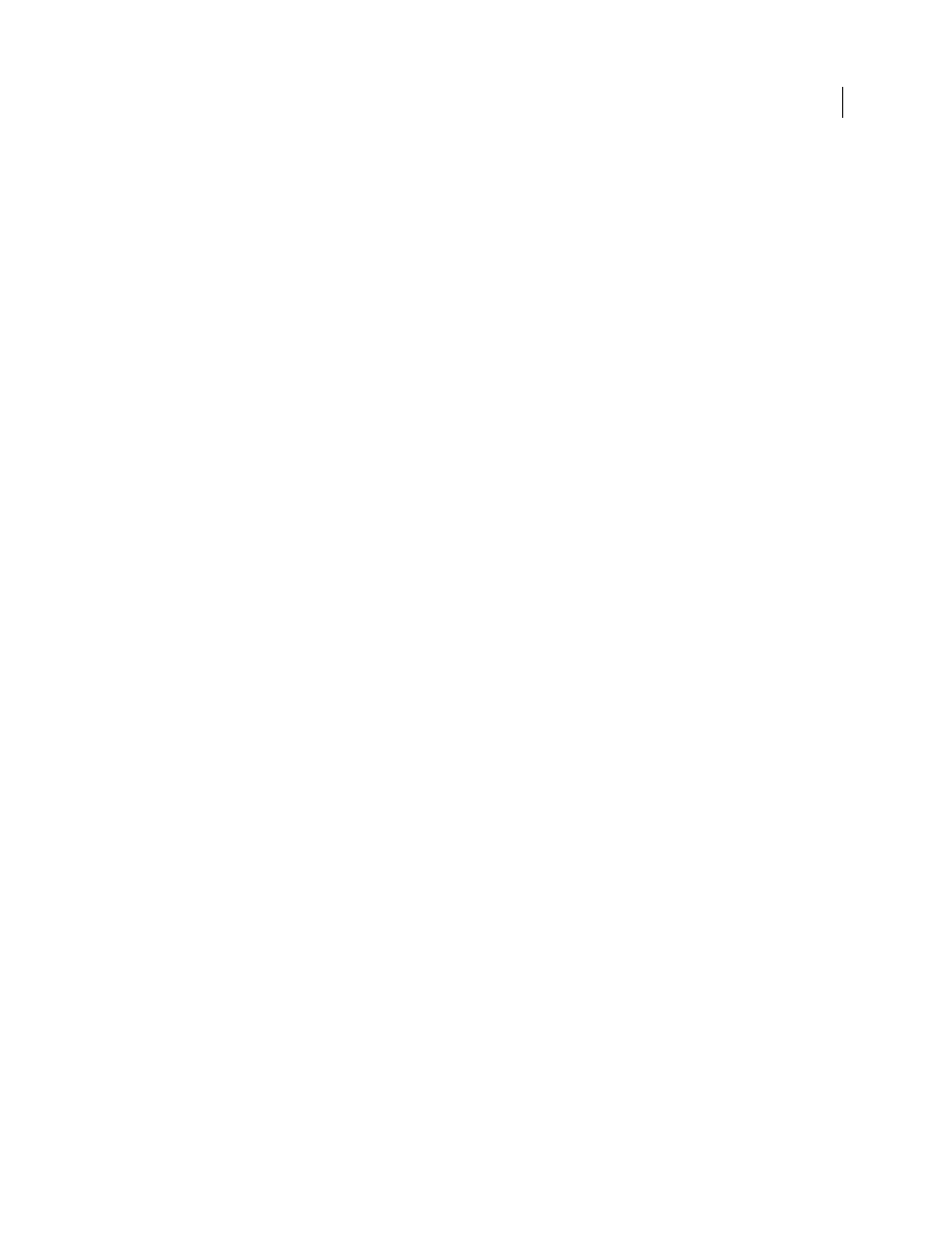
695
USING AFTER EFFECTS CS4
Rendering and exporting
Last updated 12/21/2009
Collect files in one location
The Collect Files command gathers copies of all of the files in a project or composition into a single location. Using
this command is a useful step before rendering, for archiving, or for moving a project to a different computer system
or user account.
When you use the Collect Files command, After Effects creates a new folder in which it saves a new copy of the project,
copies of the footage files, proxy files as specified, and a report describing the files, effects, and fonts necessary to re-
create the project and render the compositions.
After you collect files, you can continue making changes to a project, but be aware that those changes are stored with
the original project and not with the newly collected version.
Carl Larsen demonstrates the use of the Collect Files command and the Consolidate All Footage command in a video
tutorial on the
1
Choose File
> Collect Files.
2
In the Collect Files dialog box, choose an appropriate option for Collect Source Files.
All
Collects all footage files, including unused footage and proxies.
For All Comps
Collects all footage files and proxies used in any composition in the project.
For Selected Comps
Collects all footage files and proxies used in compositions currently selected in the Project panel.
For Queued Comps
Collects all footage files and proxies used directly or indirectly in any of the compositions with a
Queued status in the Render Queue panel.
None (Project Only)
Copies the project to a new location without collecting any source footage.
3
Select other options, as appropriate:
Generate Report Only
Selecting this option does not copy the files and proxies.
Obey Proxy Settings
Use this option with compositions that include proxies to specify whether you want the copy to
include the current proxy settings. If this option is selected, only the files used in the composition are copied. If this
option is not selected, the copy contains both proxies and source files, so you can later change proxy settings in the
collected version.
Note: If you choose For Queued Comps in the Collect Source Files dialog box, After Effects uses the proxy settings from
the render settings, not the composition.
Reduce Project
Removes all unused footage items and compositions from the collected files when the following
options are chosen in the Collect Source Files menu: For All Comps, For Selected Comps, and For Queued Comps.
Change Render Output To
Use to redirect the output modules to render files to a named folder in the collected files
folder. This option ensures that you have access to your rendered files when you’re rendering the project from another
computer. Rendering status must be valid (Queued, Unqueued, or Will Continue) for the output modules to render
files to this folder.
Enable ‘Watch Folder’ Render
You can use the Collect Files command to save projects to a specified watch folder and
then initiate watch-folder rendering over a network. After Effects also includes a render control file called [project
name]_RCF.txt, which signals to watching computers that the project is available for rendering. After Effects and any
installed render engines can then render the project together across a network. (See “
Maximum Number Of Machines
Use to specify the number of render engines or licensed copies of After Effects that
you want to allocate to render the collected project. Below this option, After Effects reports how many items in the
project will be rendered using more than one computer.
