Memory & multiprocessing preferences, Render multiple frames simultaneously, Ram to leave for other applications – Adobe After Effects CS4 User Manual
Page 641: Applications, Memory & multiprocessing, Preferences, Memory, Multiprocessing preferences
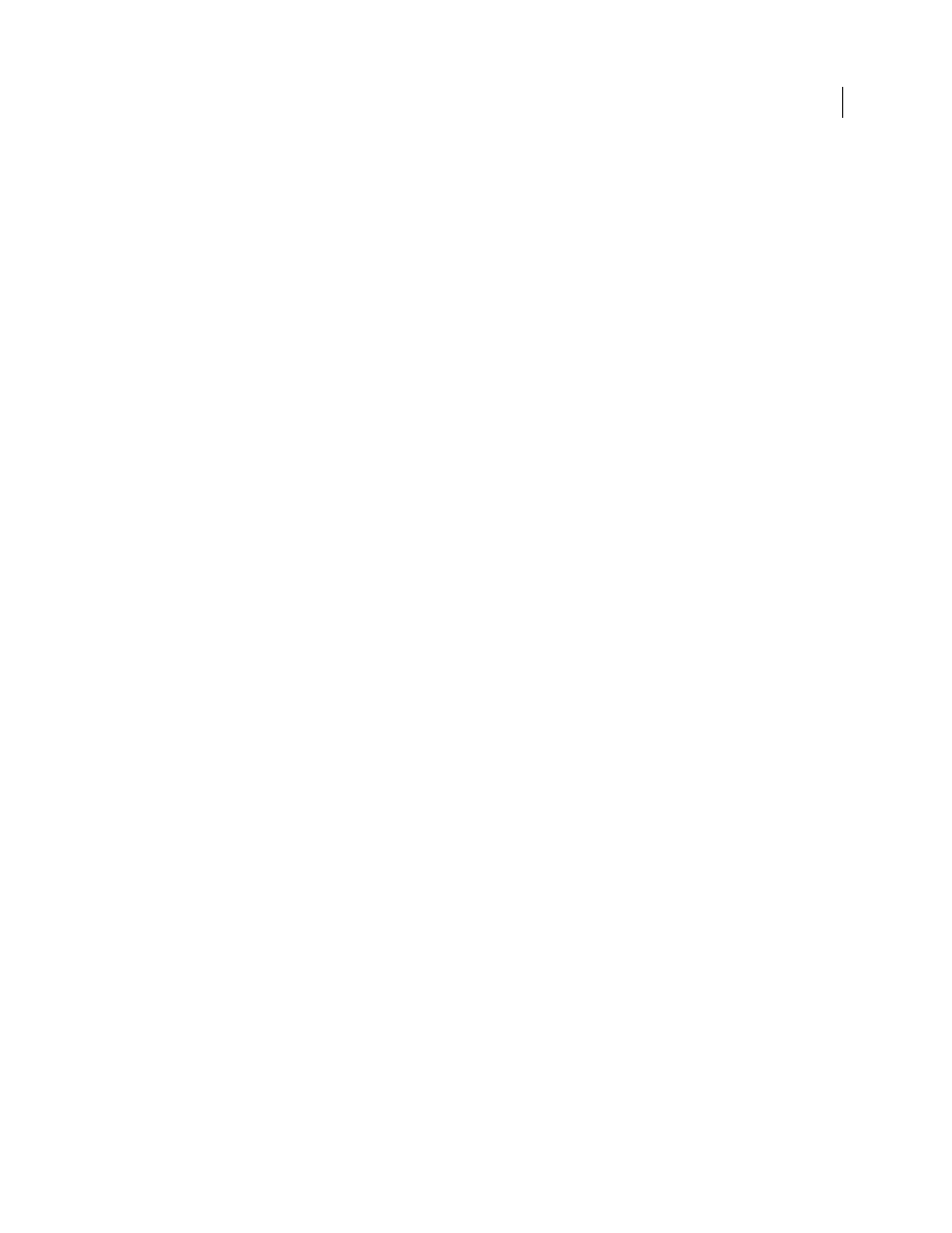
635
USING AFTER EFFECTS CS4
Memory, storage, and performance
Last updated 12/21/2009
Memory & Multiprocessing preferences
Set memory and multiprocessing preferences by choosing Edit > Preferences
> Memory & Multiprocessing
(Windows) or After Effects
> Preferences
> Memory & Multiprocessing (Mac OS).
As you modify settings in the Memory & Multiprocessing dialog box, After Effects dynamically updates helpful text in
the dialog box that reports how it will allocate and use memory and CPUs.
The RAM To Leave For Other Applications and Prevent DLL Address Space Fragmentation (Windows only)
preferences are relevant whether or not Render Multiple Frames Simultaneously is selected. The settings in the
Multiprocessing category are relevant only if Render Multiple Frames Simultaneously is selected.
RAM To Leave For Other Applications
Increase this value to leave more RAM available for applications other than
After Effects. If you know that you will be using a specific application along with After Effects, check its system
requirements and set this value to at least the minimum amount of RAM required for that application.
Prevent DLL Address Space Fragmentation
(Windows only) Select this option to give After Effects access to more
contiguous memory on a computer with a large amount of RAM. This option may be incompatible with some display
card (OpenGL) drivers, which can cause a crash when the application starts. If such a crash occurs, the option becomes
unchecked automatically to prevent further crashes when you start After Effects.
Render multiple frames simultaneously
After Effects can start additional processes of the After Effects application to run in the background to assist the main
foreground application with the rendering of frames for RAM previews or final output. These background processes
have the name AfterFX.exe (Windows) or aeselflink (Mac OS).
In this form of multiprocessing, each background process renders its own frame and runs on a separate processor core
(CPU). The number of processes used to render multiple frames simultaneously is never more than the number of
processors. The number of background processes that can run on your computer also depends on the total amount of
installed system RAM and the amount of RAM that is assigned to the After Effects application. The amount of RAM
required for each background process varies depending on your system configuration; at least 1 GB per process is
recommended. Optimum performance is achieved with computer systems with at least 2 GB of installed RAM per
processor core.
If background processes are used for rendering, then the main foreground application is not used for rendering.
Therefore, creating background processes only adds to the total number of processes used for rendering if enough
resources are available for at least two background processes to run.
The background processes start when you close the Preferences dialog box after selecting the Render Multiple Frames
Simultaneously option. The background processes continue running until the option is deselected.
Important: You may experience a small delay when the background processes start for the first time. A message in the
Info panel indicates when the background processes are initializing. Deselecting Render Multiple Frame Simultaneously
stops the background processes; reselecting the option causes the same delay when you close the dialog box.
Using the Render Multiple Frames Simultaneously multiprocessing feature does not speed up the rendering of all
compositions. The rendering of some compositions is memory-intensive, such as when you are working with very large
background plates that are several thousands of pixels tall and wide. The rendering of some compositions is
bandwidth-intensive (I/O-intensive), such as when you are working with many source files, especially if they are not
served by a fast, local, dedicated disk drive. The Render Multiple Frames Simultaneously multiprocessing feature
works best at improving performance when the resource that is most exercised by the composition is CPU processing
power, such as when applying a processor-intensive effect like a glow or blur.
