Rotate or orient a 3d layer in the timeline panel, Axis modes – Adobe After Effects CS4 User Manual
Page 189
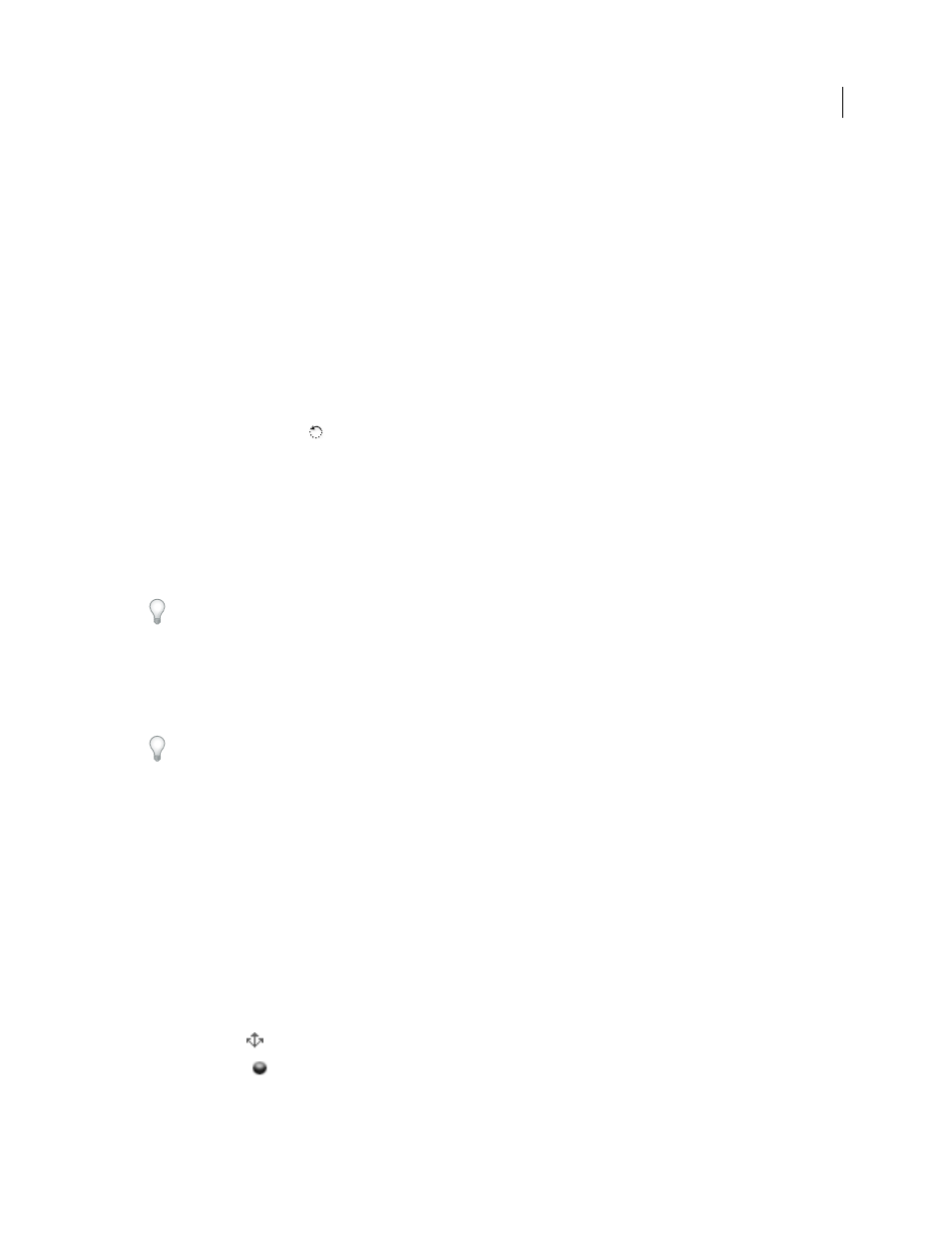
183
USING AFTER EFFECTS CS4
Layers and properties
Last updated 12/21/2009
Animating the Orientation property is often better for natural, smooth motion, whereas animating the Rotation
properties provides more precise control.
More Help topics
Show or hide 3D axes and layer controls
Selecting and arranging layers
3D layers (keyboard shortcuts)
Rotate or orient a 3D layer in the Composition panel
1
Select the 3D layer that you want to turn.
2
Select the Rotation tool
, and choose Orientation or Rotation from the Set menu to determine whether the tool
affects Orientation or Rotation properties.
3
In the Composition panel, do one of the following:
•
Drag the arrowhead of the 3D axis layer control corresponding to the axis around which you want to turn the layer.
•
Drag a layer handle. Dragging a corner handle turns the layer around the z axis; dragging a left or right center
handle turns the layer around the y axis; dragging a top or bottom handle turns the layer around the x axis.
•
Drag the layer.
Shift-drag to constrain your manipulations to 45-degree increments.
Rotate or orient a 3D layer in the Timeline panel
1
Select the 3D layer that you want to turn.
2
In the Timeline panel, modify the Rotation or Orientation property values.
Press R to show Rotation and Orientation properties.
Online resources about rotating and orienting 3D layers
Andrew Silke provides an explanation of the difference between orientation (Quarternion rotation) and conventional
rotation (Euler rotation) on the
.
Donat Van Bellinghen provides some expressions on the
for placing and orienting a 3D layer in
the plane defined by three points.
Chris and Trish Meyer provide a video tutorial on the
that demonstrates the use of the 3D
axis layer controls.
Axis modes
Axis modes specify on which set of axes a 3D layer is transformed. Choose a mode in the Tools panel.
Local Axis mode
Aligns the axes to the surface of a 3D layer.
World Axis mode
Aligns the axes to the absolute coordinates of the composition. Regardless of the rotations you
perform on a layer, the axes always represent 3D space relative to the 3D world.
