Adobe After Effects CS4 User Manual
Page 126
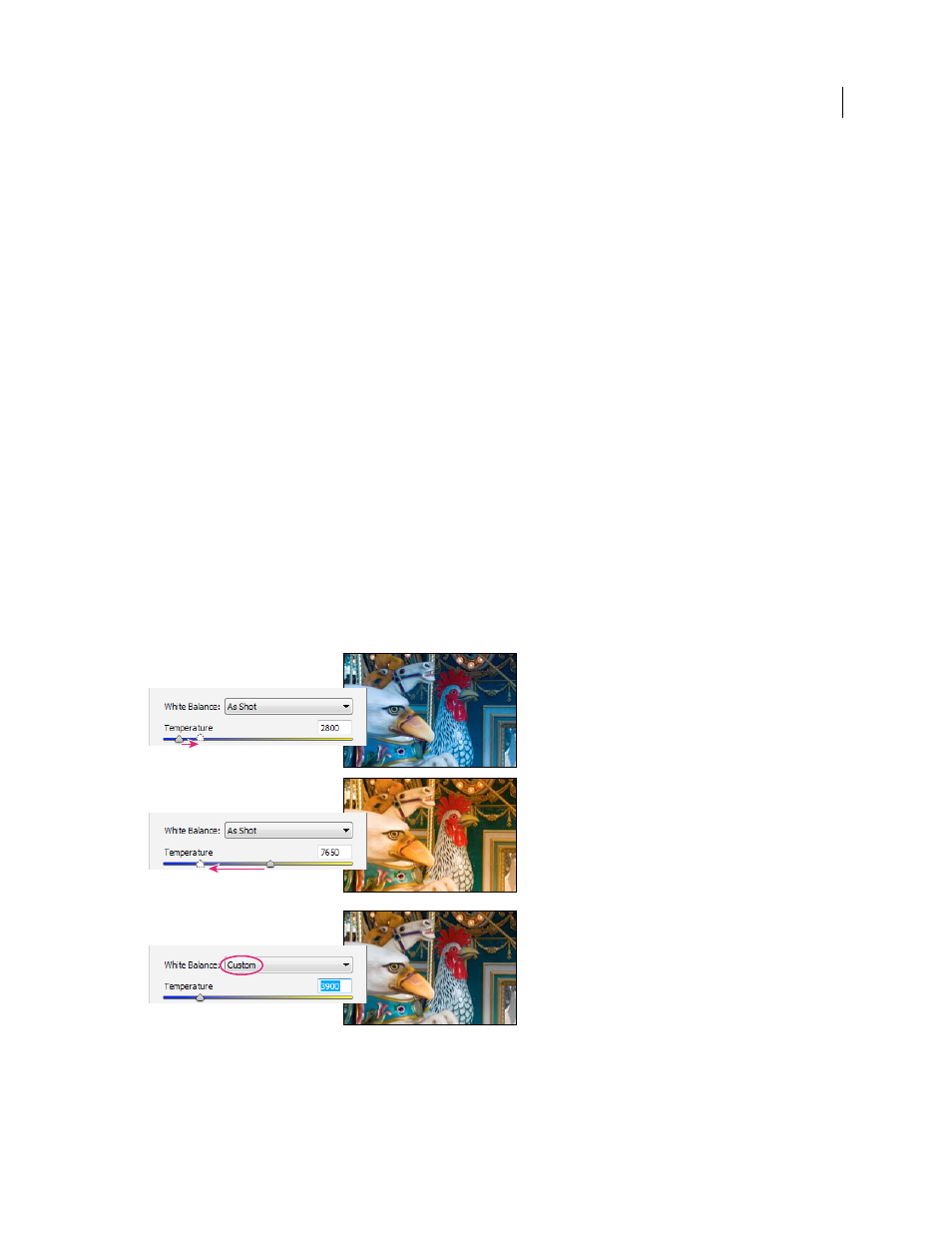
120
USING AFTER EFFECTS CS4
Importing and managing footage items
Last updated 12/21/2009
Note: Not all color casts are a result of incorrect white balance. Use the DNG Profile Editor to correct a color cast that
remains after the white balance is adjusted. See “
Adjust color rendering for your camera in Camera Raw
124.
The Basic tab in the Camera Raw dialog box has three controls for correcting a color cast in an image:
White Balance
Camera Raw applies the white balance setting and changes the Temperature and Tint properties in the
Basic tab accordingly. Use these controls to fine-tune the color balance.
•
As Shot
Uses the camera’s white balance settings, if they are available.
•
Auto
Calculates the white balance based on the image data.
Camera raw and DNG files also have the following white balance settings: Daylight, Cloudy, Shade, Tungsten,
Fluorescent, and Flash.
Note: If Camera Raw doesn’t recognize the white balance setting of a camera, choosing As Shot is the same as choosing Auto.
Temperature
Sets the white balance to a custom color temperature. Decrease Temperature to correct a photo taken
with a lower color temperature of light; the Camera Raw plug-in makes the image colors bluer to compensate for the
lower color temperature (yellowish) of the ambient light. Conversely, increase Temperature to correct a photo taken
with a higher color temperature of light; the image colors become warmer (yellowish) to compensate for the higher
color temperature (bluish) of the ambient light.
Note: The range and units for the Temperature and Tint controls are different when you are adjusting a non-camera raw
image, such as a TIFF or JPEG image. For example, Camera Raw provides a true-temperature adjustment slider for raw
files from 2,000 Kelvin to 50,000 Kelvin. For JPEG or TIFF files, Camera Raw attempts to approximate a different color
temperature or white balance, but because the original value was already used to alter the pixel data in the file, Camera
Raw does not provide the true Kelvin temperature scale. In these instances, an approximate scale of -100 to 100 is used
in place of the temperature scale.
Correcting the white balance
A. Moving the Temperature slider to the right corrects a photo taken with a higher color temperature of light B. Moving the Temperature slider
to the left corrects a photo taken with a lower color temperature of light C. Photo after color temperature adjustment
Tint
Sets the white balance to compensate for a green or magenta tint. Decrease Tint to add green to the image;
increase Tint to add magenta.
A
C
B
