Work with vector paint brushes, Brush settings controls – Adobe After Effects CS4 User Manual
Page 547
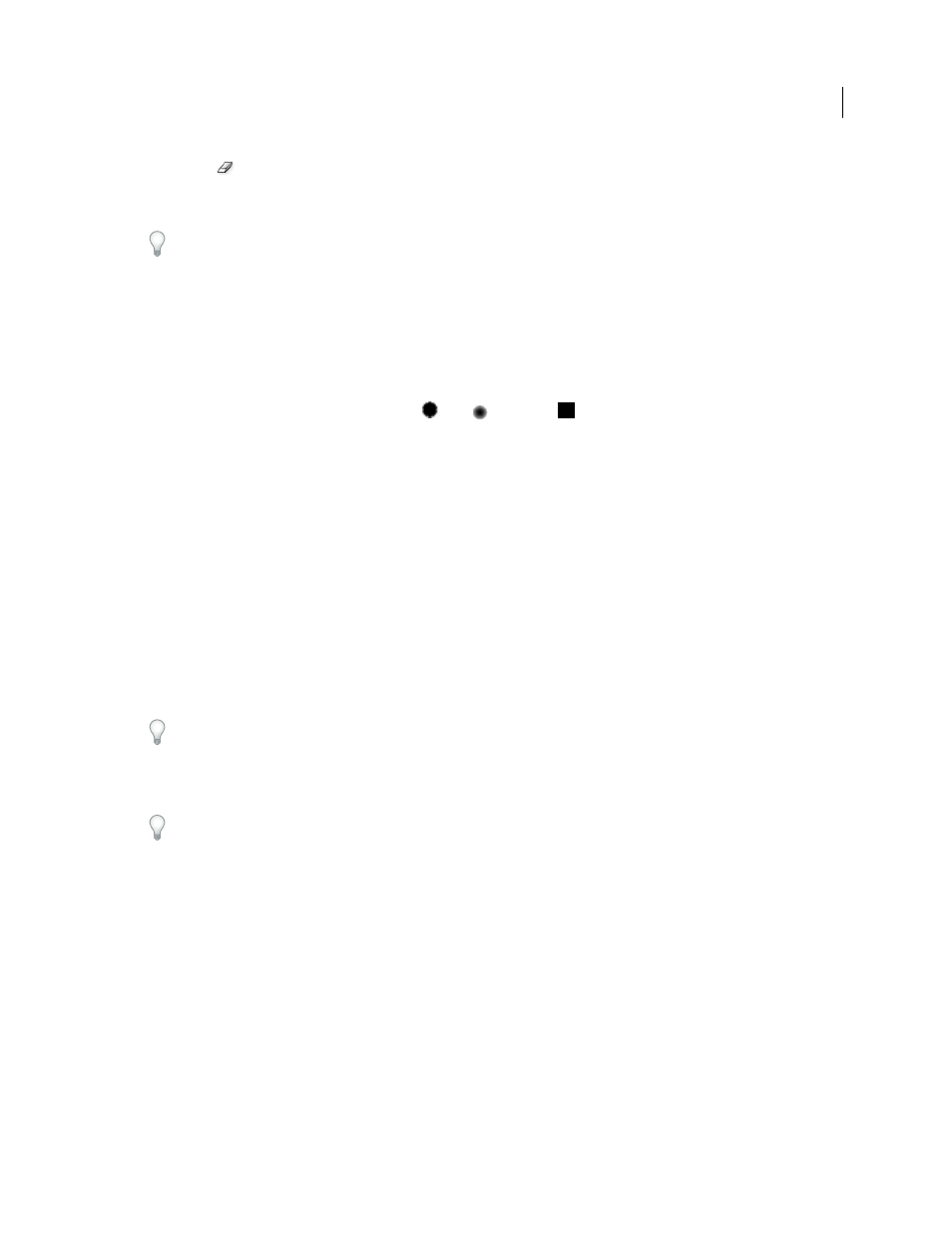
541
USING AFTER EFFECTS CS4
Effects and animation presets
Last updated 12/21/2009
Eraser tool
Erase areas of the layer, using Brush Type settings defined in the Effect Controls panel. The Eraser
pointer appears as a circle with an X through it. If you use an installed tablet with stylus eraser support, Vector Paint
automatically switches to eraser mode when you use the stylus eraser.
Clicking the active tool (Selection, Paint, or Brush) in the Vector Paint toolbar deactivates painting and hides the
other buttons in the toolbar. You can then drag and scale the layer. To reactivate the toolbar, reselect one of the three
Vector Paint tool buttons.
Work with Vector Paint brushes
Vector Paint includes three brush types: Paint, Air, and Square. These brush types define the shapes and performance
of both the Paintbrush tool and the Eraser tool. All brush types but the Air brush include a Feather setting.
❖
Do one of the following:
•
In the Vector Paint toolbar, click the Paint
, Air
, or Square
button.
•
In the Effect Controls panel, click the current Brush Type setting (Paint, Air, or Square) repeatedly to cycle through
the brushes until the one you want is selected.
With increased Feather and reduced Opacity settings, Paint brush strokes may resemble Air brush strokes.
However, when you paint a single stroke that crosses itself, the two brush types produce different results. Air brush
strokes build up opacity as the stroke crosses itself. Paint brush strokes don’t build up opacity within the same
stroke, whether they cross themselves or not. To increase opacity with Paint brush strokes, create multiple strokes
over the area (like multiple coats of paint).
Note: Each brush type is also available for the Eraser tool. When the Eraser tool is selected in the Vector Paint toolbar,
the name appears with “-E” after it in the Effect Controls panel. Also, if a tablet is installed and the stylus has eraser
support, Vector Paint automatically switches to eraser mode when you use the stylus eraser.
Brush Settings controls
Radius
Controls the size of the brush or eraser.
If you press Alt (Windows) or Option (Mac OS) when clicking the question mark representing the Radius value, a Set
Value dialog box appears. You can then type a Relative Radius, reducing the radius of each stroke by that percentage.
The default value is 100%, which produces no change in the stroke radii.
Feather
Controls the softness of brush or eraser edges (but doesn’t affect the airbrush).
When you drag to change Radius, Feather, or Opacity values, hold down Ctrl (Windows) or Command (Mac OS) to
reduce the size of the increments. To change the value by larger increments, hold down Shift as you drag.
Opacity
Controls the transparency of the paint or erasures.
Brush Type
Shows the brush type you selected in the Vector Paint toolbar in the Composition panel.
Color
Represents the paint color used to draw strokes. Select a new color by clicking the Color swatch and then using
the Color Picker, or by using the eyedropper to sample a color from the desktop.
When one or more strokes of the same color are selected, this swatch displays the color of those strokes. You can
change the color of the selected strokes.
Color Clone
When Color Clone is turned on, the brush behaves like a combination eyedropper and brush. The pixels
at the position where the stroke begins determine the color of the stroke. The Color swatch in the Brush Settings group
in the Effect Controls panel displays the new sampled color. When you begin another stroke, a new group of pixels is
sampled and used to color that stroke.
