Use particle playground – Adobe After Effects CS4 User Manual
Page 569
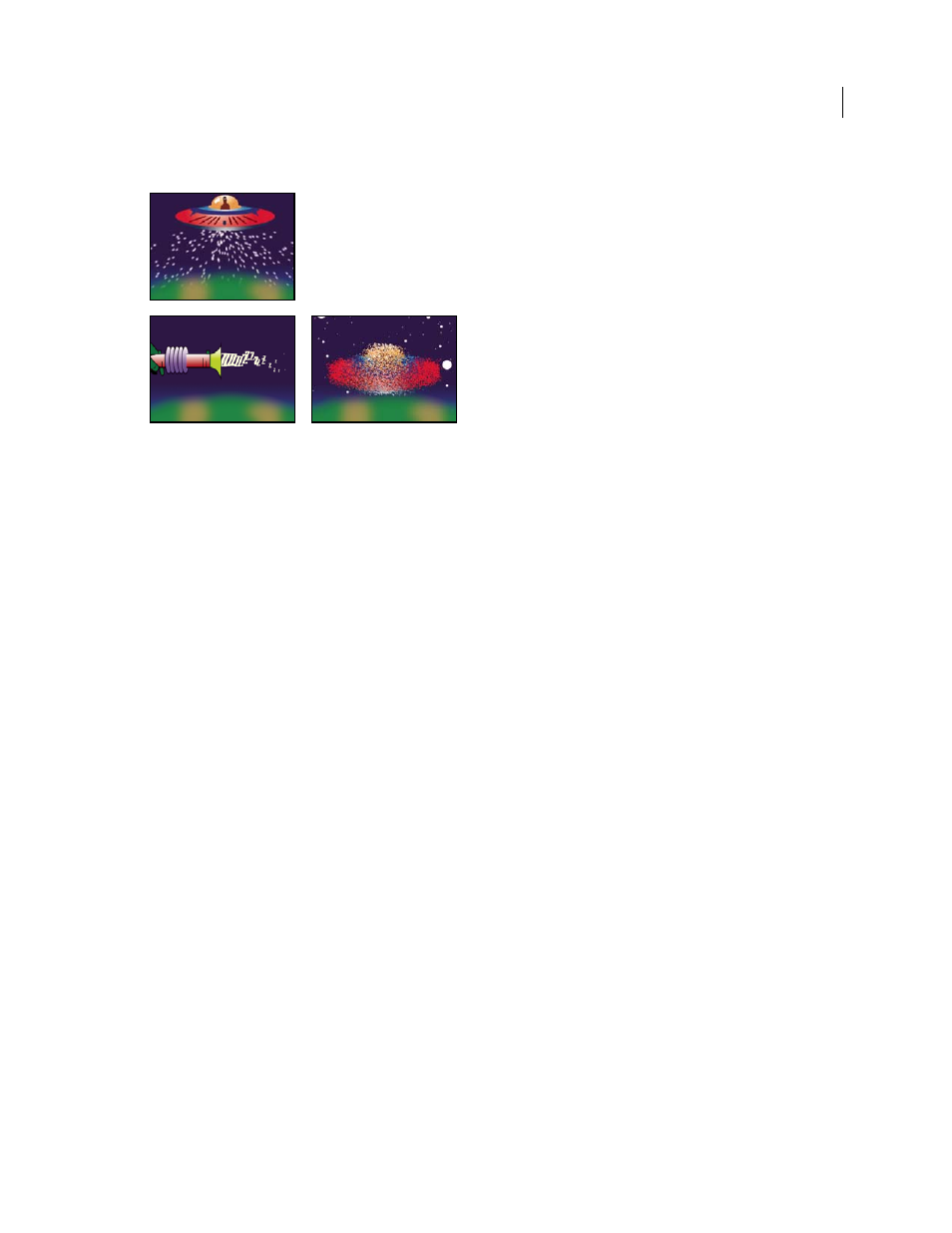
563
USING AFTER EFFECTS CS4
Effects and animation presets
Last updated 12/21/2009
This effect works with 8-bpc color.
Particles shooting out of the spacecraft layer (upper-left), text characters used as particles shooting out of a ray gun (lower-left), and Layer
Exploder used on spacecraft layer (lower-right)
Start by creating a stream or plane of particles, or by exploding an existing layer into particles. Once you have a layer
of particles, you can control their properties, such as speed, size, and color. You can replace the default dot particles
with images from an existing layer to create, for example, an entire snowstorm from a single snowflake layer. You can
also use text characters as particles. For example, you can shoot words across the screen, or you can create a sea of text
in which a few letters change color, revealing a message.
Use Cannon, Grid, Layer Exploder, and Particle Exploder controls to generate particles. Use Layer Map controls to
specify a layer in place of each default dot particle. Use Gravity, Repel, and Wall controls to influence overall particle
behavior. Use Property Mapper controls to influence particle properties. Use Options to set options, including options
for substituting text characters in place of dots.
Note: Because of the complexity of Particle Playground, you may experience long computation, preview, and render
times.
Use Particle Playground
1
Select the layer on which you want particles to exist, or create a new solid layer.
2
Choose Effect > Simulation
> Particle Playground. The layer becomes an invisible layer in which only the particles
are visible. Animating the layer in the Timeline panel animates the entire layer of particles.
3
Set up a particle generator to determine how particles are created. You can shoot a stream of particles from the
Cannon, generate a flat plane full of particles from the Grid, or use the Layer Exploder to create particles from an
existing layer. If you’ve already created particles, you can apply the Particle Exploder to explode them into more
new particles.
4
Select your particles. By default, Particle Playground creates dot particles. You can replace the dots with a layer
already in the composition or with text characters you specify.
5
Specify the overall behavior of some or all particles. Use Gravity to pull particles in a specified direction, Repel to
push particles apart from or toward one another, or Wall to contain or exclude particles from a certain area.
6
Use a layer to specify the behavior of individual particles. You can modify controls that change particle motion,
such as speed and force, and controls that change particle appearance, such as color, opacity, and size.
The Particle Playground effect renders with anti-aliasing when the layer to which it is applied is set to Best quality. It
also applies motion blur to moving particles when both the Motion Blur layer switch and the Enable Motion Blur
composition switch are on.
