Motion tracking workflow, Markers. see – Adobe After Effects CS4 User Manual
Page 270
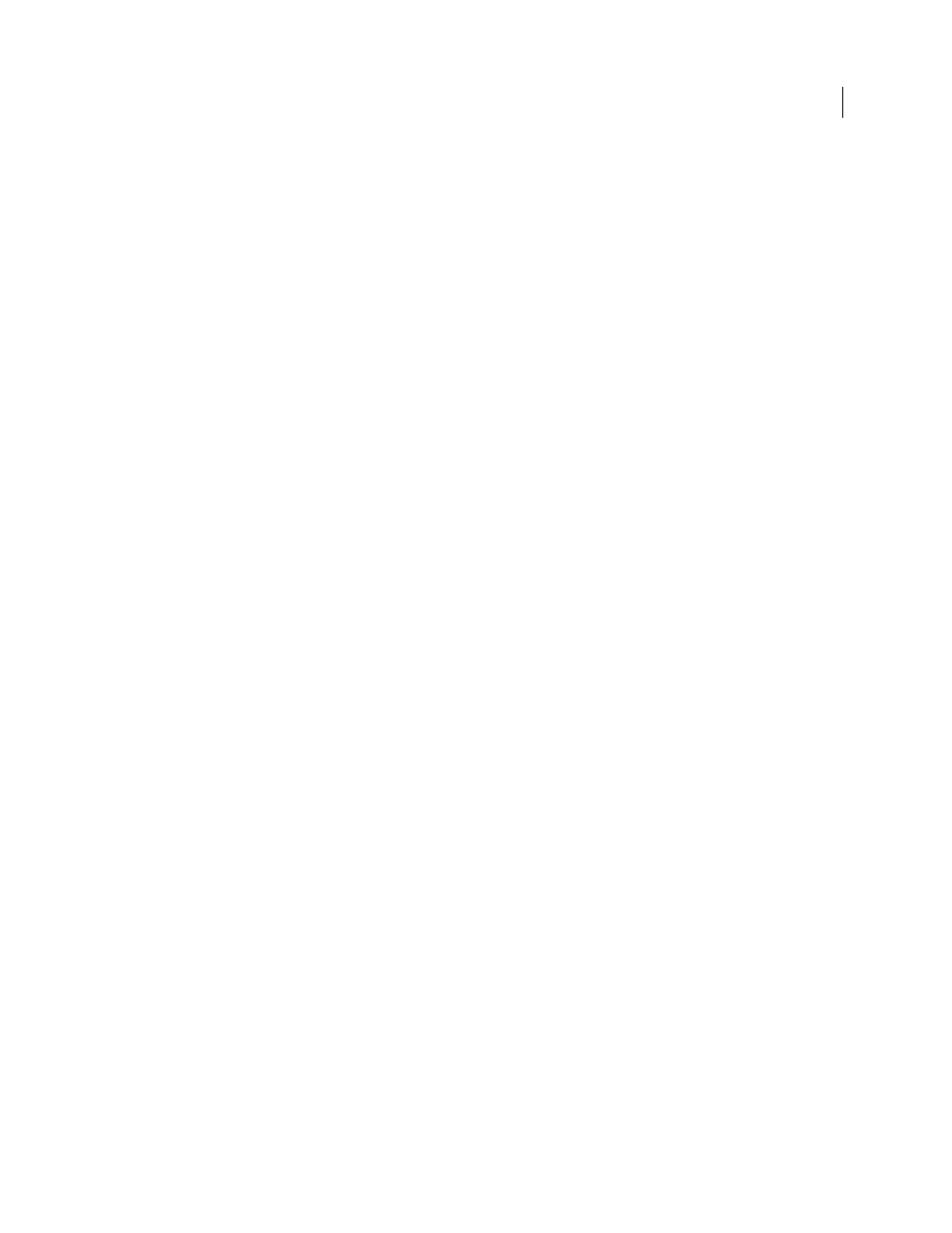
264
USING AFTER EFFECTS CS4
Animation and keyframes
Last updated 12/21/2009
Sean Kennedy provides a set of detailed tutorials on the SimplyCG website that demonstrate advanced motion tracking
techniques:
•
•
•
•
•
Sean Kennedy provides a free script, TrackerViz, that makes tracking motion and applying tracking data to masks
.
The
series provides tips about preparing and shooting for motion tracking and
compositing, both using point trackers and planar trackers. Free sample videos include “How to place tracking
markers” and “How to shoot for planar tracking”.
Eran Stern provides a video tutorial on the
solves for camera movement so that additional elements can be composited into the scene and appear to honor the
same camera movement. This video tutorial uses Pixel Farm PFHoe, but the techniques can be applied to almost any
matchmoving software.
scaling a set of Corner Pin effect points.
precomposes it, and then adds expressions that counter the stabilization.
tracking job easier by averaging multiple sets of tracking data.
that creates a null layer with an expression that sets the Position
property to be the average of the values of motion tracking track points for the selected layer.
Motion tracking workflow
The implicit first step of any workflow is to determine the result that you want to achieve before you begin. What type
of motion will you track, and what will you apply the tracking data to?
As with many workflows in the real world, you may have to repeat some of these steps. You can track a layer as many
times as desired and apply any combination of tracking results.
1.
Set up the shot
For motion tracking to go smoothly, you must have a good feature to track, preferably a distinctive object or region.
For best results, prepare the object or region that you are tracking before you begin shooting. Because After Effects
compares image data from one frame to the next to produce an accurate track, attaching high-contrast markers to the
object or region lets After Effects more easily follow the motion from frame to frame. Lightweight, brightly colored
balls (such as ping-pong balls) placed on the feature work well, in part because their appearance is the same from all
angles. The number of markers that you use corresponds to the number of points you are tracking. For example, if
you’re tracking four points using the Perspective Corner Pinning option, you’ll track four features, to correspond to
the four corners of the layer to attach. The more markers you add to your subject before shooting, the more features
you’ll have for tracking—but the more items you may have to remove later from the image with the Clone Stamp tool.
You don’t need to add a marker for each feature if a distinctive object or region is already at the appropriate location.
