Chapter 10: drawing, painting, and paths, Paint tools: brush, clone stamp, and eraser, Paint tools and paint strokes – Adobe After Effects CS4 User Manual
Page 302: Common operations for paint tools and strokes
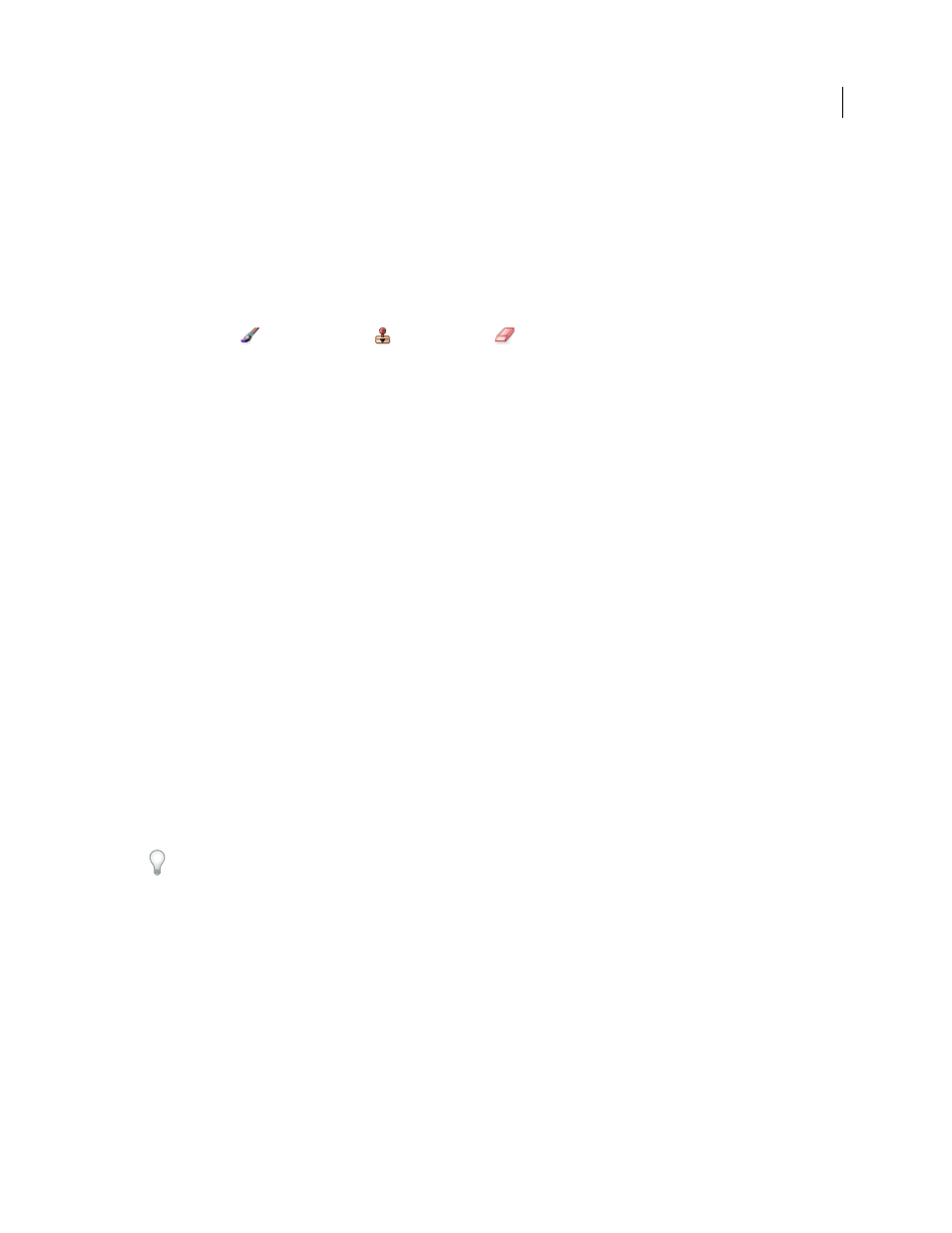
296
Last updated 12/21/2009
Chapter 10: Drawing, painting, and paths
Paint tools: Brush, Clone Stamp, and Eraser
Paint tools and paint strokes
The Brush tool
, Clone Stamp tool
, and Eraser tool
are all paint tools. You use each in the Layer panel to
apply paint strokes to a layer. Each paint tool applies brush marks that modify the color or transparency of an area of
a layer without modifying the layer source.
Each paint stroke has its own duration bar, Stroke Options properties, and Transform properties, which you can see
and modify in the Timeline panel. Each paint stroke is, by default, named for the tool that created it, with a number
that indicates the order in which it was drawn.
At any time after you draw a paint stroke, you can modify and animate each of its properties using the same techniques
that you use to modify the properties and duration of a layer. You can copy paint stroke path properties to and from
properties for mask paths, shape layer paths, and motion paths. For even more power and flexibility, you can link these
properties using expressions. (See “
Add, edit, and remove expressions
Important: To specify settings for a paint stroke before you apply it, use the Paint and Brushes panels. To change and
animate properties for a paint stroke after you’ve applied it, work with properties of the stroke in the Timeline panel.
Individual brush marks are distributed along each paint stroke—though the marks may appear to merge together to
form a continuous stroke with the default settings. Brush settings for each brush in the Brushes panel determine the
shape, spacing, and other properties of brush marks; you can also modify these Stroke Options properties for each
stroke in the Timeline panel.
In After Effects, paint strokes are vector objects, which means that they can be scaled up without loss of quality. Paint
strokes in some applications, such as Photoshop, are raster objects. (See “
About vector graphics and raster images
page 306.)
Groups of paint strokes appear in the Timeline panel as instances of the Paint effect. Each instance of the Paint effect
has a Paint On Transparent option. If you select this option, the layer source image and all effects that precede this
instance of the Paint effect in the effect stacking order are ignored; the paint strokes are applied on a transparent layer.
For some painting, drawing, cloning, and retouching tasks, you may want to take advantage of the sophisticated paint
tools provided by Adobe Photoshop. See “
Working with Photoshop and After Effects
38.
For a video tutorial on using the paint tools, visit the Adobe website at
.
More Help topics
Layer properties in the Timeline panel
Paint tools (keyboard shortcuts)
Common operations for paint tools and strokes
•
To show paint strokes on selected layers in the Timeline panel, press PP.
