Equalize effect, Exposure effect – Adobe After Effects CS4 User Manual
Page 468
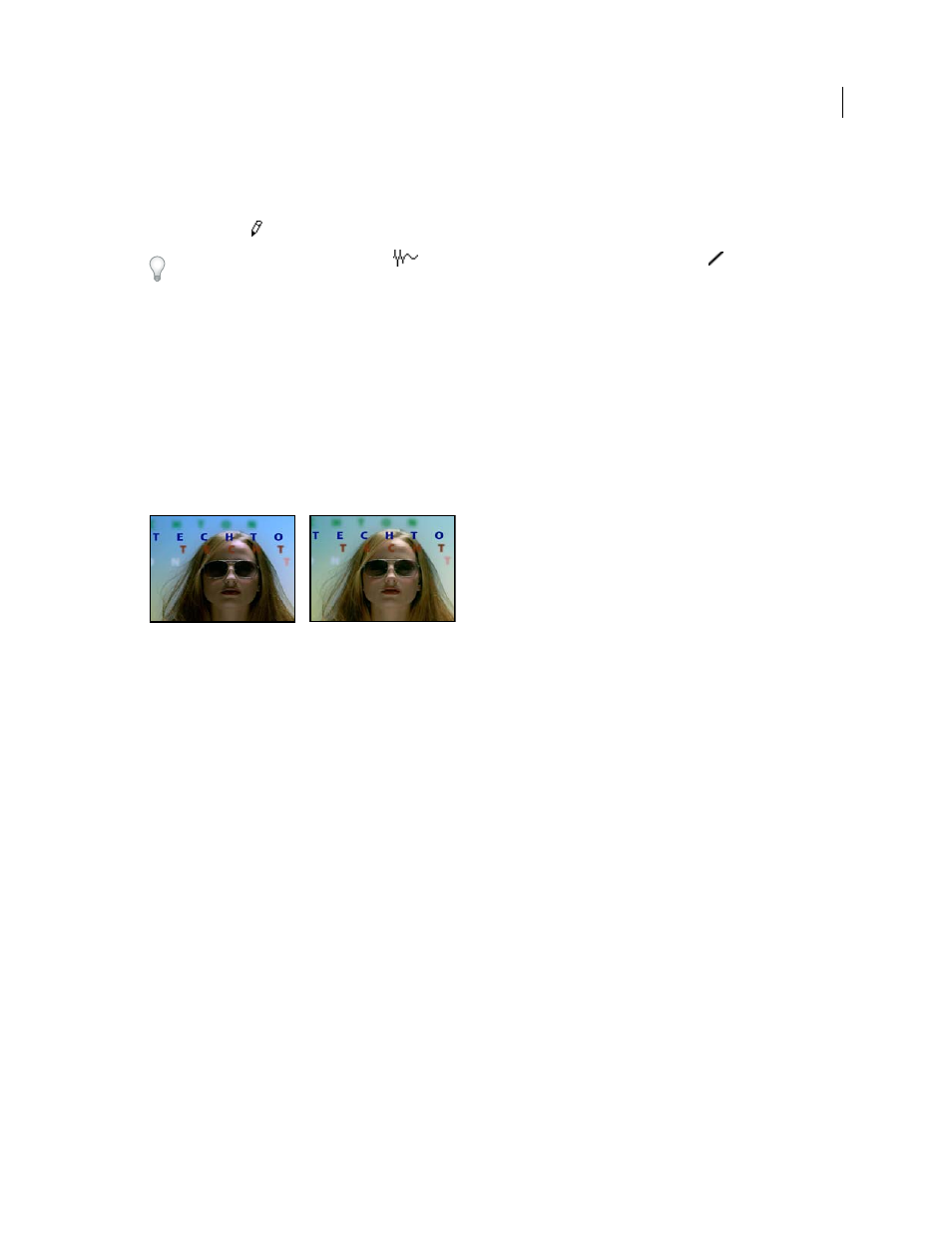
462
USING AFTER EFFECTS CS4
Effects and animation presets
Last updated 12/21/2009
2
If the image has more than one color channel, choose the channel you want to adjust from the Channel menu. RGB
alters all channels using a single curve.
3
Use the Bezier tool and the Pencil tool to modify or draw a curve. (To activate a tool, click the Bezier button
or the
Pencil button
.)
To smooth the curve, click the Smooth
button. To reset the curve to a line, click the Line
button.
The curve type is determined by the last tool used to modify it. You can save arbitrary map curves modified by the
Pencil tool as .amp (Photoshop lookup) files. You can save curves modified by the Bezier tool as .acv (Photoshop
spline) files.
Equalize effect
The Equalize effect alters the pixel values of an image to produce a more consistent brightness or color component
distribution. The effect works similarly to the Equalize command in Adobe Photoshop. Pixels with 0 alpha (completely
transparent) values aren’t considered, so masked layers are equalized based on the mask area.
This effect works with 8-bpc color.
Original (left), and with effect applied (right)
Equalize
RGB equalizes the image based on red, green, and blue components. Brightness equalizes the image based on
the brightness of each pixel. Photoshop Style equalizes by redistributing the brightness values of the pixels in an image
so that they more evenly represent the entire range of brightness levels.
Amount To Equalize
How much to redistribute the brightness values. At 100%, the pixel values are spread as evenly as
possible; lower percentages redistribute fewer pixel values.
More Help topics
Color correction and adjustment
Exposure effect
Use the Exposure effect to make tonal adjustments to footage, either to one channel at a time or to all channels at once.
The Exposure effect simulates the result of modifying the exposure setting (in f-stops) of the camera that captured the
image. The Exposure effect works by performing calculations in a linear color space, rather than in the current color
space for the project. The Exposure effect is designed for making tonal adjustments to high–dynamic range (HDR)
images with 32-bpc color, but you can use the effect on 8-bpc and 16-bpc images.
This effect works with 8-bpc, 16-bpc, and 32-bpc color.
Master
Adjust all channels simultaneously.
Individual Channels
Adjust channels individually.
Exposure
Simulates the exposure setting on the camera that captures the image, multiplying all light intensity values
by a constant. The units for Exposure are f-stops.
