Adobe After Effects CS4 User Manual
Page 271
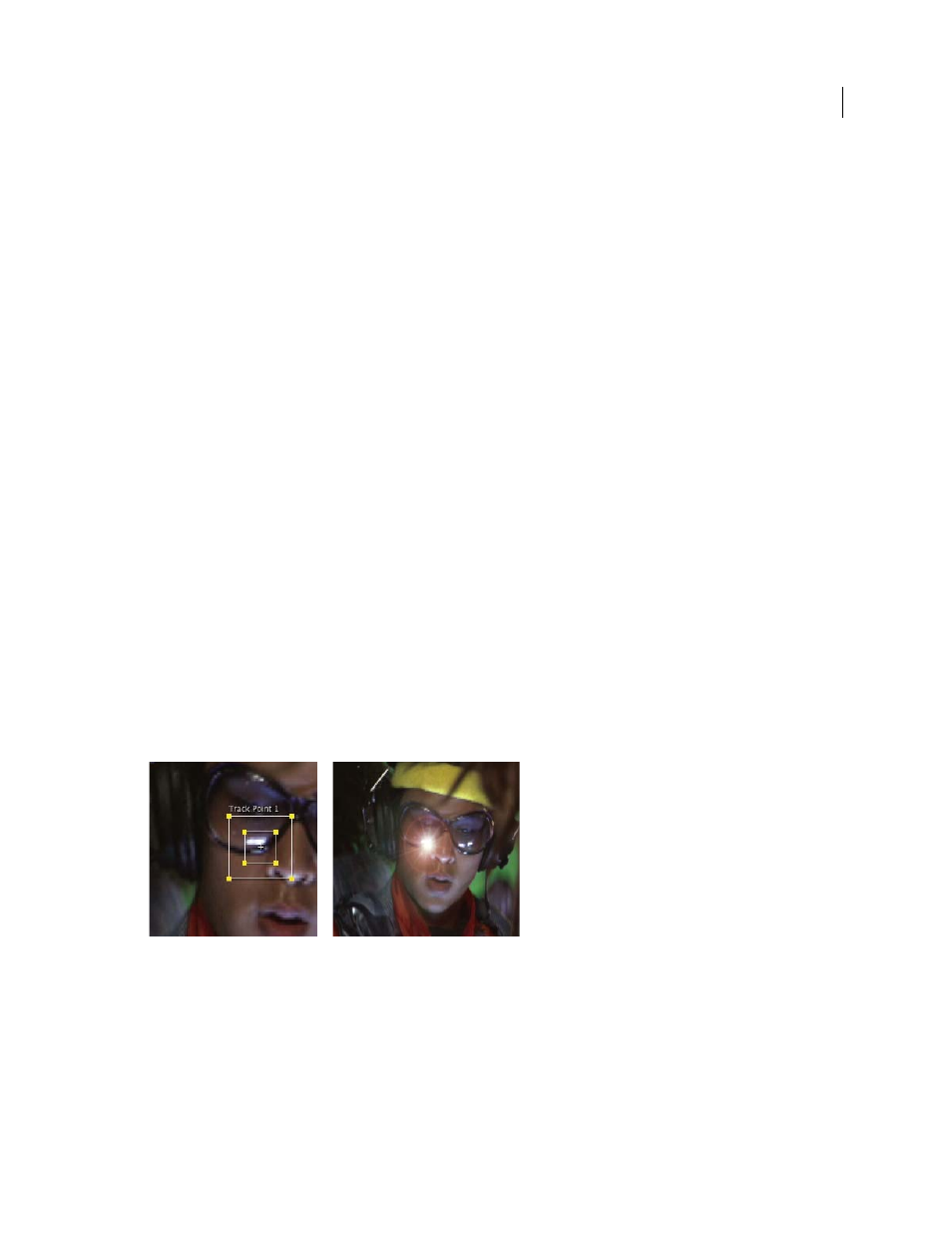
265
USING AFTER EFFECTS CS4
Animation and keyframes
Last updated 12/21/2009
If you’re tracking a large object or the set itself—such as for matchmoving—you can get good results by using a grid
of uniformly spaced triangles of a uniform size as tracking markers.
2.
Add the appropriate number of track points
When you choose a mode from the Track Type menu in the Tracker panel, After Effects places the appropriate number
of track points in the Layer panel for that mode. You can add more track points to track additional features with one
tracker.
3.
Select features to track, and place feature regions
Before you begin tracking, view the entire duration of the shot to determine the best features to track. What is clearly
identifiable in the first frame may later blend into the background because the angle, lighting, or surrounding elements
have changed. A tracked feature may disappear off the edge of the frame or be obscured by another element at some
point in the scene. Though After Effects can extrapolate the motion of a feature, your chances for successful tracking
are highest if you step through the entire shot to select the best candidates for tracking.
A good tracked feature has these characteristics:
•
Visible for the entire shot
•
A contrasting color from the surrounding area in the search region
•
A distinct shape within the search region
•
A consistent shape and color throughout the shot
4.
Set the attach point offset
The attach point is where the target layer or effect control point will be placed. The default attach point position is in
the center of the feature region. You can move the attach point to offset the position of the target relative to the position
of the tracked feature by dragging the attach point in the Layer panel before tracking.
For example, to animate a cloud above a person’s head, position the feature region on the head and move the attach
point above the head. If you left the attach point centered in the feature region, the cloud would be attached to that
point and would obscure the head.
Attach point centered in feature region
