Select keyframes – Adobe After Effects CS4 User Manual
Page 221
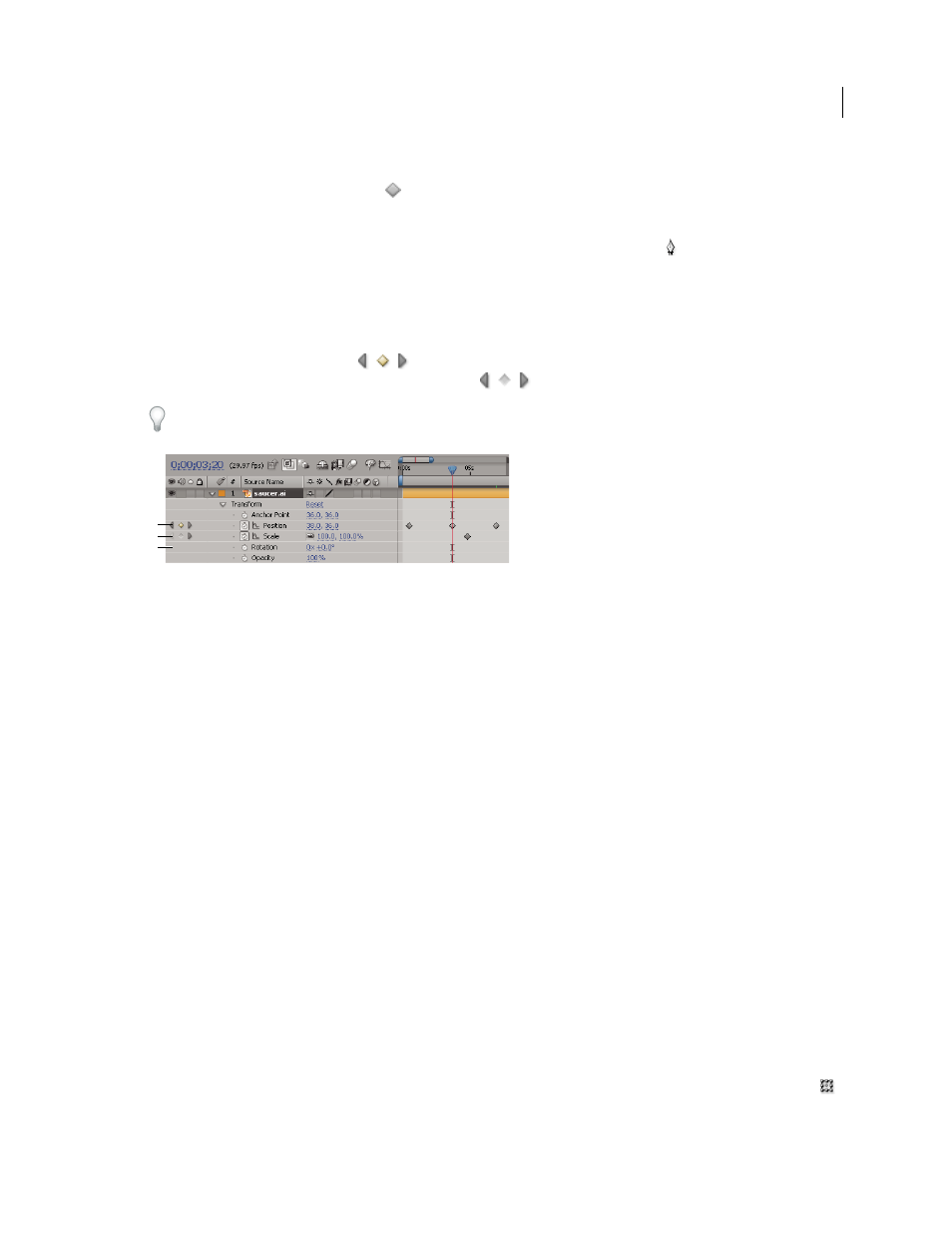
215
USING AFTER EFFECTS CS4
Animation and keyframes
Last updated 12/21/2009
4
Do one of the following:
•
Click the keyframe navigator button
for the layer property.
•
Choose Animation
> Add [x] Keyframe, where [x] is the name of the property you are animating.
•
Click a segment of the layer property’s graph in the Graph Editor with the Pen tool
.
Move the current-time indicator (CTI) to a keyframe
After you set the initial keyframe for a property, After Effects displays the keyframe navigator. You can use the
keyframe navigator to move from keyframe to keyframe or to set or remove keyframes. When the keyframe navigator
box is filled with a yellow diamond
, the current-time indicator lies precisely at a keyframe for that layer
property. When the keyframe navigator box is not filled
, the current-time indicator lies between keyframes.
To detach the keyframe navigator from the A/V Features column to function as its own column, choose Column
>
Keys from the Timeline panel menu.
Keyframe navigator in Timeline panel
A. Keyframe at current time B. No keyframe at current time C. No keyframes for layer property
•
To move to the next or previous keyframe, click a keyframe navigator arrow.
•
To snap to a keyframe or marker, Shift-drag the current-time indicator.
•
To move to the next or previous visible item in the time ruler (keyframe, marker, or work area end), press K or J.
For instructions for moving the current-time indicator to other elements and times, see “
More Help topics
About animation, keyframes, and expressions
Select keyframes
In layer bar mode, selected keyframes are yellow. Unselected keyframes are gray.
In Graph Editor mode, the appearance of a keyframe icon depends on whether the keyframe is selected, unselected, or
semi-selected (another keyframe in the same property is selected). Selected keyframes are solid yellow. Unselected
keyframes retain the color of their corresponding graph. Semi-selected keyframes are represented by a hollow yellow box.
•
To select a keyframe, click the keyframe icon.
•
To select multiple keyframes, Shift-click the keyframes or drag a marquee (selection box) around the keyframes. If
a keyframe is selected, Shift-clicking it deselects it; Shift-dragging to draw a marquee around selected keyframes
deselects them.
Note: To toggle viewing of the free-transform bounding box in the Graph Editor, click the Show Transform Box button
at the bottom of the Graph Editor.
A
B
C
