Create a shape or mask the size of the layer, Create a shape or, Mask the size of the layer – Adobe After Effects CS4 User Manual
Page 324
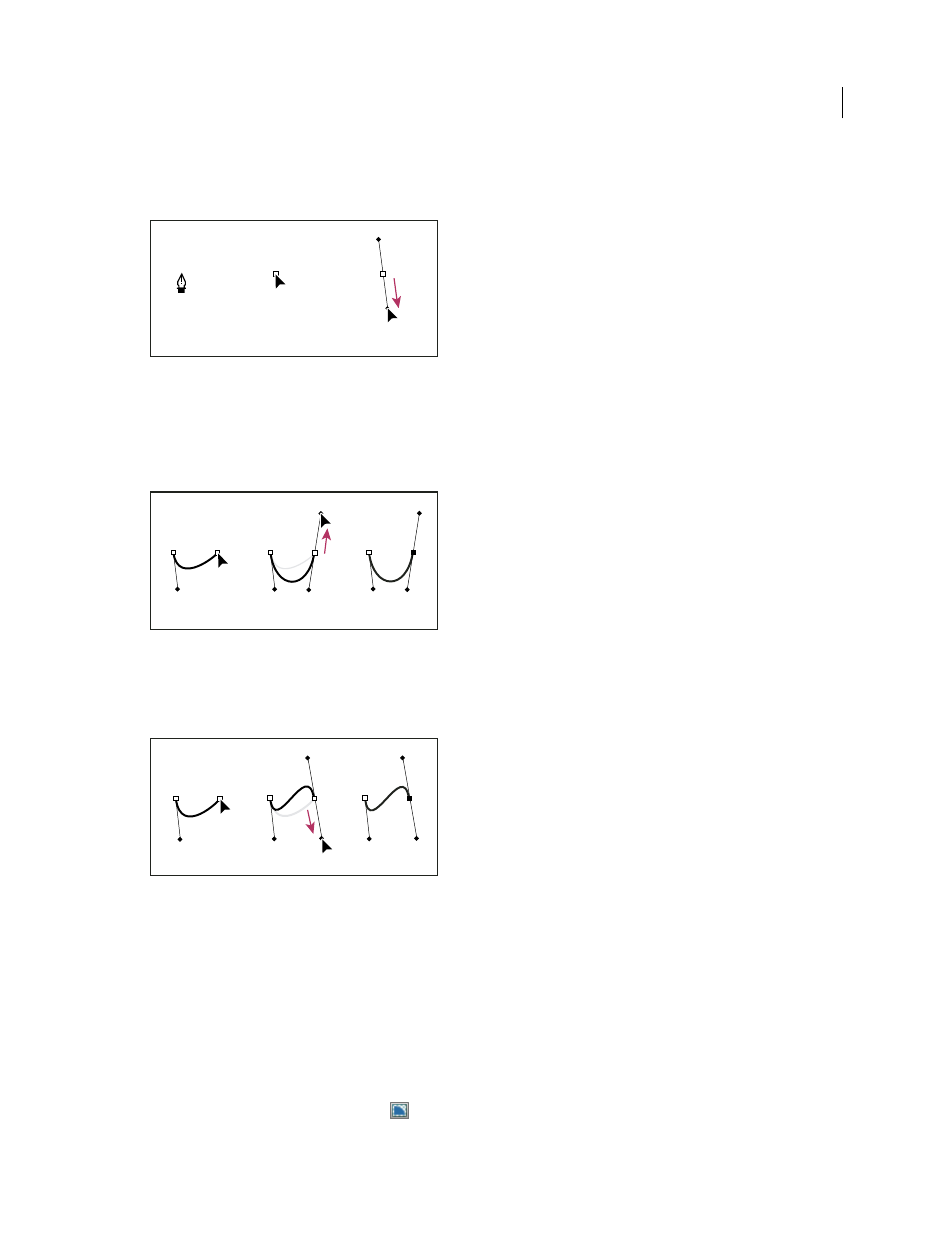
318
USING AFTER EFFECTS CS4
Drawing, painting, and paths
Last updated 12/21/2009
A vertex appears, and the Pen tool pointer changes to an arrowhead.
2
Drag to modify the length and direction of both direction lines for a vertex, and then release the mouse button.
Drawing the first vertex in a curved path
A. Placing the Pen tool B. Starting to drag (mouse button pressed) C. Dragging to extend direction lines
3
Place the Pen tool where you want the curved segment to end, and do one of the following:
•
To create a C-shaped curve, drag in the direction opposite from the direction that you dragged the previous
direction line, and then release the mouse button.
Drawing the second vertex in a curved path
A. Starting to drag B. Dragging away from previous direction line, creating a C curve C. Result after releasing mouse button
•
To create an S-shaped curve, drag in the same direction as the previous direction line, and then release the mouse
button.
Drawing an S curve
A. Starting to drag B. Dragging in same direction as previous direction line, creating an S curve C. Result after releasing mouse button
4
Continue dragging the Pen tool from different locations to create a series of smooth curves.
Create a shape or mask the size of the layer
1
Select the destination for the new mask or shape:
•
To create a shape on an existing shape layer, select the shape layer.
•
To create a shape on a new shape layer with the dimensions of the composition, deselect all layers by pressing F2.
•
To create a mask, select a layer in the Timeline panel, Layer panel, or Composition panel. To create a mask on a
shape layer, select Tool Creates Mask
in the Tools panel with a shape tool active.
A
B
C
A
B
C
A
B
C
