Set up watch-folder rendering – Adobe After Effects CS4 User Manual
Page 735
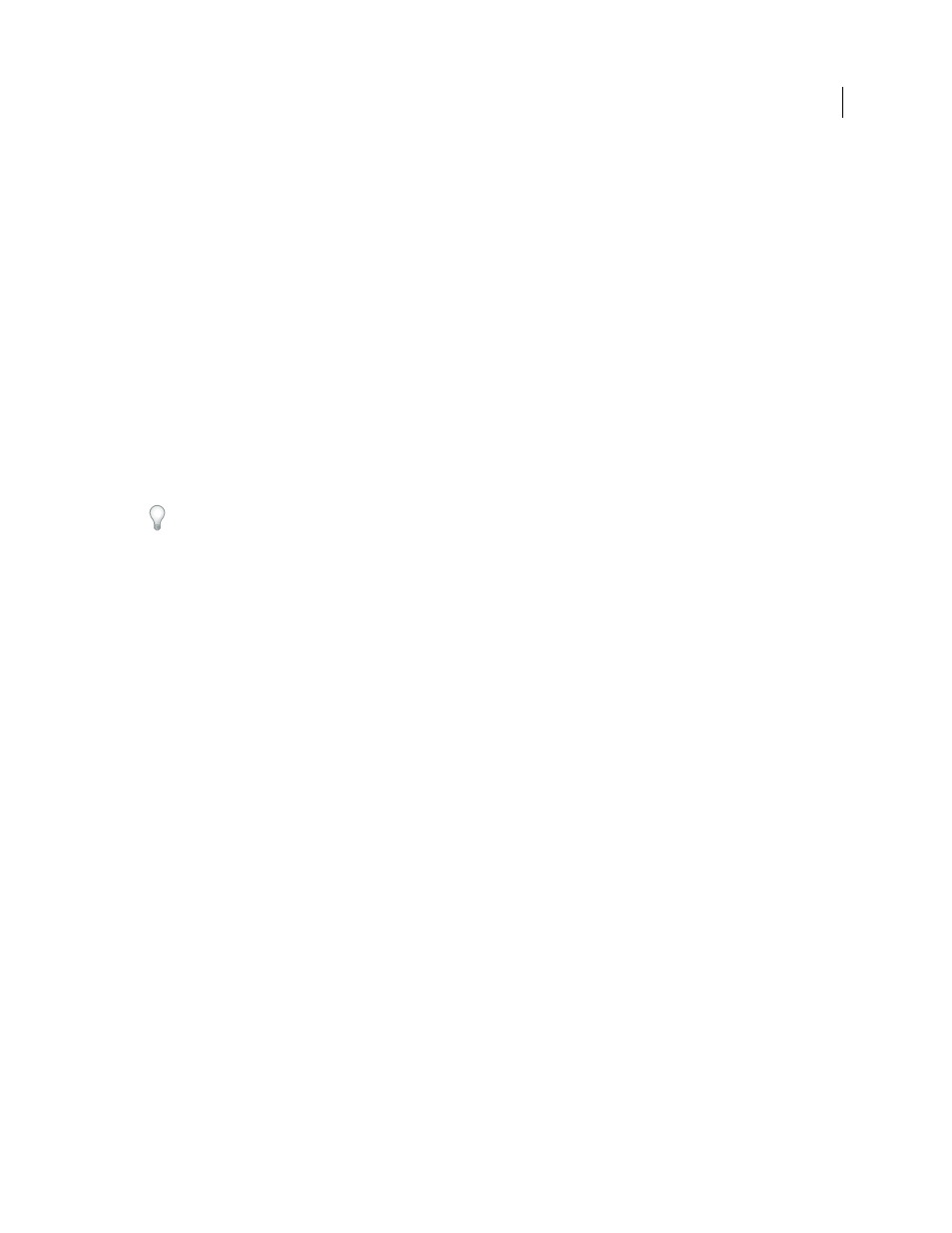
729
USING AFTER EFFECTS CS4
Rendering and exporting
Last updated 12/21/2009
When you install an After Effects render engine on a computer, it contains all the plug-ins included with After Effects.
If a composition uses a plug-in from another manufacturer, the plug-in must be present on all computers that will
render the composition. However, support for network rendering varies among plug-in manufacturers. Before you set
up a network to render effects created by third-party plug-ins, see the documentation for your plug-ins or contact the
plug-in manufacturers and get answers to the following questions:
•
Does the license agreement for the plug-in allow installing multiple copies on a network for the purposes of
rendering?
•
Are there any other limitations or tips that apply to using the plug-in for network rendering?
Collect Files folder considerations
When you use the File > Collect Files command, files relevant to a project are copied to a single folder. This folder
includes a copy of the project file, a render control file (RCF), and other files, depending on the options you choose in
the Collect Files dialog box. If you save the Collect Files folder to a networked computer other than a server, don’t run
a render engine on that computer. Avoid saving the Collect Files folder to a local disk, the root level of a disk (such as
C: in Windows or the Macintosh HD in Mac OS), or a shared folder, all of which can signify different locations to each
render engine. All render engines must interpret the path in the same way.
Once the collected files appear in the watch folder, all monitoring render engines start rendering automatically. If you
prefer, you can use the Collect Files command to store compositions and their source footage to a specified location
and then initiate the watch-folder rendering process later. Doing so renders the projects in alphabetical order, rather than
the order in which they were saved to the location.
More Help topics
Basics of rendering and exporting
Set up watch-folder rendering
1
Install the After Effects render engine on as many computers as you want to involve in network rendering. (For
information on installing After Effects as a render engine, see “
Note: If rendering time is unusually slow, you may be rendering to too many computers, and the network overhead
required to track rendering progress among all computers is out of proportion to the time spent actually rendering frames.
The optimal number depends on many variables related to the network configuration and the computers on it;
experiment to determine the optimal number for your network.
2
Create a watch folder called AE Watch Folder on a computer that’s accessible to all of the After Effects render
engines on your network.
3
In each render engine, choose File
> Watch Folder, and select the watch folder that you’ve created.
4
Create your projects and compositions, and set them up in the render queue with the render settings and output
modules you want to use. (All render items in the project must have output names; otherwise the Enable Watch
Folder Render option in the Collect Files dialog box isn’t available.)
5
Choose File
> Collect Files to copy completed projects to your specified watch folder. Once you choose Collect
Files, After Effects copies the project or composition and all source files to the watch folder.
Note: After Effects can’t copy source files that are larger than 2 GB using the Collect Files command: you must copy them
manually to the (Footage) folder in the Collect Files folder.
6
Choose For Queued Comps from the Collect Source Files menu (unless you’re manually moving source files), and
then select Change Render Output To. This option creates a folder on the networked server for rendered files—all
of the render engines need access to this folder to complete their rendering tasks.
