Stroke effect – Adobe After Effects CS4 User Manual
Page 508
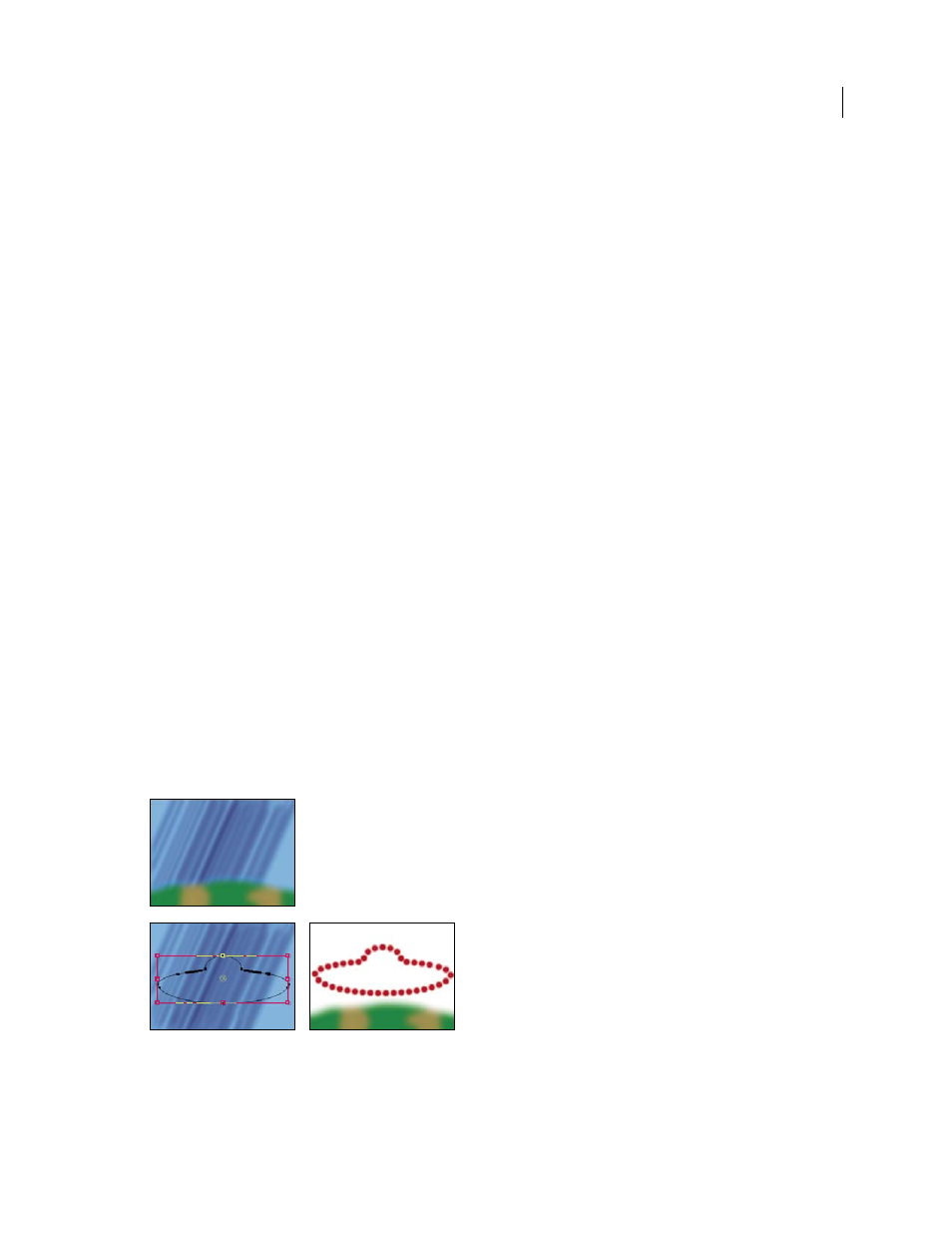
502
USING AFTER EFFECTS CS4
Effects and animation presets
Last updated 12/21/2009
Stroke Options
Specify the curviness, spacing, and overlap of the scribbled line.
•
Curviness
Controls the amount of curve at the end of each scribbled stroke. Specify a value between 0° and 100°.
•
Curviness Variation
Determines the amount of variance the curviness values can have at each end point. Specify a
value between 0% and 100%. A value of 0 gives the scribble sharp corners, while a value of 100 makes the scribble loopy.
•
Spacing and Spacing Variation
The number of pixels between lines and zigzags. Setting a value equal to the stroke
width value makes the lines fall next to each other.
•
Path Overlap
Determines whether the scribble ends at the path, inside the path, or outside the path. Specify 0 to
make it end at the path, negative values to make it end inside, and positive values to make it end outside. Path Overlap
Variation determines how much each stroke can vary from the value specified for Path Overlap.
Start, End
Where the drawn stroke starts and ends, as a percentage of the distance from the beginning of the total
stroke.
Fill Paths Sequentially
Enabled if Scribble is set to All Masks. If this control is selected, the start and end values apply
to the combined length of the scribbles for all masks. If it isn’t selected, the start and end values apply independently
to the scribble for each mask.
Wiggle Type
Specifies an animation style: Static keeps the scribble constant over time; Jumpy changes from one
scribble to the next abruptly; and Smooth changes from one scribble to the next smoothly.
Wiggles/Second
Controls how frequently a new scribble is generated when the Wiggle Type control is set to Smooth
or Jumpy.
Composite
On Transparent replaces the original image with the scribble. On Original Image composites the scribble
on the original image. Reveal Original Image shows the original image through the scribble.
Stroke effect
The Stroke effect creates a stroke or border around a mask or along a Bezier path. You can also specify stroke color,
opacity, and spacing, as well as brush characteristics. Specify whether the stroke appears on top of the image, on a
transparent image, or if it reveals the original alpha channel. To use a path created in Illustrator, copy the path and
paste it into a layer in After Effects.
This effect works with 8-bpc color.
Original (upper-left), with mask (lower-left), and with effect applied (lower-right)
Brush Hardness
Specifies the edge quality of the stroke, between hard and soft.
Spacing
Specifies the spacing between stroke segments.
