Improve performance when using effects – Adobe After Effects CS4 User Manual
Page 646
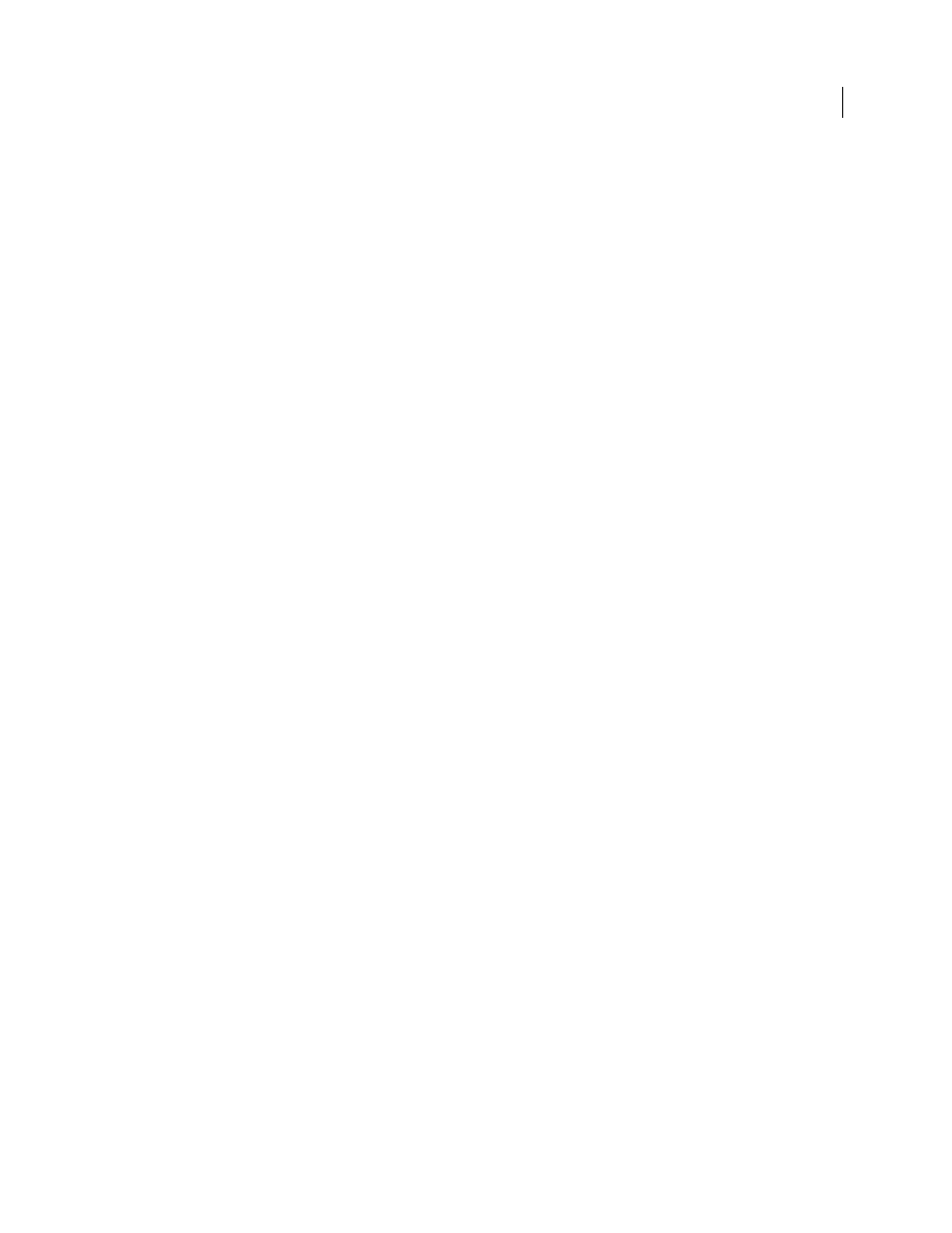
640
USING AFTER EFFECTS CS4
Memory, storage, and performance
Last updated 12/21/2009
•
Set the Resolution/Down Sample Factor value of the composition to Auto in the Composition panel, which
prevents the unnecessary rendering of rows or columns of pixels that aren’t drawn to the screen at low zoom levels.
See “
Improve performance when using effects
Some effects, such as blurs and distortions, require large amounts of memory and processor resources. By being
selective about when and how you apply these effects, you can greatly improve overall performance.
•
Apply memory-intensive and processor-intensive effects later. Animate your layers and do other work that requires
real-time previews before you apply memory-intensive or processor-intensive effects (such as glows and blurs),
which may make previews slower than real time.
•
Temporarily turn off effects to increase the speed of previews. See “
Delete or disable effects and animation presets
•
Limit the number of particles generated by particle effects.
•
Rather than apply the same effect with the same settings to multiple layers, apply the effect to an adjustment layer.
When an effect is applied to an adjustment layer, it is processed once, on the composite of all of the layers beneath
it. See “
