Adobe After Effects CS4 User Manual
Page 115
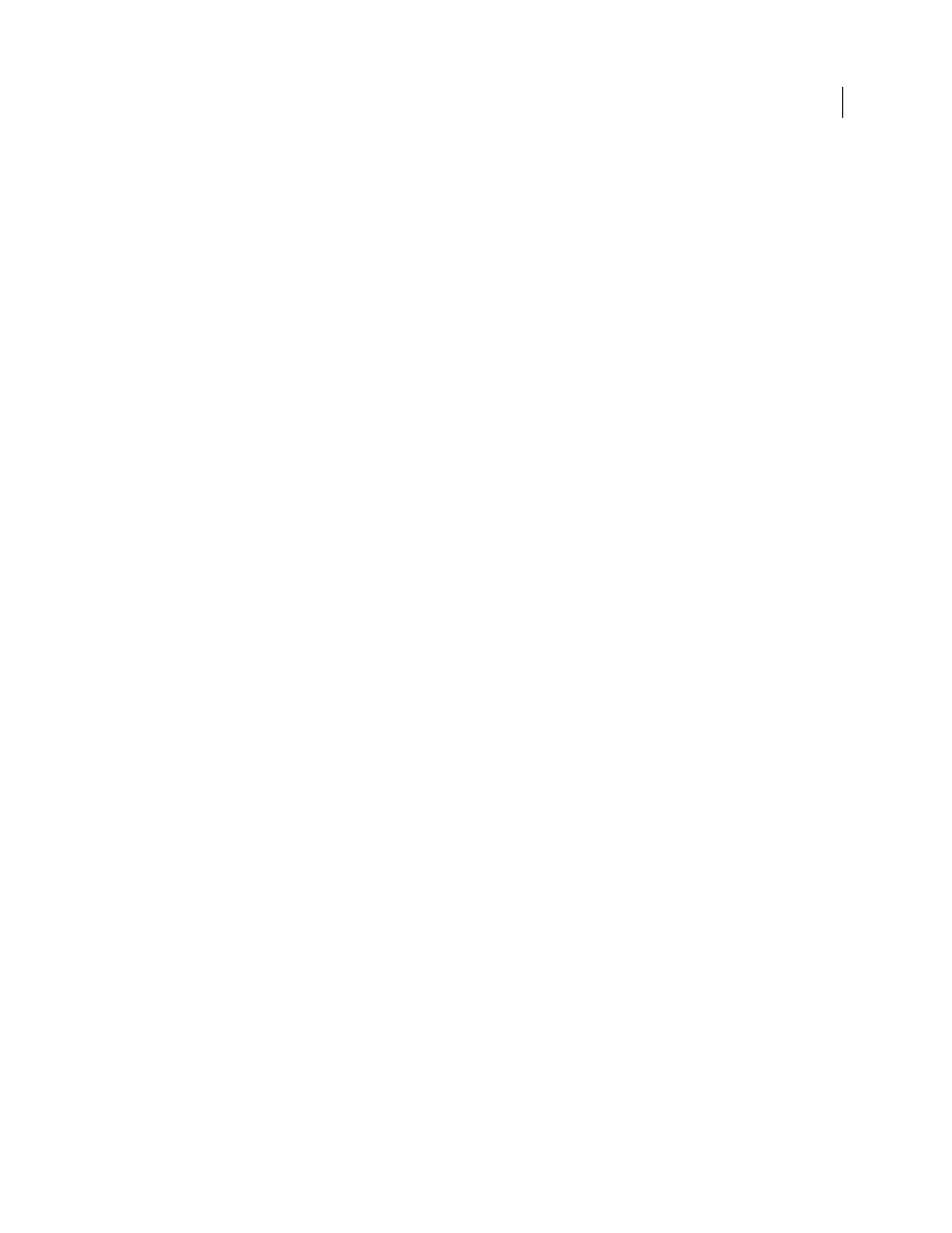
109
USING AFTER EFFECTS CS4
Importing and managing footage items
Last updated 12/21/2009
Importing and interpreting Cineon and DPX sequences
You can import Cineon 4.5 or Digital Picture Exchange (DPX) files directly into an After Effects project as individual
frames or as a sequence of numbered stills. Once you have imported a Cineon or DPX file, you can use it in a
composition and then render the composition as an image sequence.
Cineon and DPX files are commonly used to transfer motion-picture film to a digital format. To preserve the full
dynamic range of motion-picture film, Cineon files are stored using logarithmic 10-bpc color. However, After Effects
internally uses 8-bpc, 16-bpc, or 32-bpc color, depending on the color bit depth of the project. Work with Cineon files
in a 16- or 32-bpc project—by default, After Effects stretches the logarithmic values to the full range of values available.
In most cases, you should use color management features to automatically interpret the colors of Cineon and DPX
footage. (See “
” on page 284.) You can, though, use the Cineon Settings dialog box to
control the conversion manually.
Manual settings in the Cineon Settings dialog box:
Converted Black Point
Specifies the black point used for the layer in After Effects.
Converted White Point
Specifies the white point used for the layer in After Effects.
10 Bit Black Point
Specifies the black level (minimum density) for converting a 10-bit Cineon layer.
10 Bit White Point
Specifies the white level (maximum density) for converting a 10-bit Cineon layer.
Current Gamma
Specifies the target gamma value.
Highlight Rolloff
Specifies the rolloff value used to correct bright highlights. To get over range values when working
in 32 bpc, set the value to 0.
Logarithmic Conversion
Converts the Cineon sequence from log color space to the target gamma specified by the
Current Gamma setting. When you’re ready to produce output from the Cineon file, it is important that you reverse
the conversion. (To convert from logarithmic to linear, set Current Gamma to 1.)
Units
Specifies the units After Effects uses to display dialog values.
More Help topics
Color depth and high dynamic range color
Introduction to Camera Raw and importing camera raw
files
You can import sequences of camera raw files much as you import sequences of other kinds of still image files.
After Effects applies the settings for the first camera raw image in the sequence to all of the images in the sequence that
do not have their own XMP sidecar files. After Effects does not check the Camera Raw database for image settings.
Note: Camera raw files are uncompressed. Their large size may increase rendering time.
•
Choose File
> Import > File.
•
Select the camera raw file, and click Open.
•
Make any necessary adjustments in the Camera Raw dialog box, and click OK.
