Chapter 19: keyboard shortcuts, General (keyboard shortcuts), Keyboard shortcuts – Adobe After Effects CS4 User Manual
Page 744: Working with layers and other items. see
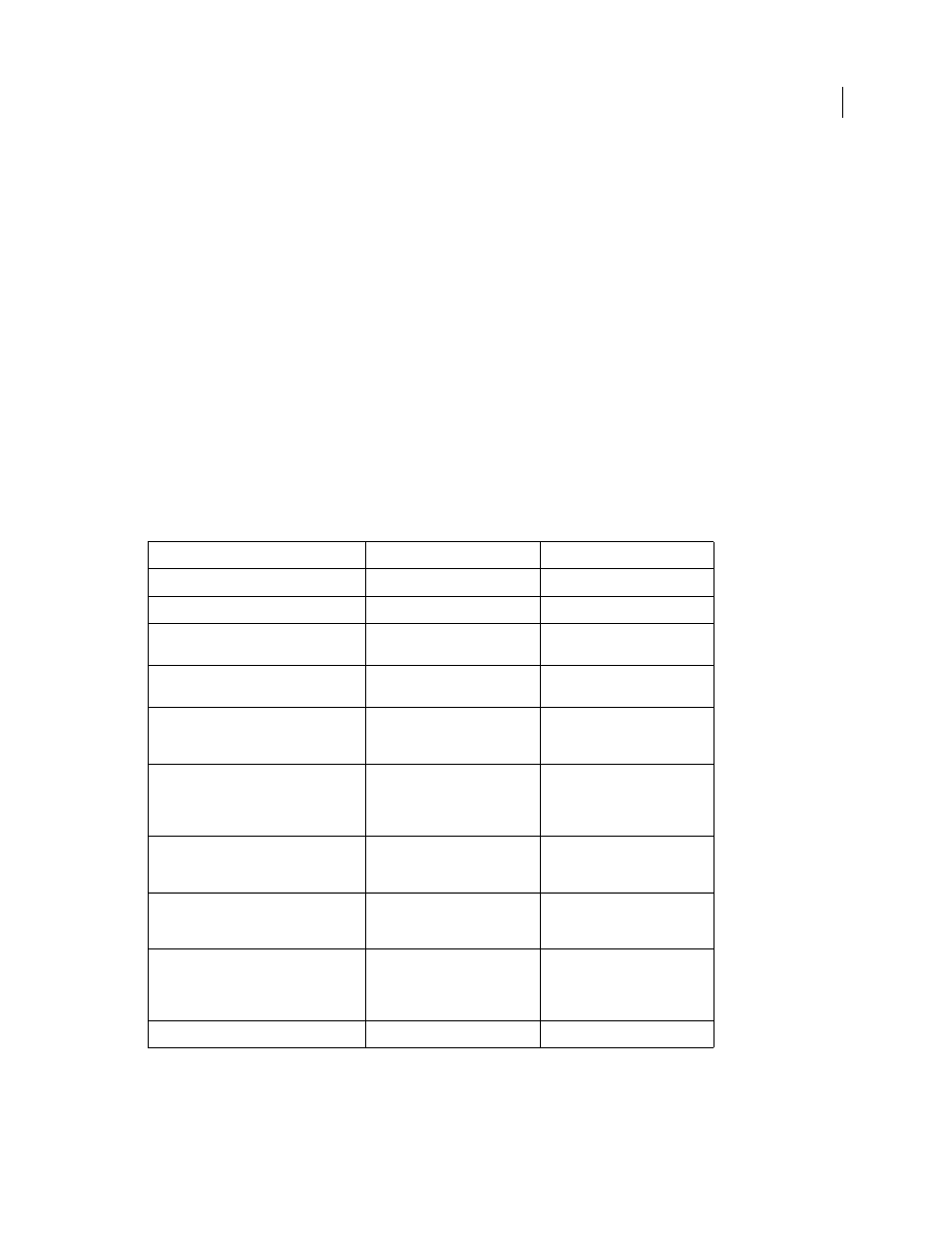
738
Last updated 12/21/2009
Chapter 19: Keyboard shortcuts
To modify keyboard shortcuts, use the KeyEd Up script from Jeff Almasol, which is available on the
.
script with a single keystroke. This technique relies on the KeyEd Up script.
For information on remapping keyboard shortcuts for keyboard layouts other than the standard US English layout,
see
.
Note: On Mac OS, some keyboard commands for interacting with the operating system conflict with keyboard commands
for interacting with After Effects. Select Use System Shortcut Keys in the General preferences to override the After Effects
keyboard command in some cases in which there’s a conflict with the Mac OS keyboard command.
General (keyboard shortcuts)
Result
Windows
Mac OS
Select all
Ctrl+A
Command+A
Deselect all
F2 or Ctrl+Shift+A
F2 or Command+Shift+A
Rename selected layer, composition, folder,
effect, group, or mask
Enter on main keyboard
Return
Open selected layer, composition, or
footage item
Enter on numeric keypad
Enter on numeric keypad
Move selected layers, masks, effects, or
render items down (back) or up (forward) in
stacking order
Ctrl+Alt+Down Arrow or
Ctrl+Alt+Up Arrow
Command+Option+Down Arrow
or Command+Option+Up Arrow
Move selected layers, masks, effects, or
render items to bottom (back) or top (front)
of stacking order
Ctrl+Alt+Shift+Down Arrow or
Ctrl+Alt+Shift+Up Arrow
Command+Option+Shift+Down
Arrow or
Command+Option+Shift+Up
Arrow
Extend selection to next item in Project
panel, Render Queue panel, or Effect
Controls panel
Shift+Down Arrow
Shift+Down Arrow
Extend selection to previous item in Project
panel, Render Queue panel, or Effect
Controls panel
Shift+Up Arrow
Shift+Up Arrow
Duplicate selected layers, masks, effects,
text selectors, animators, puppet meshes,
shapes, render items, output modules, or
compositions
Ctrl+D
Command+D
Quit
Ctrl+Q
Command+Q
